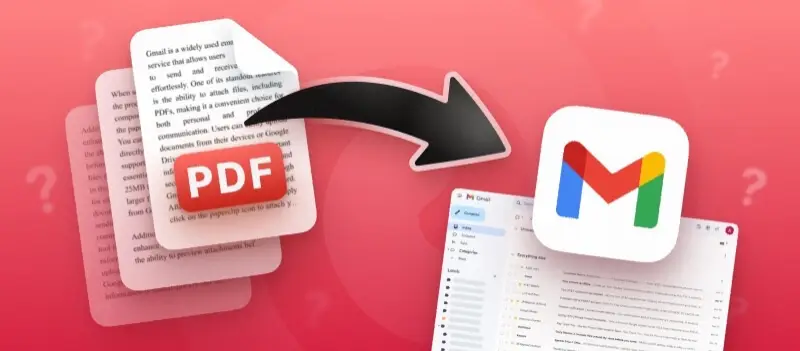How to send multiple PDF files as one attachment in Gmail — it’s a common challenge for anyone who wants to keep their letters tidy and professional.
Whether you're sharing contracts, presentations, or important paperwork, this guide will walk you through the simplest way to merge your PDFs and send them in a single, polished email.
What is Gmail?
This is a free email platform developed by Google that enables users to send, receive, and organize digital messages.
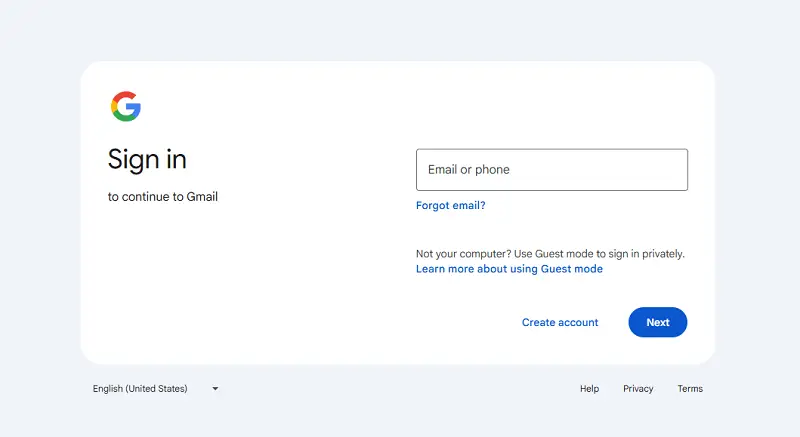
Introduced in 2004, it has become one of the most popular communication tools worldwide, thanks to its intuitive design, powerful search functionality, and seamless connection with other services like Drive, Calendar, and Meet.
Some of its standout features include:
- 25 MB of Gmail attachment size limit shared across various Google tools
- Advanced spam detection and strong security protection options, including two-step verification
- Efficient message management through labels, filters, and customizable folders
- Cross-device accessibility, with dedicated mobile apps and browser support
- Smooth collaboration within Workspace, making it ideal for both individuals and teams
How to send multiple PDF files as one attachment in Gmail?
1. Combine PDFs into a Unified Document
“Merge PDF” means splicing several files into one consolidated document.
This process helps organize several separate documents—such as reports, agreements, presentations, or book chapters—into a single file for streamlined sharing, printing, or storage.
In essence, combining PDFs creates one comprehensive item containing all selected pages, which is especially helpful when sending documents via email services.
A. PDF Candy (Online & Desktop Version)
A versatile, browser-accessible platform by Icecream Apps, offering a suite of over 40 PDF utilities including merging, splitting, and conversion.
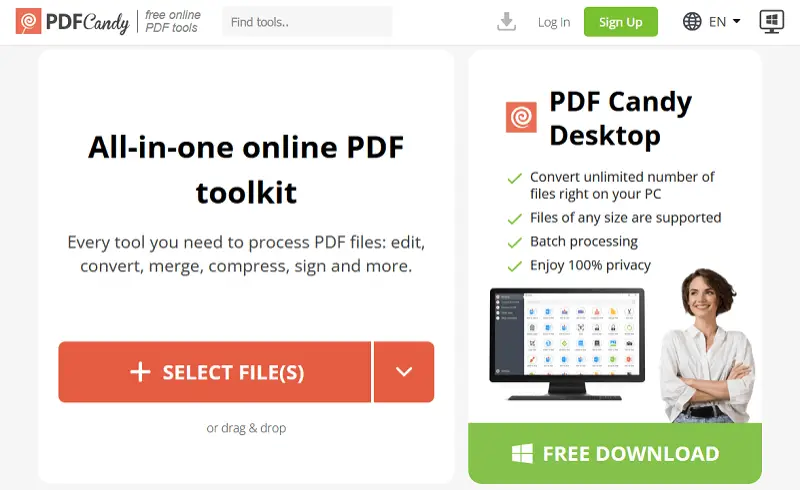
The Windows PDF software enhances productivity with offline processing and history.
Why Opt for This Tool: Effortless drag-and-drop functionality, no account creation required, and reliable metadata preservation.
Advanced Features:
- Allows batch processing for multiple files simultaneously.
- PDF combiner retains original structure and attributes.
- Supports password protection and OCR features.
- Complements with other utilities like page extraction and rotation.
How to attach a file to an email:
- Visit the "Merge PDF" section on PDF Candy’s website.
- Upload all desired files, reorder using thumbnails.
- Execute the task and download the consolidated PDF, naming it clearly.
- Attach this pack in your Gmail message.
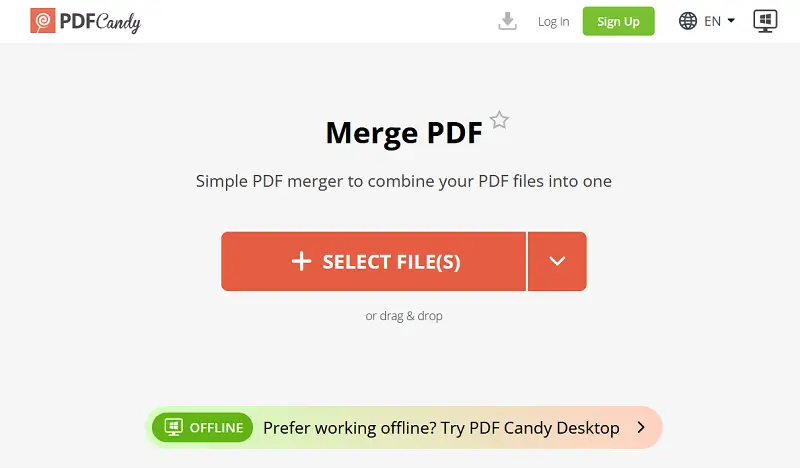
B. Adobe Acrobat (Online and Desktop Pro Edition)
The industry’s benchmark PDF software, offering a spectrum of instruments from simple online merging to comprehensive editing.
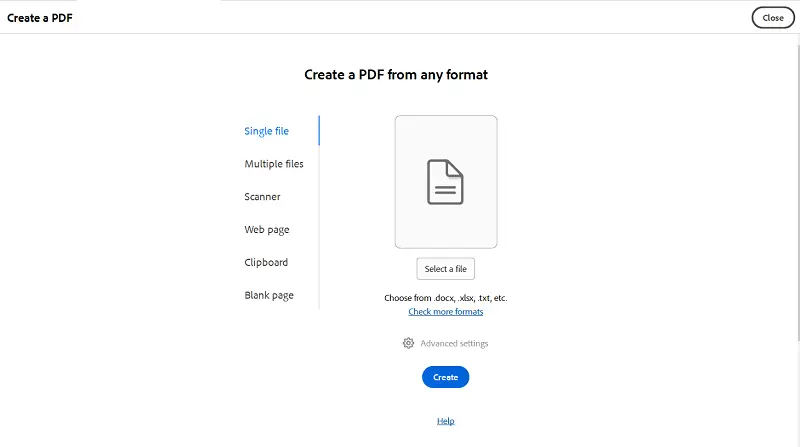
Why Choose It: Provides meticulous control over layout, bookmarks, and text recognition, essential for legal, academic, or corporate purposes.
Advanced Capabilities:
- Automatic insertion of page numbering.
- OCR integration to transform scanned images into searchable text.
- Ability to export to archival-standard PDF/A format.
- Detailed document preflighting to check compliance and optimize content.
How to insert PDF into Gmail:
- Use Adobe’s online merge PDF files into one page or launch Acrobat Pro.
- Import papers, rearrange pages as needed, and apply edits.
- Add navigation aids.
- Save the final product.
- Upload the result as an email attachment.
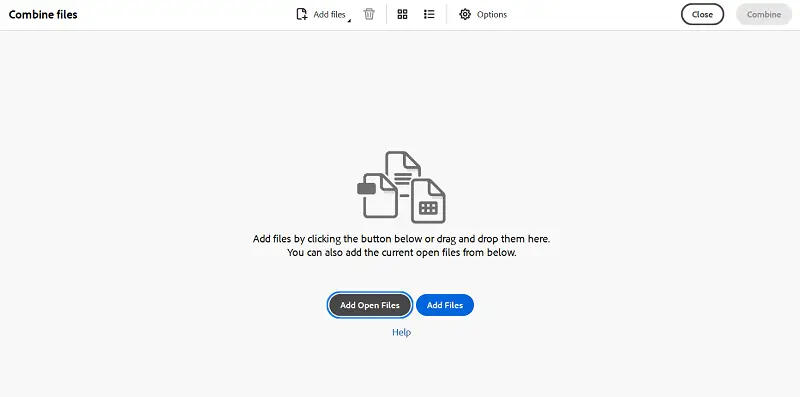
2. Reduce PDF Size Without Compromising Integrity
"Shrink PDF" involves decreasing the overall footprint of a document while maintaining its readability and essential content.
This adjustment is crucial for smoother sharing, quicker uploads, and adhering to Gmail max attachment size.
Techniques:
- Lowering image resolution or compressing pictures within the material.
- Eliminating superfluous components such as embedded fonts, metadata, or hidden layers.
- Flattening complex elements and removing annotations.
Ultimately, reducing a PDF enhances its portability and usability without sacrificing critical information or clarity.
A. PDF Candy’s Free PDF Compressor
An online solution for rapid, effective size optimization while preserving formatting.
Why Use It: Suitable for quick adjustments where original layout fidelity is essential.
How attach multiple files to Email:
- Upload the merged document to the "Compress PDF" tool.
- Select intensity according to needs.
- Download the optimized version and verify visual accuracy.
- Send multiple files in Gmail.
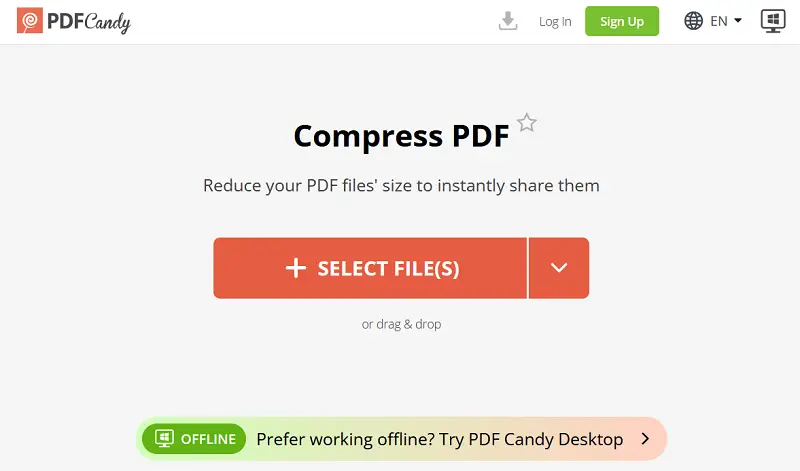
B. Adobe Acrobat Pro’s Optimization Feature
Offers detailed options to selectively downsample images, remove embedded fonts, and flatten transparencies.
Why Prefer This: Tailors file characteristics based on document content type, e.g., graphic-heavy or text-centric PDFs.
How to send big files through Gmail:
- Open your PDF in Acrobat Pro.
- Navigate to "Compress PDF".
- Adjust settings for resolution, typefaces embedding, and transparency effects.
- Save the compressed file and email documents.
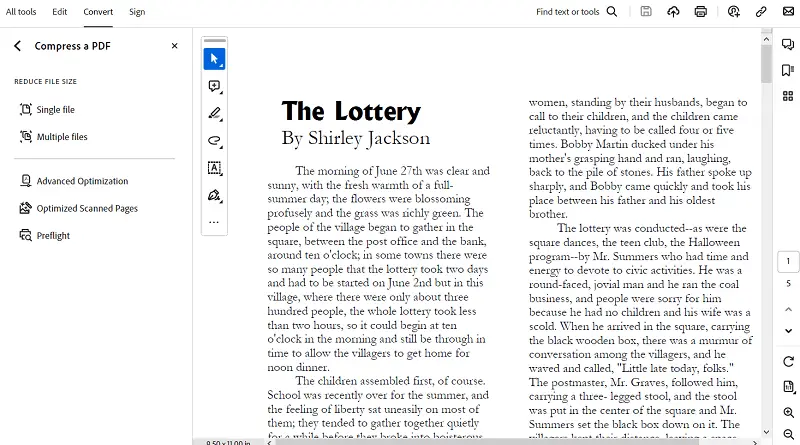
3. Share via Google Drive Links for Easy Access
Cloud storage allowing seamless sending of large files with precise control and tracking.
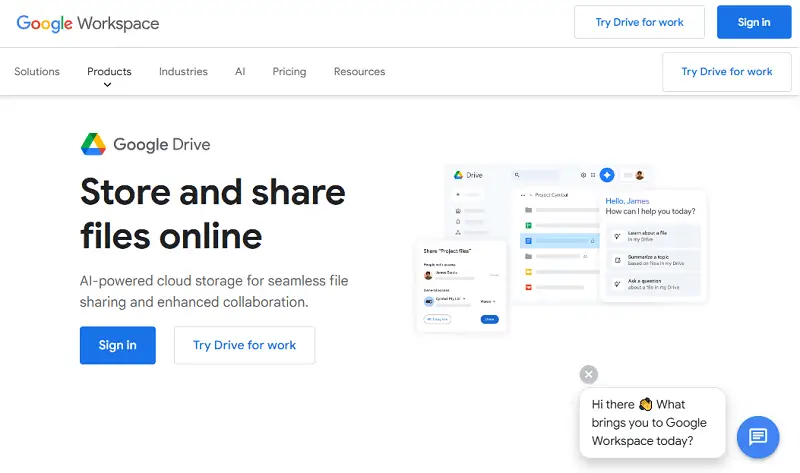
Ideal Scenario: When file size exceeds Gmail's attachment attachment size limits or collaborative review is needed.
Key Features:
- Organize paperless documents within labeled folders.
- Configure settings from open rights to restricted sharing.
- Track engagement through enterprise audit logs.
Instructions for sending multiple PDF files in one email:
- Upload all PDFs to a new Google Drive folder, named meaningfully.
- Adjust permissions—choose between open one or select viewer groups.
- Insert the folder or individual URLs into your Gmail message.
- Add a list of included documents in the email body for recipient clarity.
4. Archive PDFs in a Secure ZIP Package
Packaging multiple files into one compressed folder while maintaining separation, optionally secured with encryption.
Advantages: Streamlined file transfer with added password protection.
Power Features:
- Use advanced compression utilities like 7-Zip or Keka for superior file size reduction.
- Apply AES-256 encryption for secure transmission.
- Maintain cross-platform accessibility with standard ZIP format.
How to attach multiple files to email:
- Select the PDFs to bundle.
- Utilize 7-Zip (Windows) or Keka (macOS) to compress and encrypt the archive.
- Attach the file in Gmail if size permits; otherwise, try Google Drive.
- Share the encryption key securely via an alternate channel.
5. Automate Personalized PDF Delivery via Mail Merge
Distribution of individualized PDFs to numerous recipients, common in payroll, certifications, and client communications.
Why It Excels: Automation reduces errors and manual labor while allowing customized messages.
Enhanced Features:
- Utilize Autocrat in Google Workspace or Microsoft Word with PDF print-to-file merge.
- Integrate with Google Sheets or Excel to manage contact and file data.
- Employ add-ons such as Yet Another Mail Merge (YAMM), GMass, or Mail Merge with Attachments for sending.
- Optionally trigger workflows using Zapier or Power Automate.
How to attach a file to an email:
- Create PDFs through your preferred app.
- Upload the documents to Google Drive, capturing their shareable URLs.
- Maintain a spreadsheet with recipient emails and corresponding links.
- Configure your mail merge tool to insert data and attach relevant PDFs.
- Conduct test sends to ensure formatting and permissions are correct.
- Proceed with full-scale dispatch.
Final recommendations
- For rapid compression, PDF Candy’s suite offers simplicity and speed.
- Adobe Acrobat remains the gold standard for precision editing and format compliance.
- When files are too large or require collaboration, Google Drive sharing is most effective.
- For confidential bundles, ZIP archives with encryption ensure security.
- Automate personalized dispatches via mail merge tools for scalability and accuracy.
How many PDFs can you attach to an email?
When sending multiple PDF files in one email, the primary constraint revolves around the aggregate size of all attachments, rather than the number of individual items.
Different services enforce limits on volume, which governs how many documents can be sent in a single message.
| Provider | Max Email Attachment Size | Cloud Integration | Method |
|---|---|---|---|
| Gmail | 25 MB | Google Drive | Merge PDF files or share Drive links |
| Outlook / Hotmail | 20–25 MB | OneDrive | Compress or send via OneDrive |
| Yahoo Mail | 25 MB | Varies (e.g., Dropbox) | Shrink PDF or split over multiple mails |
| Apple Mail/iCloud | ~20 MB | iCloud Drive | Use iCloud URLs or reduce PDF file size |
| Others (Zoho, ProtonMail) | 10–25 MB | Depends | Cloud sharing preferred |
Tips on how to send multiple PDF files as one attachment in Gmail
Encoding Increase:
Email attachments are encoded (commonly base64), resulting in approximately a 33% inflation. For example, a 20 MB PDF may occupy nearly 26 MB when prepared for sending, which counts against the limit.
Quantity vs. Combined Weight:
There usually isn’t a fixed cap on the number of email documents, but including many files can complicate management and elevate the risk of spam detection.
Network Security and Gateway Policies
Enterprise-level mail systems frequently enforce restrictions that block certain formats—especially archives like ZIP or RAR—or flag messages containing multiple items.
To avoid interference:
- Consolidate content when possible.
- Avoid file types commonly associated with malware.
- Use reputable sending domains and ensure recipient servers recognize them.
Clear, Structured Naming Conventions
Utilize meaningful filenames like Q3_Report_2025_Rev2.pdf to communicate content purpose. This minimizes misunderstandings and helps recipients quickly locate relevant materials.
Contextualize Cloud-Based Shares
When applying services such as OneDrive, Dropbox, or Google Drive, include explanatory text alongside the link. Instead of pasting a URL in isolation, write a brief introduction outlining what’s included and how to navigate the folder. Verify access settings by testing the link in a private browser session.
Safeguard Sensitive Information
Documents containing private or regulated content should be encrypted or protected with a password. This can be accomplished through utilities like PDF Candy, Foxit, Nitro PDF, or PDF24.
Check Before Distribution
Always review final files after merging, compressing, or converting to ensure they display as expected. Minor rendering issues or layout shifts may occur, particularly when using browser-based tools.
Perform a Dry Run
Send a preliminary version of your message to your own address or a trusted colleague to confirm that email attachments appear correctly, download smoothly, and maintain formatting integrity.
Optimize Delivery Timing
To enhance message visibility, schedule transmissions during off-peak hours such as early morning or late afternoon. Most platforms, including Gmail and Outlook, support features to control timing without manual intervention.
Conclusion
Successfully delivering multiple PDFs through Gmail—or any modern email client—requires more than simply selecting files and hitting "send".
Awareness of Gmail max attachment size, careful file preparation, and the use of appropriate tools all contribute to a smoother, more efficient experience.