To digitize a physical document, scanning is your go-to move—most smartphones can handle that with ease now. But once you’ve got your file, it’s basically an image, right? So, the next step is transforming that picture into an editable format.
That’s where OCR technology (Optical Character Recognition) comes in.
In this guide, I’ll walk through what exactly OCR is, explain its underlying mechanics, and address some typical questions about the process.
I’ll also demonstrate how to use a free online recognition tool, so you can see how to make your material truly usable.
What is an OCR scanning?
The acronym OCR stands for optical character recognition, sometimes also referred to as "optical character reader". In simple terms, it’s a technology that recognizes printed or handwritten text found in images, photos, or scanned documents.
Typically, people use OCR tools to identify text from pictures, videos, and other sources—pretty much anything containing sentences that isn’t already digital. The core point? It lets a computer take words it “sees” in an image and make them searchable, so you can do stuff with them instead of retyping.
Optical character recognition is employed for things like verifying individuals with banks or agencies, sorting mail, or the common task of converting scanned PDFs into words. It streamlines a bunch of time-consuming processes and makes tough tasks (like pulling text) way more manageable.
- Modern OCR works for both handwriting and printed type. It uses AI to figure out what the text says, no matter the language or font style.
So, yes—even cursive can get digitized, whether you’re dealing with forms, contracts, letters, or legacy agreements. That way, you don’t have to transcribe things by hand anymore.
How to use a free online OCR tool
OCR text recognition has become an invaluable tool for businesses and individuals alike. It helps convert printed text into editable, digital information that can be later modified.
If you want to use this technology but don't know how, PDF Candy offers a free online OCR tool that is very easy to deploy.
How to OCR a PDF with PDF Candy:
- Open the PDF OCR instrument in your browser.
- Upload a PDF for OCR scanning. Select the document's language from the drop-down menu. Hit "Start".
- Download your TXT file once it's processed, share it further, or upload it back to cloud storage.
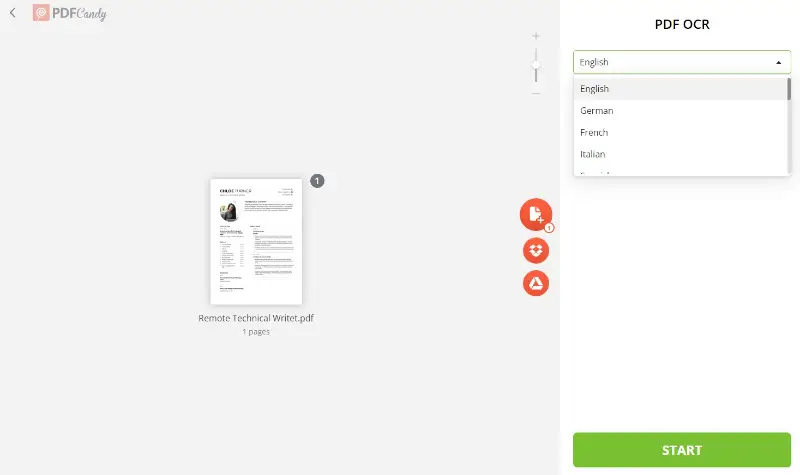
Optical character recognition instrument is a highly useful asset for those who need to process considerable amounts of digital data retained in PDFs.
By automating the process of drawing out data from documents, the online OCR tool streamlines the ability for individuals to locate information quickly and accurately.
How does an OCR work?
OCR works through three main steps: picture pre-processing, character recognition, and post-processing. The tech side pulls together both software and hardware.
1. Image pre-processing
First up, an OCR tool takes the physical form and turns it into a digital footage. The system then converts this photo into a black-and-white version, which makes it much easier to spot the darker and lighter zones. This helps a lot with recognizing and reading characters.
Next, the image gets segmented into its basic components: individual pieces like text blocks, graphics, or tables. This breakdown lets each part get processed separately for better accuracy.
2. Character recognition
The optical character reader analyzes the item using various algorithms to identify which characters are present. Artificial Intelligence processes the darker regions—isolating numbers, letters, punctuation marks, and so on.
For PDFs (or similar extensions), the OCR engine typically processes content bit by bit: a phrase, an entire paragraph, and even just a single letter if necessary.
There are two main types of character recognition:
- Feature. The system evaluates structural properties—intersections, corners, curves, etc.—and applies a set of predefined rules to determine what each element represents.
- Pattern. Here, the software compares detected shapes against documented patterns in its dataset to find the closest match.
After character identification, the OCR must extract meaning from the recognized text. It does this with rules that interpret grammar, word sequence, and sometimes context.
If, for instance, the image reads "dog" and "cat", the system follows those established rules to recognize that "dog" precedes "cat".
3. Post-processing
Once the text has been interpreted, the OCR system outputs it in an extension, like a PDF or Word document, for compatibility with standard software.
During this step, the OCR AI corrects the final text and reduces flaws. It can reference a glossary, and leverages techniques such as nearest-neighbor analysis to predict context based on commonly paired words.
When the AI encounters unfamiliar proper nouns, its recognition accuracy might drop. To address this, you can add these terms to the vocabulary, which helps the system improve its results going forward.
Types of OCR technology
| Kind | Description |
|---|---|
| Handwritten OCR. | Extracts text from notes and documents—even when writing styles vary significantly. Algorithms are optimized to interpret diverse penmanship, though readability depends on the clarity of the original script. |
| Machine-print OCR. | Specializes in recognizing letters from neatly printed sources—think newspapers, books, or forms. Delivers high accuracy and works efficiently with standard font types and layouts. |
| Intelligent Character Recognition. | Advanced OCR that leverages contextual analysis to see complicated or unusual typefaces. Especially effective with cursive or stylized ones. |
| Zone OCR | Focuses on getting information from designated regions of a page—like headers, form fields, or specific data points. |
| Matrix OCR. | Designed to read symbols organized in grid or patterns. Common applications involve CAPTCHAs or security agreements requiring precise scanning across multiple cells. |
| Magnetic Ink Character Recognition. | Tailored for financial institutions, MICR reads characters printed in magnetic ink. Primarily used for bank checks and other secure financial papers. |
| Natural Language OCR. | Enables advanced operations such as summarization, sentiment analysis, or automated translation workflows. |
What is the OCR used for?
OCR streamlines document management by automatically turning printed materials into digital text. This makes storing, sharing, and retrieving information a whole lot faster and less of a headache. Instead of retyping or hunting through images, you just run the doc through OCR, and now you’ve got real, searchable, editable draft.
Having OCR software on hand opens up a bunch of practical uses. Sure, snapping a photo of a contract gives you a virtual copy. But with optical character recognition, you can actually redact those files efficiently, instead of messing around with static images.
Streamlining input
Optical character recognition kind of flips the script on manual data entry—especially when talking about businesses handling a ton of paperwork.
Instead of slogging through all that by hand, OCR tech grabs important info from physical docs and dumps it right into the base. That alone can seriously cut down on how much time and money companies burn just to key stuff in.
In healthcare, the impact’s even bigger. Doing everything by hands is notoriously slow and error-prone. Drop in OCR, and suddenly you’re looking at way faster and way more reliable form updating for things like case history. This means staff can actually focus on patient care instead of getting buried in dossiers.
Better records management
Optical character reader facilitates managing reviews by recognizing words from scanned documents and organizing them into a digital archive. This makes it easier to access records when needed and also helps ensure compliance with regulations.
OCR also allows papers to be indexed according to keywords so they can be easily found when needed. It can effectively transform PDFs of scanned images to text formats such as TXT or DOCX that are easier to refine. This facilitates a more efficient search of large volumes of data.
Improved customer service
OCR has really changed the game in customer service applications—think chatbots and automated systems. Basically, it takes photographed messages, decodes the text, and lets the response engine handle replies or send more challenging questions to a human agent.
Another area where OCR shines: business cards. Instead of painstakingly typing out all that info, OCR just reads it and inputs the details straight into a base. End result? Faster processes, more accurate records, and, honestly, happier customers because things move along quicker.
Mobile is another big frontier for OCR technology. By building it into smartphones and tablets, users can snap a picture of menus, notes, or flyers and instantly put the text into whatever app they need. It’s all about improving speed, efficiency, and accessibility.
OCR common issues
| Problem | Explanation |
|---|---|
| Poor Resolution | OCR performance is hindered when the document is unclear, pixelated, or of low quality. |
| Misinterpreted Characters | The tool may confuse characters like "O" with "0" or "l" with "1" due to font discrepancies. |
| Skewed Text | Misalignment of the scan causes text to appear tilted or distorted in the output. |
| Formatting Loss | Complex elements such as tables, headers, or different text styles may not be preserved. |
| Background Disturbances | Stains, patterns, or textured backgrounds can interfere with the recognition process. |
| Incomplete Words | OCR may skip words or parts of text, particularly when characters are obscured. |
| Layout Complexity | Multicolumn formats or documents with embedded graphics may cause incorrect placement of text. |
FAQ
What formats does OCR support?
OCR can convert scanned documents and images into searchable PDFs, plain text (TXT), Microsoft Word (DOCX), and spreadsheet formats like Excel (XLSX).
What are the limitations of OCR?
OCR technology may struggle with poor-quality images, unusual fonts, highly stylized, distorted, or handwritten text with inconsistent characters.
Does OCR work with languages other than English?
Yes, modern OCR software supports multiple languages and character sets, including non-Latin scripts like Cyrillic, Chinese, Japanese, and Arabic.
Can OCR handle documents with multiple languages?
Not all OCR systems support the recognition of several languages within a paper containing mixed languages.
Is OCR suitable for converting old typewritten documents?
Yes, OCR is commonly used to digitize typewritten text, provided the material is clear and in relatively good shape. Poor contrast or degraded pages, though, can affect accuracy.
Is OCR compliant with privacy regulations?
OCR software itself doesn’t enforce privacy rules. The organization implementing OCR is responsible for managing processed data in compliance with laws.
What are the differences between cloud-based and on-premises OCR?
Cloud-based OCR services operate online, leveraging remote servers for processing and storage, while on-premises OCR software runs locally on a computer, providing greater control over security and privacy.
What are some OCR software options?
Popular OCR software includes Adobe Acrobat, ABBYY FineReader, Tesseract (open-source), Readiris, and OmniPage, each offering different features and capabilities suited to various needs.
Conclusion
Optical character recognition is used in a variety of applications such as data entry tasks, digitizing documents, archiving, and extracting text from images. It helps organizations streamline their processes by automatically recognizing characters from papers or images.
Now you better understand the benefits of this technology and can process a scanned PDF with a free online OCR instrument and get results right away.
Other ways to edit PDF files online:
- Edit PDF – full-featured online PDF editor.
- Sign PDF – put your own signature using text, drawing, or image format. No more paperwork.
- Merge PDFs allows combining multiple docs to organize your PDF files the way you want them.
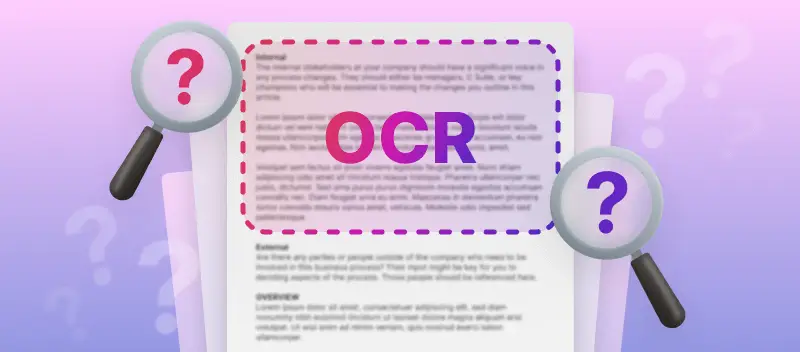

(1).webp?w=420&h=184)
(1)(1).webp?w=420&h=184)
(1).webp?w=420&h=184)