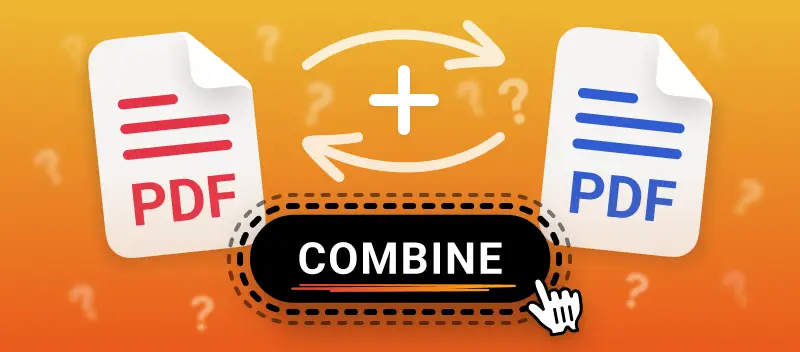There are several situations where knowing how to combine your two PDF files can be useful.
For instance, if you have quarterly reports for a year, merging papers allows you to store them together for archiving. Similarly, when sharing electronic documents, sending a single item instead of multiple attachments simplifies the process.
In this guide, we will demonstrate two PDF binders—one with an online service and the other offline.
Method 1. PDF Candy website
PDF Candy delivers a streamlined web-based toolkit for handling papers—no downloads, no annoying installation steps. Its interface? Surprisingly intuitive, even for users who aren’t all that tech-savvy.
How to easily join two PDFs online with PDF Candy
- Go to the website and select the "Merge PDF" utility.
- Click the "+Add file(s)" button to choose two (or more) items. Alternatively, drag and drop them into the browser.
- If needed, rearrange the order of pages.
- Press "Merge 2 files" to begin the process.
- Download the result or continue working with them on the web: compress, add a watermark, protect with a password, etc.
You can create a hyperlink with a QR code for sharing, upload the PDF to cloud-hosted platforms like Google Drive and Dropbox, or export it directly to your device.
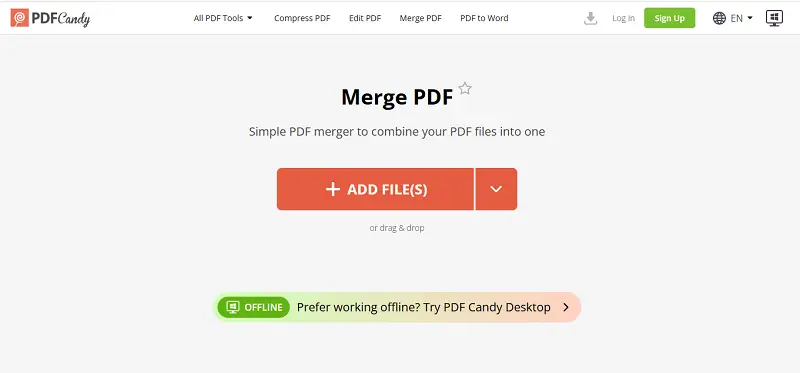
Advantages:
- Accessibility. Can be utilized on any device with an internet connection and a web browser.
- Convenience. Requires no installation, making it perfect for fast, on-the-go tasks.
- Variety of Tools. Provides a broad set of PDF functions, including conversion, editing digital documents, etc.
- Intuitive Interface. A straightforward layout ensures smooth navigation and efficient use of all features.
Ideal for
- Consultants – Seamlessly bundle project proposals and presentations while visiting clients.
- Researchers – Merge journal articles and study materials into a single reference archives.
- Graphic Designers – Assemble mockups, drafts, and feedback into one neat file.
Method 2. PDF Candy Desktop
If you need to join PDF without an internet connection, opt for PDF Candy Desktop, a Windows application. The program is free to install and offers the same plain usability as the online version.
How to quickly combine two PDF files
- Download and install the desktop PDF compiler. Launch the app.
- Drag and drop your PDFs to the Merge PDF icon. Apply the Up and Down arrows to adjust the order of the documents.
- Enter a new name for the combined archive and pick the output folder.
- Click the "Merge" button to proceed with the operation.
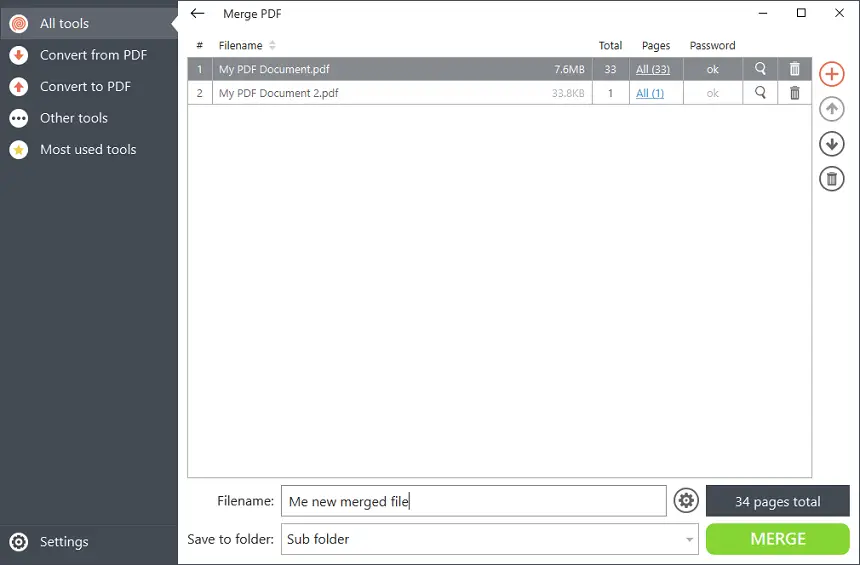
Advantages:
- Enhanced Privacy. Stores materials locally, minimizing concerns related to cloud-based platforms.
- No File Size Limits. Capable of handling large PDFs efficiently without delays.
- Other Functions. Provides many tools for changing PDFs, like splitting, adding watermarks, password-protecting, etc.
- Fast Processing. Leverages your computer’s resources to complete tasks rapidly.
Ideal for
- Attorneys – Join sensitive case briefs and evidence records without relying on cloud storage.
- Architects – Merge oversized blueprints, CAD exports, and structural documents seamlessly.
- Librarians – Consolidate digitized manuscripts, archives, and catalog entries securely.
PC vs online PDF mergers
Desktop and web-based PDF combiners each have its advantages. See below the comparison when one may be better than the other.
| Feature | Online | Offline |
|---|---|---|
| Accessibility | Employable from any device with a stable internet connection. | Requires software installation. Generally tied to OS compatibility (Windows, MacOS, etc.). |
| Privacy | Files are processed on remote servers. There’s always a risk when uploading sensitive content. | All data stays local on the user’s machine; significantly reduces privacy concerns. |
| Speed | Dependent on bandwidth and remote server load; may experience lag during peaks. | Performance is determined by local hardware capabilities; offers consistent processing speed. |
Tips on how to rapidly combine two PDF files
- Verify that all pages have matching dimensions and orientation to guarantee a uniform appearance.
- Retain existing color profiles—altering or discarding them can result in unexpected shifts.
- Anticipate growth in scale and apply compression if necessary.
- Ensure all fonts are properly embedded and encoding is consistent, minimizing the risk of substitution or missing characters.
- Preserve accessibility elements such as document tags and structural metadata to support assistive technologies and maintain compliance.
- Reconfirm that security features—passwords, permissions, and restrictions—are intact and correctly configured.
- Conduct a thorough review of the merged PDF, checking alignment, formatting, and content integrity prior to distribution.
FAQ
Can I combine several PDFs of different sizes or orientations?
Absolutely. Most merging utilities keep each page’s original layout intact, so portrait stays portrait and landscape doesn’t suddenly flip on you. That said, margins might not align perfectly between different sizes—so, after merging, expect to do a bit of manual tweaking if things look off.
How do I ensure that the page order is correct?
The order is determined by the in which you add the items to the PDF binder.
Page order hinges on the sequence you add files or individual sheets to the PDF binder. Simple as that. If you want a precise order, double-check your list before confirming the operation.
What happens to the metadata when combining two PDFs?
The metadata (such as the title, author, date) from both files will be merged. In some cases, the info from the second paper may override the the first, so it’s essential to check and edit the final version if needed.
Final thoughts
Now you know how to combine two PDFs for free. The online method lightning-fast, and it plays nice with basically any device or operating system out there. The offline way got you covered. Plus, you won’t be stuck if your internet cuts out.
Depending on the type of device you have, your operating system, and your personal preference, choose the way that's most convenient for you.
What else can you do with a PDF online?
- Edit PDF with a full-featured online PDF service.
- Try the PDF compressor if the urge to send a large attachment occurs and you don’t know how to do it.
- Add Watermark to PDF to protect the copyrights of your documents in 2 steps.