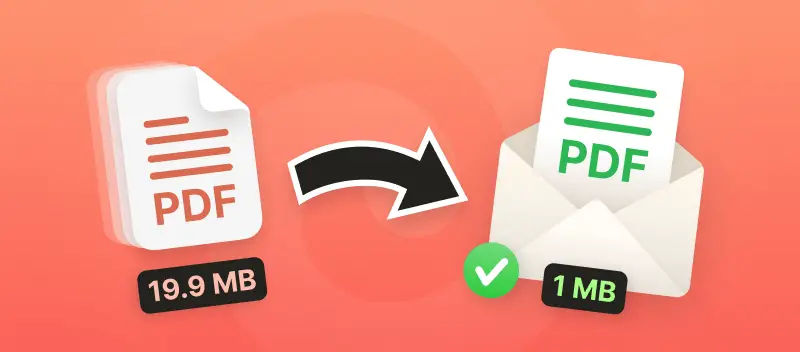Sharing documents via email is a common task in both personal and professional settings. However, large file sizes can pose challenges, especially when providers have attachment size limits.
Knowing how to compress a PDF for email is an ideal way to swiftly send any documents without concerning yourself with these size limitations. Plus, it reduces bandwidth usage and storage requirements.
Learn how to make a PDF smaller for an email using one of the 5 free ways we will review in this article.
Option 1: Compress PDF for email online
PDF Candy is by far the easiest, fastest, and safest way to deal with the problem of PDF being too large to email. Just try it yourself - the interface is very intuitive, and the whole process can be completed in several clicks.
Guide on compressing PDF files for email with PDF Candy
- Land on the "Compress PDF" tool's page: hit the corresponding button on our homepage.
- Upload a file to the free online PDF compressor: you can either load a document from your desktop or from Google Drive or Dropbox.
- Set the PDF compression level. Read about the PDF compression levels below.
- Reduce PDF size by clicking the "Compress" button to initiate the process.
- Download the new file and save the document to your device.
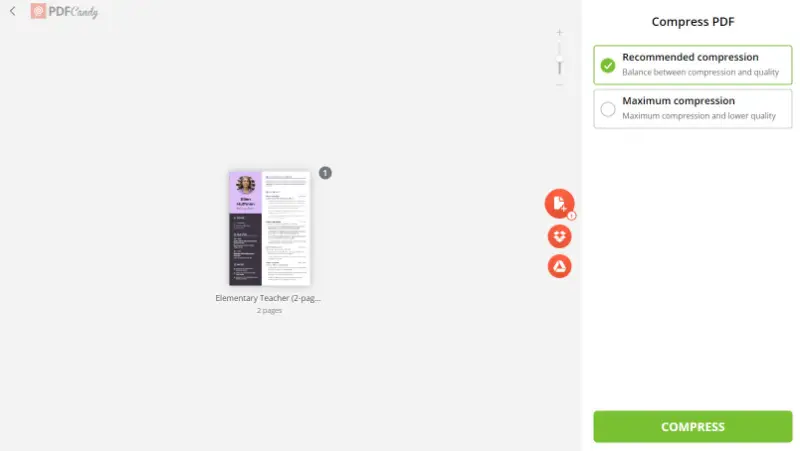
Levels offered by this PDF compressor:
- Maximum compression to get the file of the smallest size possible.
- Recommended compression to achieve the perfect balance between size and quality after you shrink PDF.
Regardless of which PDF compression mode you choose, you will notice a big difference in size. You will be able to compress PDF to email without any inconvenience. If the PDF is still too large to email, it’d be advisable to compress it and then split PDF into two documents.
Option 2: Reduce PDF Size Offline
Compressing PDF files for email is a breeze thanks to PDF Candy Desktop for Windows. It's an all-in-one editor, converter, compressor, and more.
How to compress a PDF for email using PDF Candy Desktop
- Download the program on your Windows PC and open it.
- Select the "Compress PDF" tool. Choose the files you need to compress. Alternatively, it is possible to drag and drop them onto the tool icon.
- Pick the folder where you want to save the resulting documents and click the "Compress" button.
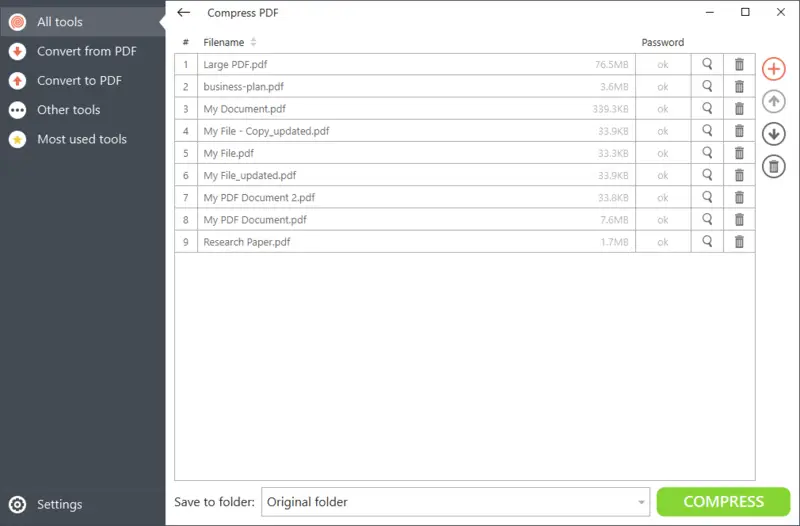
Using a desktop application offers several advantages for compressing PDF files for email. You can reduce the size of your document while maintaining high standards.
The program supports batch processing and lets you compress multiple PDFs at once, saving you time and effort. It ensures security for documents before sending them through email or other channels.
Option 3: Make a PDF Smaller with Adobe Acrobat
Adobe Acrobat is a popular and powerful program for working with PDF documents. With Acrobat, users can easily reduce the PDF size.
How to downsize PDF for email with Adobe Acrobat
- Open your PDF file in Adobe Acrobat and go to "File" > "Save As Other" > "Reduce File Size".
- Select your preferred optimization level.
- Click the "Save" button.
Compressing PDFs in Adobe is easy and takes only a few steps. It's an effective method of shrinking large PDFs when you need to send them via email, lightening the load on both sender and receiver alike!
Option 4: Compress PDF Using Cloud Storage
Another simple way of solving the problem of sending large files is to use cloud storage like Google Drive or Dropbox. Both platforms provide user-friendly tools for compressing PDF files for email.
How to reduce PDF size with Google Drive or Dropbox
- Sign in to your account in either of the services.
- Import your PDF by selecting the document from your computer.
- Right-click on the uploaded file and choose "Open with" > "Google Docs" (for Google Drive) or "Compress" or "Zip" (for Dropbox).
- Select "Download" to save the compressed file to your computer.
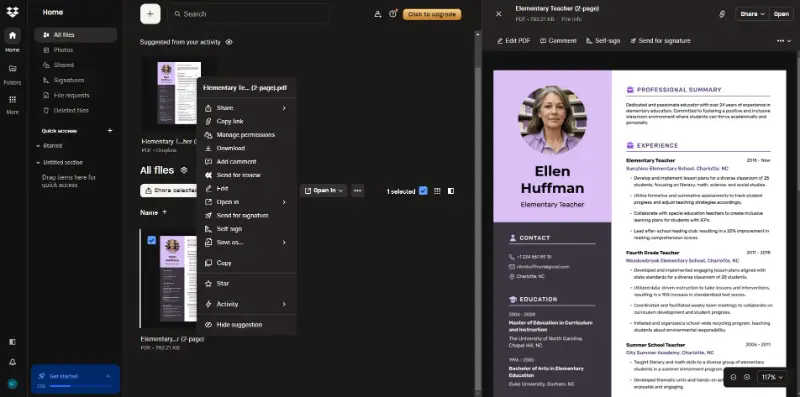
Option 5: Making PDF Smaller for Email with an Archiver
Another great option to shrink PDF is to zip it with relevant software or service.
Keep in mind that there are different archivers available on the market. For example, people with different operating systems may face the problem that their OS does not recognize the ZIP format. In such a case they cannot open it correctly.
However, if you do not have the file compressors pre-installed in advance, it will be your option to reduce PDF size.
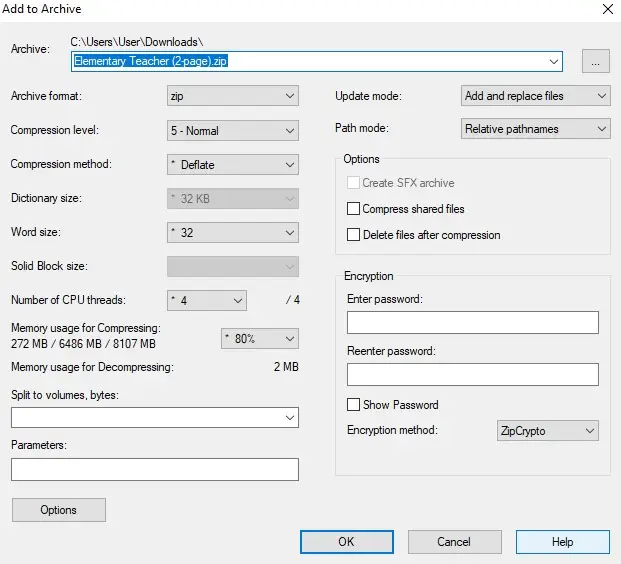
What Are the Size Limits for Emailing?
Concerning attachment size, email providers have their own set of restrictions. To prevent any difficulties, it is wise to retain the overall size of attachments lower than the suggested limit.
Most email providers suggest keeping file sizes under 20MB, however, some may have higher or lower limits:
| Email Provider | Maximum Attachment Size |
|---|---|
| Gmail | 25 MB |
| Outlook (Microsoft) | 20 MB |
| Yahoo Mail | 25 MB |
| Apple Mail (iCloud) | 20 MB |
| ProtonMail | 25 MB |
| Zoho Mail | 25 MB |
| AOL Mail | 25 MB |
| GMX Mail | 50 MB |
Knowing your provider's restrictions and how to compress PDF for email is key in making sure the file goes through.
How to Compress a PDF for Email: FAQ
What's the best method for making PDFs smaller for email?
Leverage the power of online services with a powerful PDF compression tool.
How to email a large PDF file?
You can split PDF of large size into parts and compress them.
Can I compress multiple PDFs at once?
Yes, you can employ a web-based service or desktop program to condense several PDFs in one go.
What is the difference between compressing and resizing a PDF?
Compressing reduces the file size of a document, while resizing changes its page dimensions without affecting its file size.
What Else to Do if PDF Too Large to Email?
- Convert to PDF/A. Turn your PDF to the ISO-standardized PDF/A format, as it is designed for long-term archiving and smaller file sizes.
- Compress images. Reduce or downsample any images in the PDF, as this can greatly reduce its overall size.
- Convert to grayscale. If color isn't important to the content of your document, convert it to grayscale or black and white before compressing it, as this will also lessen its dimensions.
- Remove unnecessary elements. If there are any pages in your PDF document that are not necessary for its purpose, consider removing them prior to reducing the size for emailing.
Compressing PDF Files for Email: Key Takeaway
In this article, we learned how to compress a PDF for email online and for free. A variety of strategies can be applied to compact a PDF for emailing.
You can use Adobe Acrobat Pro, a free online PDF compressor, or third-party software. Each method compresses your PDF files differently, so be sure to choose the one that fits your needs best.
Explore more PDF tools:
- Edit PDF - do whatever you want with your PDF files: play with zoom, draw, add new text, and images, and many more.
- Extract text - a very useful tool when you don't need to send the whole PDF file to someone. Extract text from PDF pages in no time!
- Add watermark to PDF - insert a logo to show the ownership.