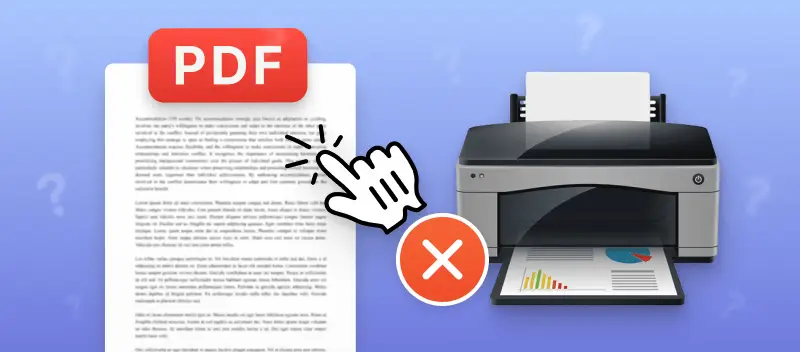Hard-copy generation usually goes smoothly, but if you’ve ever wondered, "Why can't I print a PDF?" you’re not the only one. There are several reasons why a PDF might refuse to reproduce, from software glitches to file-specific problems.
To tackle the issue, it’s important to identify where the process is failing. This article breaks down common causes and presents practical solutions to get your PDFs onto paper smoothly.
Solution 1. Print a secured PDF
Sometimes being unable to print some various PDFs can be caused by password protection. If the document is locked with a PDF password, you’ll need that code to access or print it.
Here are a couple of ways to handle this situation.
Method 1: Remove the existing PDF password online
PDF Candy offers various tools for working with files, including the option to remove the password from a PDF. This online service is highly preferable as you can unlock the PDF even if you forgot the combination.
Here is a step-by-step guide to explain how to delete a code if you can't immediately print a PDF:
- Go to online PDF unlocker.
- Click "Add File(s)" and upload the file from your PC, Dropbox, or Google Drive.
- Press the corresponding button.
- Once you have successfully removed the password, you can hit "Download file".
- Print all PDFs using your preferred printing application.
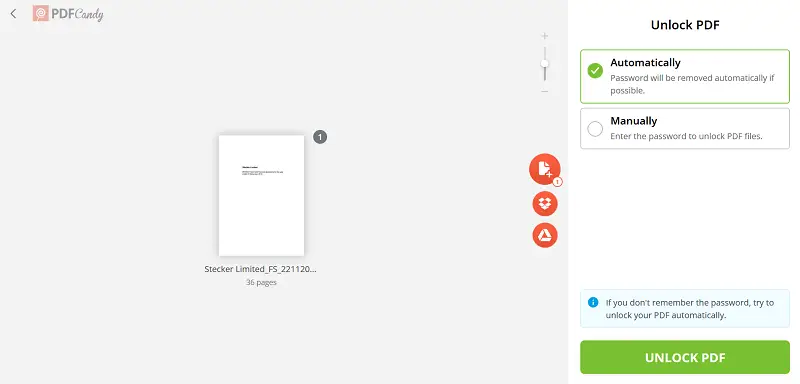
Pros:
- Super quick and simple—just browse your file and the tool takes care of the rest.
- Completely safe—all uploads are encrypted with top-notch security standards.
- Free to employ, no subscriptions or purchases needed to decrypt PDFs.
- Delivers extra options like PDF to Word conversion and other formats.
- Works on any device—PC, laptop, tablet, or smartphone—so you can remove passwords wherever you are.
- You can unlock multiple PDFs at once without adding each one separately.
- Files remain accessible for two hours on any device after processing if you’re logged in.
- Easily share your documents via link or QR code, or save them to cloud storage like Dropbox or Google Drive.
- You can even use the online PDF locker to add a password back once you’ve printed the file.
I think PDF Candy is great for anyone who works with PDFs regularly. It’s especially beneficial for freelancers, office workers, content creators, and writers—basically anyone who needs to edit or share papers without extra hassle.
It also comes in handy for researchers being unable to print your PDF, and for small business owners or remote teams who need to access files on any device quickly.
From my experience, if you’ve ever been stuck with a password-protected PDF, this tool really makes things a lot easier.
Method 2: Unlock your PDF offline
If you like working without relying on the internet, PDF Candy Desktop lets you strip security directly on your computer. It’s really handy when a file won’t open.
Here is how you can overcome the inability to print a PDF:
- Download and install PDF unlocker for Windows.
- Click the "Unlock PDF" button and choose the file.
- Type the code in the textbox and select the output folder.
- Press "Unlock" and the unlocked PDF will be automatically saved to your PC.
- Now, you can print the document in any PDF viewer.
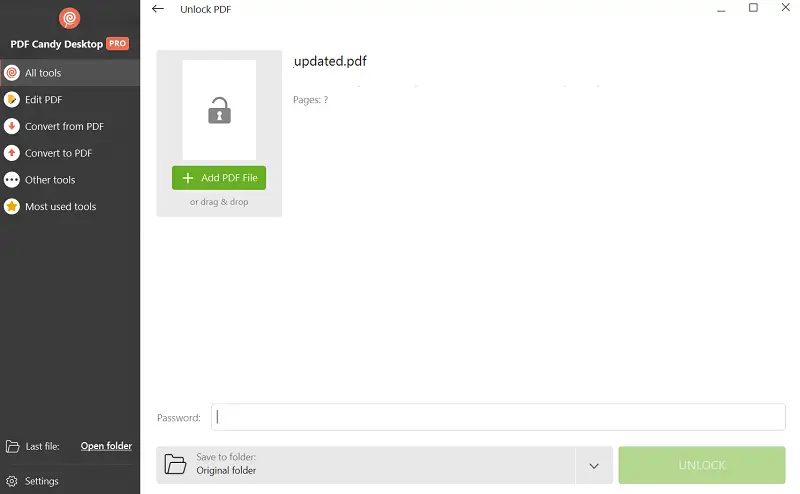
Pros:
- Quickly removes PDF keys so you may print blocked files.
- Keeps your drafts safe while unsealing them.
- Easy-to-use interface makes the process straightforward.
- Comes with other helpful features like merging, splitting, converting, and editing PDFs.
- Works completely offline, no internet required.
Cons:
- Only available for Windows, so Mac users will need a different option.
Solution 2. Print the PDF that has corrupted data
Sometimes the reason you can’t get a PDF to print is because the file itself is damaged. This can show up in different ways—missing pages, weird formatting, or even malware that has messed with the document.
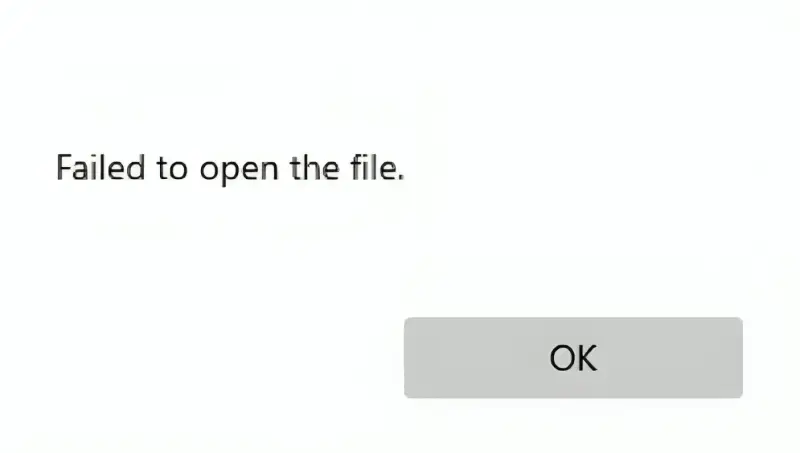
If the file opens but doesn’t look right, here are a few things you can try to repair the PDF using one of these methods:
- Re-download the file straight from the original source and save it directly to your device. This often helps if something went wrong during the first download.
- Try converting the PDF to Word or another format. A fresh transformation can repair broken elements inside the file.
- Look for an older copy or backup you might still have—it could be unaffected.
- If the PDF came from a photo, consider scanning the document again with proper settings to fix quality or resolution problems.
Solution 3. Printer-related problems
Occasionally the issue isn’t with the PDF at all but with the printer itself. One common culprit is an outdated driver - the bit of software that lets your computer “talk” to the hardcopy device.
If the controller hasn’t been updated in a while, you could run into issues like:
- Not being able to print at all.
- Pages coming out incomplete or with errors.
- Blurry or low-quality output.
- Printing that takes forever to finish.
You can usually find the latest version of the driver on the manufacturer's website. If you don't know what type of machine you have, you can also use manager software to identify the correct model and download the appropriate driver for your system.
Once the driver is refreshed, give your papers another try. If the PDF still won't print, then the problem could lie elsewhere—either in the file itself or with the computer.
Solution 4. Computer-related issues
There may be something wrong with your PC that prevents it from printing large PDFs. To detect any potential causes:
- Run a system repair tool and a malware scan to spot anything that might be interfering with your laptop’s performance.
- Check that all existing drivers are recent and all security patches are implemented so everything runs smoothly.
- If nothing obvious shows up, try the old-school fix—restart your computer. Clearing out memory and cache often resolves problems you didn’t even know were there.
Taking a few minutes to tidy up your system can often get PDFs printing again without much hassle.
Tips for printing your PDF files
- Open the material and check for any broken or missing data.
- If the original prints fine but the turned PDF won't print, try re-creating it with an online PDF converter.
- Ensure the PDF doesn't have a password. If it is, use one of the tools above to unlock it.
- Check the printer settings—paper size, orientation, and type should match what you need.
- Ensure that your printer software is up to date.
- If all else fails, test printing from another device to see if the issue is specific to your computer.
Conclusion
Now you have a clearer idea of what might stop a PDF from printing and how to fix it. Whether it’s locked files, wrecked data, or even something going wrong, there’s normally a way around it.
By following these steps, you can ensure that you can successfully print a PDF without the usual frustration.
FAQ
How can I tell if my PDF is damaged?
A corrupted file might not open properly, throw error messages, or display oddly. Try opening it in a couple of different readers—if the problem shows up everywhere, the file is most likely corrupted.
What should I do if the PDF contains layers?
PDFs with transparencies can sometimes mess up the print job. Flattening the document in an editor commonly helps, or you can choose the “print as image” option if your software offers it.
Can converting the PDF to another format help?
At times, yes. Converting the PDF into another format—like JPG or PNG—can get around stubborn printing problems. A PDF converter makes this step quick.
Why won’t my PDF print double-sided?
Duplex printing might fail if the settings aren’t adjusted correctly or if the device simply doesn’t support it.
Why is my printer spitting out blank pages?
If you’re getting empty sheets, it could be due to corrupted fonts or rendering glitches with pictures inside the file.
What happens if the PDF uses incompatible color profiles?
When a PDF relies on color profiles your printer doesn’t understand, the output can come out wrong. Switching to a compatible model like RGB or CMYK usually solves the problem.
Try other tools to edit a PDF online:
- Remove the PDF pages from any document.
- Add a watermark to PDF to protect copyright content.
- Combine multiple PDFs into one file.