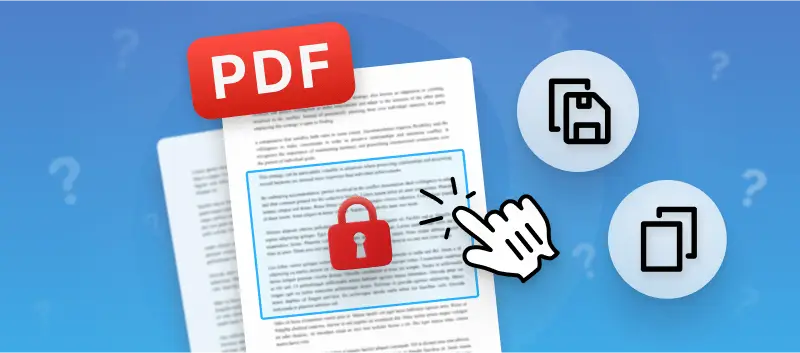Ever wondered "Why can't I copy and paste from a PDF?" Copying and pasting, a routine task, encounters unexpected difficulties when dealing with PDF format.
In this article, we will answer this question and look at the different reasons that can cause it. We will provide you with 3 different ways to successfully copy and paste text from a PDF document. So let's get started!
Reason 1 - Encrypted PDF
The first problem you can face is a PDF protected with a password. The encryption prevents any changes being made to the document, including copying or pasting text.
Fortunately, there is a solution. You can use a PDF password remover to freely copy from PDF and work with your document. PDF Candy is an easy-to-use online platform that allows you to quickly unlock any password-protected PDF files.
What you should do if you can't copy text from a PDF:
- Open your web browser and go to the online PDF unlocker.
- Click "Add file(s)" to upload the document to the platform. You can also drag and drop the file into the designated area.
- Choose one of the decryption options. If you remember the combination, go for "Manually". If you don't know the combination, select "Automatically".
- Press the "Unlock PDF" button and the service will remove the password from the file in seconds.
- After processing is complete, click on the download link, and the file will be saved to your device.
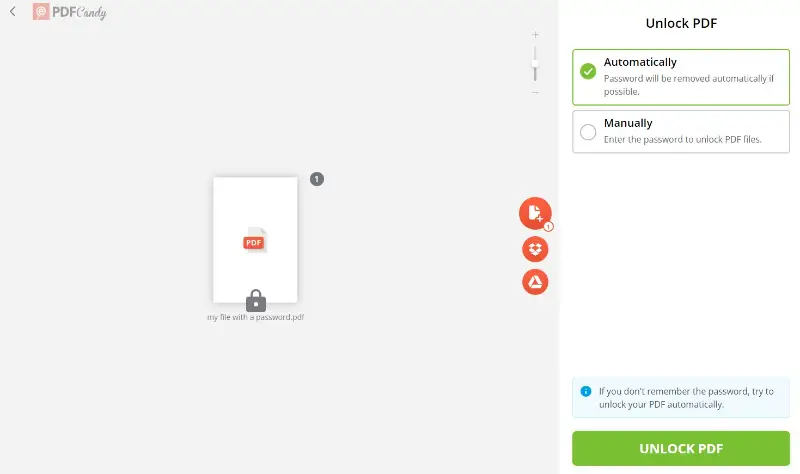
The process is fast and secure, so you don't have to worry about any data loss or security issues.
Once the encryption has been removed, you can open the document in any PDF editor or reader. Now you should be able to copy and paste from the PDF document as normal.
This makes it much simpler for you to manipulate encrypted PDFs and get access to the information contained within them.
Reason 2 - Scanned document or image
Another reason you might be unable to copy text from a PDF is that this document is an electronically scanned picture. The computer needs to recognize the text as an object, which is not possible with an image.
Trying to manually type out the text from a scanned PDF is time-consuming and tedious. Fortunately, there is an easy solution for this issue - an OCR feature.
- OCR stands for Optical Character Recognition. It is a technology that converts unselectable text in different types of files, such as scanned paper documents, PDFs, or images captured by a digital camera, into editable and searchable data.
This tool enables you to take an image or scanned document in a PDF and turn it into plain text that can be copied and pasted with ease.
What to do if you can't copy and paste from PDF:
- Go to the PDF Candy website.
- Find and choose the "OCR PDF" tool on the homepage.
- Click "Add File(s)" to upload the document containing scanned images or text. Alternatively, you can drag and drop the PDF into the area.
- Select the language used in the scanned document. This helps the OCR engine recognize characters more accurately.
- Click the "Start" button. The service will start processing the file.
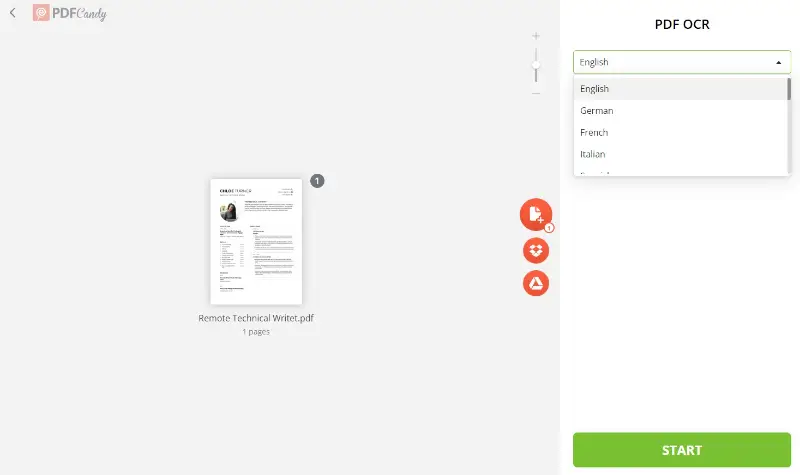
The platform has other useful features such as compressing PDFs, merging multiple documents into one, converting PDF files to other formats such as Word or Excel, and more.
If you're dealing with a scanned image or document and cannot copy PDF text, taking advantage of PDF Candy is the best solution. It saves time while providing all the tools needed for effective document management.
Reason 3 - Security settings
When you are unable to copy text from your PDF, it's likely due to the specific settings of the document.
The secured PDFs may have been configured to prevent editing text and copying of the content. This could be an intentional action to protect the document. However, it might also be an unintended consequence of the way the file was created.
Either way, if you want to copy and paste from a PDF that has prevention against editing, you'll need a special PDF converter.
PDF Candy is an online service that can convert PDFs into editable Word documents. It is straightforward to operate and does not require any extra software or plugins.
Follow this instruction if you can't copy text from PDF due to its security settings:
- Go to the free PDF to Word converter.
- Click "Add File(s)" to upload the PDF you want to convert to DOCX. You can also add files from Google Drive or Dropbox.
- Press the "Convert" button. The tool will start the conversion process.
- Save the file to your computer or upload it back to the cloud storage.
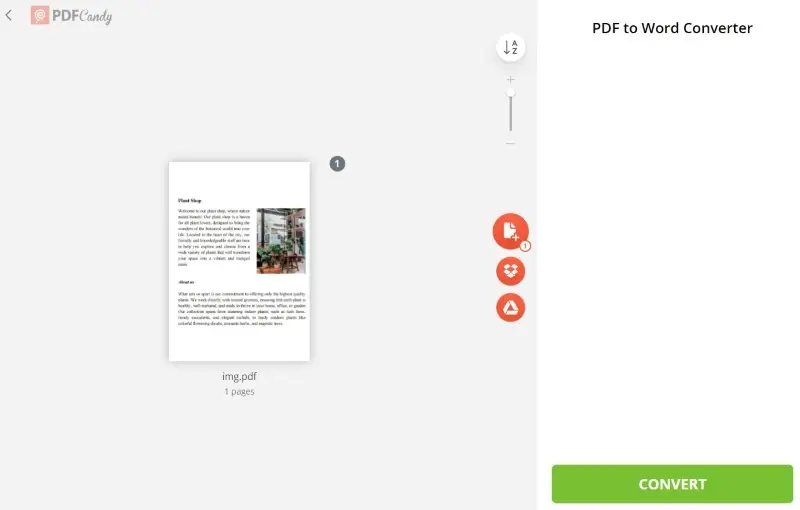
Aside from solving text selection problems, the service offers many other features for working with PDFs. You can split and merge documents, compress files for faster downloads, and add watermarks to PDF files.
So if you're encountering problems copying text from a PDF due to security settings, consider using PDF Candy to quickly convert it into an editable Word document.
Advantages of using PDF Candy when you can't copy and paste from a PDF
PDF Candy is a powerful online tool for managing PDF documents. It offers many features that make it an ideal choice for those who require regular interaction with this file format.
Why use it if you're unable to copy text from PDFs:
- Quick and easy file processing. Just select the desired tool, upload your file and the service will do everything for you.
- User-friendly interface. Whether you're unlocking passwords or converting PDF to other formats, the tools are designed for easy navigation.
- Versatility. It is a versatile platform that provides a comprehensive set of tools in a single platform.
- No installation. The online service eliminates the need to install additional software.
- Free to use. All the tools are is free and don't require any registration or signup process.
- Reversibility. You can also protect your confidential data by setting a password after you've removed it to copy text from the PDF.
With its helpful features, you can quickly edit, convert, compress, split, merge, and protect your PDF files easily.
PDF Candy Desktop - an ultimate decision for Windows users
PDF Candy Desktop offers the same tools as the online version. It is tailored to the Windows environment and allows you to use it even without an internet connection.
Removing passwords
Unlocking the content hidden behind a password becomes a simple task. With a few clicks, users can navigate through the intuitive interface, swiftly unlock the document, and gain access to the text that was once off-limits.
OCR for scanned documents
The desktop application can transform scanned images into editable and selectable text. This OCR magic ensures that even the most challenging PDFs become accessible.
Conversion to different formats
When security settings limit straightforward copying, this feature becomes the beacon of hope. Users can convert the PDF to Word or another format.
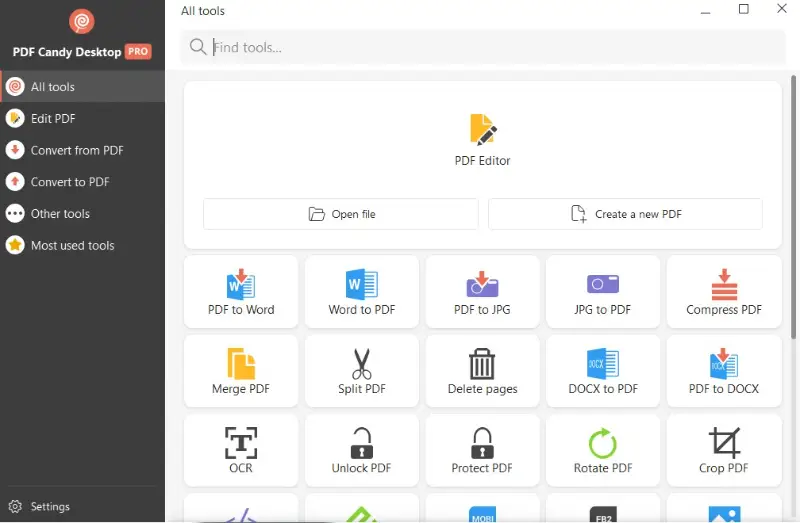
In short, if you are looking for a comprehensive yet easy-to-use software then look no further than PDF Candy Desktop. It is the best decision for users who need a reliable solution for handling their documents.
Preventive measures for future PDFs
Text-based PDF creation
Ensure that PDFs are generated from text documents rather than images to maintain text accessibility.
After creating a PDF, verify that the text layer is present. You should be able to select, copy and paste text from PDF to ensure it’s not image-based.
When exporting from software (e.g., Word or InDesign), ensure that you choose the settings that preserve text as text. For instance, in Microsoft Word, select "Save As" and choose the PDF format while making sure to keep the text searchable.
Embed fonts properly
When creating or saving a PDF, ensure that all fonts are embedded. In Adobe Acrobat, this can be done by selecting "Properties" under "File" and checking the "Fonts" tab.
You will see a list of fonts used in the document and their embedding status. They should be listed with "(Embedded Subset)" next to them.
When exporting a Word document to PDF, you can embed fonts by adjusting the save settings. Go to "File" > "Options". In the Preserve fidelity when sharing this document section, check the box for "Embed fonts in the file".
When possible, use standard fonts that are universally available to minimize any issues.
Open your PDF on different devices to check if the fonts display correctly. By following these steps, you can ensure that your PDFs maintain a consistent appearance across different systems and devices.
Apply OCR during scanning
Use scanning software that supports OCR, such as Adobe Acrobat, ABBYY FineReader, or VueScan. This ensures that scanned documents are converted into searchable text.
Configure the settings to recognize the language of the document and adjust the resolution settings for optimal text recognition. A higher resolution (e.g., 300 DPI) often improves OCR accuracy.
After scanning, review the output to correct any errors. OCR is not always perfect, so manual proofreading may be required to ensure accuracy.
Consider using tools like Adobe Acrobat’s "Enhance Scans" feature to further improve the quality of processed documents. This can help correct any distortions or errors from the scanning process.
Test usability before sharing
Before final distribution, confirm that the document performs well with various tools and platforms.
- Run Acrobat’s built-in Accessibility Checker to catch formatting or structural problems.
- Preview the file with screen readers like NVDA or VoiceOver to simulate how it will be interpreted.
- Try copying content into a plain-text editor to check for logical flow and visibility.
Why Can't I Copy and Paste From a PDF: FAQ
1. Is it safe to use online services for sensitive documents?
PDF Candy takes user privacy seriously. The service uses secure connections for file uploads and employs industry-standard encryption.
2. What should I do if the text isn't extracted correctly?
OCR technology may encounter challenges with complex layouts. In such cases, manually correcting formatting issues in the converted document may be necessary. Plus, make sure to select the correct language.
3. Why is the pasted text garbled or unreadable?
If the PDF uses a custom font or encoding that is not standard, the text may not paste correctly.
4. Why is some formatting lost when I paste text from a PDF?
The PDF format has its own rules to preserve the visual layout of a document. Unlike plain text formats, PDFs consider each line as a separate object, so when you paste the copied text, it might differ from the original layout.
5. Why can't I copy an image or graphic from the PDF?
Copying images or graphics from a PDF might not be supported. If the PDF contains pictures, you might need to use specific tools to extract and save the images.
6. Why is the copied text incomplete or missing information?
Some PDFs may use a method called subsetting, where only a subset of the font characters is embedded. This can result in missing text when copied. Additionally, if the document is poorly formatted, certain characters may be omitted when you try to copy and paste text from PDF.
7. Why does the copied text look weird when pasted?
The formatting might be lost or altered during the copying process. This can happen if the PDF document uses non-standard fonts or if some special characters are involved.
Conclusion
Knowing how to copy text from any PDF is useful for any user. However, this is not always possible due to the document's formatting. Therefore, it is important to understand why you cannot extract text from a PDF.
The key points to remember when attempting to copy from PDF are:
- The document shouldn't have a password.
- If the PDF was created via scanning a document or image, the text can be extracted only with OCR.
- The security settings must allow copying of the content.
However, armed with the insights shared in this article and equipped with a powerful tool like PDF Candy, you will be able to successfully overcome all issues.