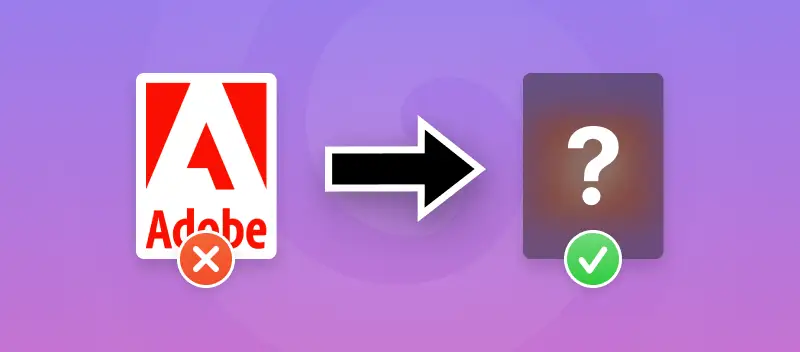Adobe Acrobat is a well-known paid application that can be used to create, update, and compress PDF files. However, the full-featured version of this program is relatively expensive. But what if you have a limited budget but still need to make a PDF smaller?
This article will explain how to compress a PDF without Adobe Acrobat and provide tips for reducing PDF file size on various operating systems.
How to compress a PDF online?
When PDFs were first adopted, Adobe provided the only way to edit, work, and reduce PDF file size, too. Although PDFs could be viewed on any system, even something as simple as compressing PDF files file required their software.
Luckily, this is not the case anymore. Now there's PDF Candy, a free online platform that lets you instantly work with any document and compress a PDF online. No installation of the Adobe PDF compressor or any other software is required.
This web-based PDF file size reducer can be used on any operating system as well as on a mobile device. Above all, it is free!
Here is how to make a PDF smaller with this service:
- Open the online PDF compressor.
- Click "Add file" or drag and drop the document into the browser. You can reduce the size of multiple files at once.
- Select the PDF compression level for the output file.
- Recommended compression. Shrink your PDF to a decent size while maintaining the recommended quality level of the document and images in it.
- Maximum compression. Make the PDF the smallest possible size, but the original quality of the document and images are not guaranteed.
- Press "Compress" to proceed with the changes.
- Use the "Download" button to save the newly compressed PDF on your device.
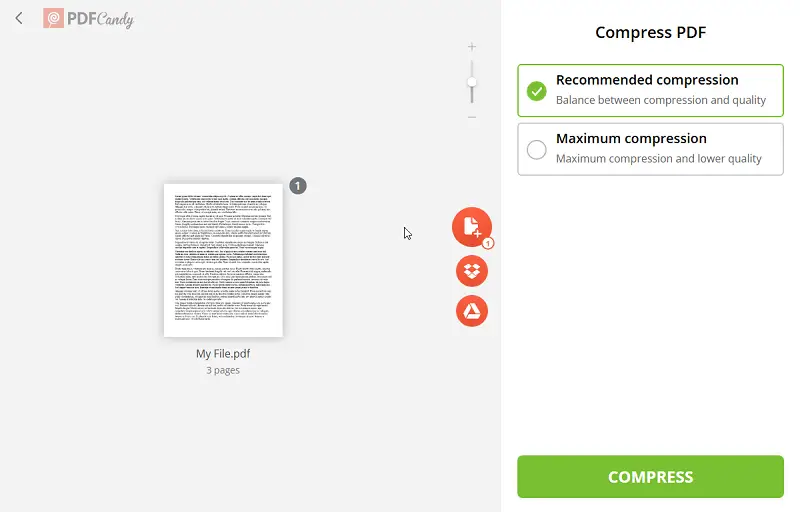
Pros of the free online PDF compressor:
- You can access the tool for reducing PDF size anywhere and for free. To make a PDF smaller with this platform, you don't need to sign up. Just open the website and start working!
- You don’t have to install any programs or apps. All you need to compress a PDF without Adobe is a device with internet access.
- You don’t need to worry about any private information being sold or transferred. We do not store any of the data uploaded to it and all files are deleted after a set period of time.
- You can use the PDF file size reducer on any device - iMacs and Macbooks, Windows computers, Android and iOS phones.
- After you compress the PDF, you can either download the output PDF or upload it to cloud storage such as Google Drive or Dropbox. You can also share the resulting file via a URL link containing a QR code.
Apart from providing the instrument for compressing PDF files, the service has 46 other tools to further work with your documents. For instance, you can rearrange PDF pages to place the most important content first.
How to compress a PDF file on Windows?
Are you looking for ways to compress a PDF without Adobe offline? You can download and install such software as PDF Candy Desktop, PDFelement, PDFescape Editor, or Nitro PDF. All of them offer more than just a PDF file size reducer.
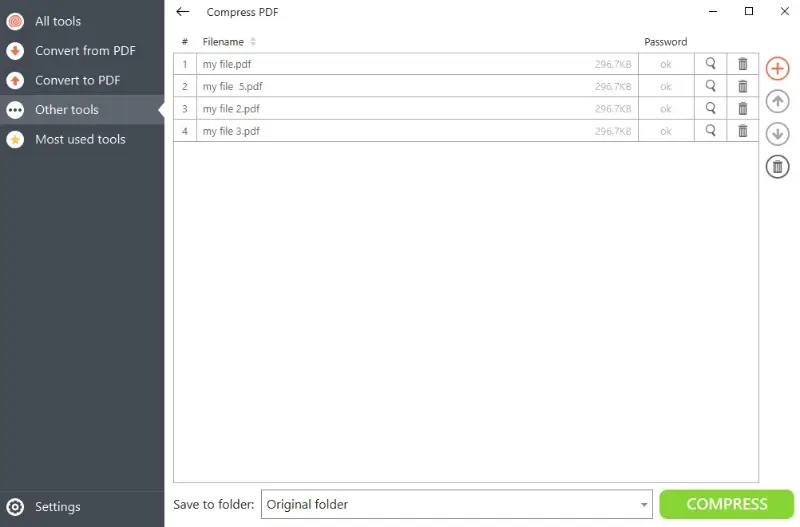
With one of these PDF compressors, you can also resize, rotate, crop, and convert PDF to Word to save your document as a text file or turn it into other formats, such as PPT or JPG, and more.
This makes working with your documents convenient and easy without requiring additional programs like Adobe. Additionally, it is fast, secure, and ensures no data loss or risk of viruses.
How to compress a PDF document on Mac?
If you wonder how to compress a PDF without Adobe on Mac, there are several options.
Lightweight PDF or PDF Compress + are specifically designed to make a PDF smaller. There also are more versatile programs like Clever PDF or PDFsam Visual that have multiple instruments in their toolkits.
As an alternative to all the third-party apps, you can even use Preview to reduce a PDF file size on Mac, which will also offer to sign a PDF and some other editing options.
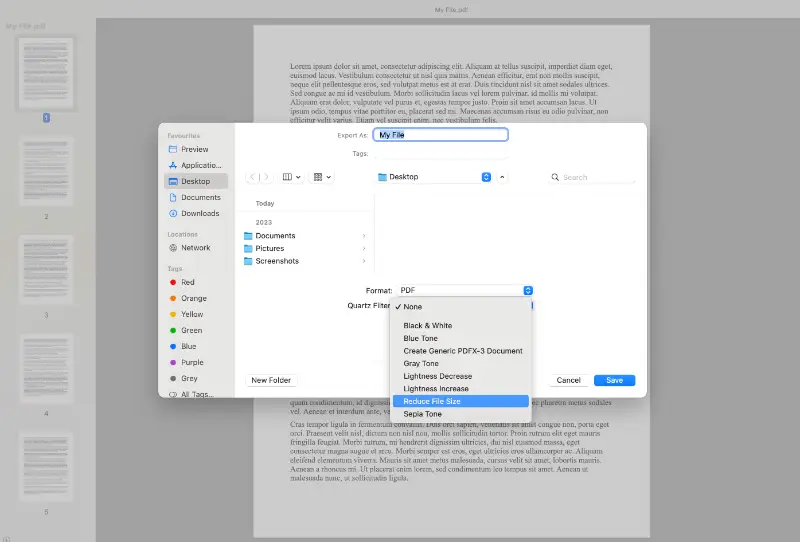
If you opt for a third-party app, make sure to download the PDF compressor on a trusted website or from the App Store to ensure that your computer does not get any malware installed.
How to compress PDF without Adobe Acrobat on a smartphone?
In case you want to have a PDF file size reducer on your phone, some apps will help you do just that! Similarly to the PDF compressing programs for PCs, mobile applications also come as specialized utilities or many-in-one toolkits.
For Android users, consider such apps as PDF Small, PDF Optim, PDF Utils, or All PDF.
If you have an iPhone, the applications for you include PDF Compressor, PDF Size Compressor, PDF Extra, PDF Expert, and others. iOS also has built-in functionality for compressing PDF files directly within the Files platform.
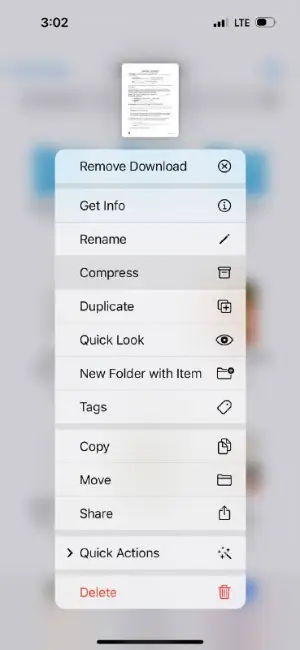
See the reviews and the functionality of each compressor to determine which one will fit you best. Also, examine the cost to see if purchasing a particular mobile app is within your budget.
Why may you need to make a PDF document smaller?
PDF format became one of the most commonly used file types for different documents. It offers many advantages, such as:
- Universal sharing capability. The sender and receiver can work on different operating systems and still view the same PDF.
- Consistent formatting. Documents retain their layout and page size and cannot be edited without special software or websites.
Since PDFs allow you to include text as well as images, the size of the document can grow quickly.
Reports with numerous graphs and other images may not be many pages, but may still be large files. They take up space on your computer and sometimes cannot be sent over email because of size limits.
When you compress a PDF it takes up less memory. In addition to this, once you reduce the PDF file size, you will be able to send it as an email attachment with no problem.
| Compressed PDF | Uncompressed PDF |
|---|---|
| Takes up minimal space on devices and in cloud storage | Occupies significant space on hard drives and cloud storage |
| Can be sent over email without problems and delay | May be too large to share via email |
| Fast loading and uploading speed | May take a long to upload online or to open |
How to choose a PDF file size reducer?
Compressing your PDF files can be a great way to make sure that they do not take up too much storage or time to upload. And there are many tools available to help you do this. But how do you know which one is right for you?
- The first thing to consider is the type of PDF compressing solution that best fits your requirements. Do you need a free online compressor or more advanced software? Are you looking for something that can reduce PDF file size in batch, or just one document?
- Once you have decided which type of PDF compressor is best for you, it is time to look at the features each one offers. For example, some software and online platforms offer multiple features such as PDF editor or different types of conversion options.
- Before downloading any program or signing up for an account, ensure to read user reviews and see what other people think of it. It is also important to check the compatibility with your operating system and whether it can process large files.
- Finally, consider the cost of the PDF compressing utility. Some are free, but others require a subscription fee or a one-time payment. Make sure you get the best value for your money by reading about the features included in each version and comparing prices between providers.
By considering all these factors and doing some research before obtaining any program, you will be able to find a PDF file size reducer that meets all your needs and helps you easily compress PDF without Adobe Acrobat.
FAQ on compressing PDF
Q1. How much time does reducing PDF size take?
A1. It usually takes only a few seconds. Even relatively large files will process fast. However, batch compressing may take longer due to having to make smaller several PDFs at once.
Q2. Is PDF compressed automatically when sent via email?
A2. Generally, no. Depending on the email client or service you use, your files may or may not be reduced in size. To ensure that the size of your document is what you need it, compress your PDF for email first.
Q3. Does compressing PDF files reduce their quality?
A3. Reducing PDF size may degrade its quality as it removes information from the file to compress it. However, this is usually minimal and barely noticeable unless you are working with high-resolution images or graphics. More to that, many PDF compressors offer control over how much the document's quality while making it smaller.
Q4. What is the difference between a compressed PDF and a ZIP archive?
A4. Compressing and zipping both refer to reducing the size of a file by removing information from it. However, zipping is more commonly used for multiple files at once while compressing is usually done for single files.
Q5. Can I protect my file after I compress the PDF online?
A5. Yes, there are tools to password-protect your PDF if you need to share a document that contains sensitive information.
How to compress a PDF without Adobe: conclusion
Now that you know how to compress a PDF without Acrobat on any device, pick a PDF file size reducer and make working with PDFs a fun and easy task!
Free PDF tools to consider
- If the urge to identify content occurs, PDF OCR online service will help. 10+ languages are available for recognition.
- Combine PDF and images together with the help of the "Merge PDF" tool and organize them the way you like.
- Crop PDF to remove blank parts of the pages or extra margins.