Extracting text content from a PDF file can be difficult, especially when you need to repurpose or analyze it. Simple copy-paste techniques could result in layout errors due to problems with names, titles, and other details.
In this article, you will discover how to extract any text from PDF in the most reliable way. By the end, you'll be able to obtain plain data without the complications of formatting.
Option 1. PDF Candy online
A necessity to take text out from a PDF may arise unexpectedly. For example, you receive a document that requires extensive editing or has a paper that needs to be reformatted. In this case, a fast and easy solution is to try an online PDF editor.
PDF Candy is a flexible web application made to easily manage a variety of related tasks. You can convert, merge, split, compress, and export text from PDFs online with its user-friendly interface.
How to extract specific text from a PDF online on the PDF Candy website
- Access the PDF text extractor in your browser.
- Upload the PDF by pressing "Add File". You can import it from your device’s internal storage or cloud services (Google Drive and Dropbox).
- The PDF to TXT conversion will begin automatically.
- Once completed, you can download the result or share it by generating a link, which will remain active for 7 days.
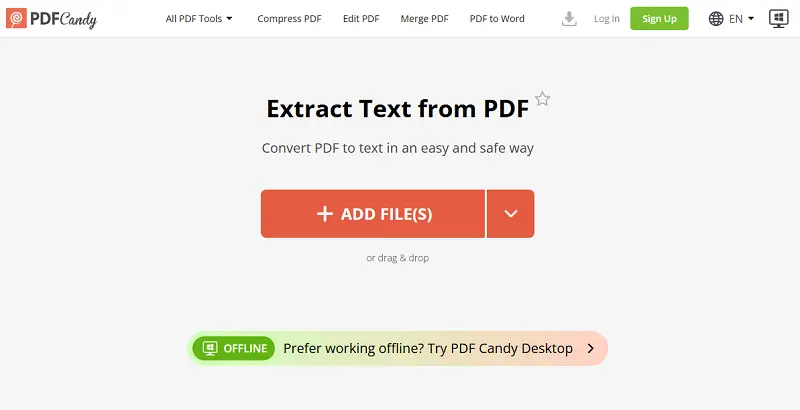
In addition to extracting plain text from a PDF, our service can also get images from a PDF.
Pros of using an online service
- No installation required;
- High accuracy;
- Intuitive interface;
- Compatible with all operating systems;
- Online functionality saves time by avoiding the need to re-download.
When I needed to swiftly pull text from a scanned research article for a class assignment, I used PDF Candy. Instead of wasting time on formatting, it allowed me to concentrate on actually analyzing the content, saving me hours of tedious work.
Option 2. PDF Candy Desktop for Windows
If extracting text from PDFs is a frequent task for you, you might download the desktop version to your computer. This will allow you to pull text from PDF directly on your PC, even when you have no internet.
How to extract just text from PDF on PC with PDF Candy Desktop
- Download and install PDF Candy Desktop for Windows.
- Open the program, select "Other Tools" in the left menu and find "Extract Text".
- Choose the PDF from which to get the content and add it to the queue. Preview is available as well as unlocking protected PDFs.
- Now specify the page interval or pages that will be exported from the input document.
- Specify the output folder and hit the "Extract Text" button. After processing, the TXT will be saved in the specified directory.
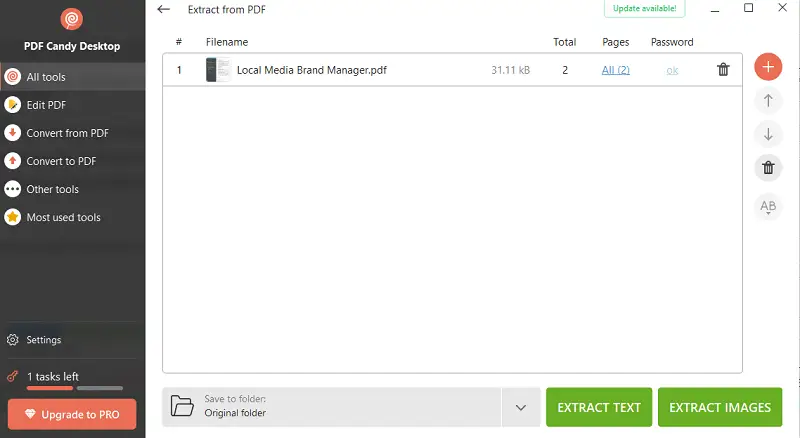
The PDF software is also valuable for various other tasks, such as converting PDFs to JPGs offline.
Pros of saving text from a PDF on a computer
- Compatible with all modern Windows PCs;
- Does not require high-end hardware;
- Includes additional features;
- Lightweight software for converting PDFs;
- Provides fast data processing.
I once used PDF Candy Desktop while traveling. I didn’t have a stable internet connection, but I needed to grab notes from a lengthy contract draft. Being able to see just the text offline without waiting for uploads or downloads made the process stress-free.
FAQ
1. What factors affect the ability to pull text from a PDF?
First of all, it depends on the content type (is it selectable or scanned?). Plus, the PDF’s internal structure and whether OCR has been applied is also important. Text-based files allow direct extraction. Scanned ones require OCR to convert images into words.
2. Can this process handle embedded fonts?
Saving text from PDFs that use non-standard characters can be challenging. If the font is not recognized by the program, it might result in corrupted or incorrect letters.
3. Will the export still have metadata?
Extraction focuses on the visible content, and it generally does not capture metadata such as author, creation date, or properties.
How to extract text from PDF: conclusion
To sum up, mastering online and offline methods for extracting text from PDFs gives you the flexibility to handle different tasks efficiently.
Online service offers convenience and accessibility, allowing you to quickly get text from a PDF without the need for software installation. The offline solution, on the other hand, offers a reliable choice for people who need or want to work without an internet connection.
By understanding and utilizing these diverse options, you can choose the best approach based on your specific needs and circumstances.
Other articles you may find interesting
Did you know you can modify the content directly without needing to extract it first? Discover how you can edit PDF online without any additional software.
If you need to turn documents into spreadsheets or vice versa, check out this PDFs to Excel converter.
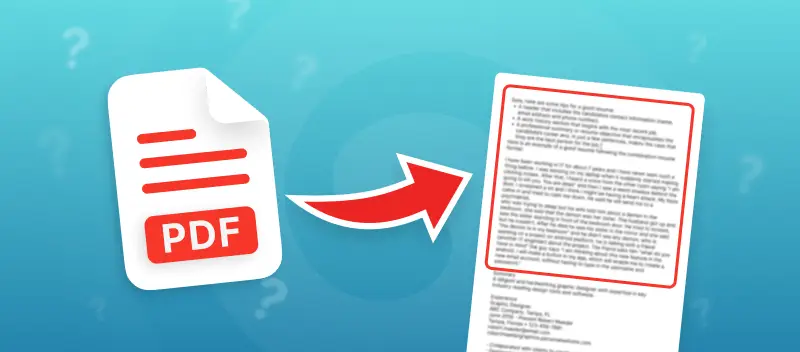

.webp?w=420&h=184)

