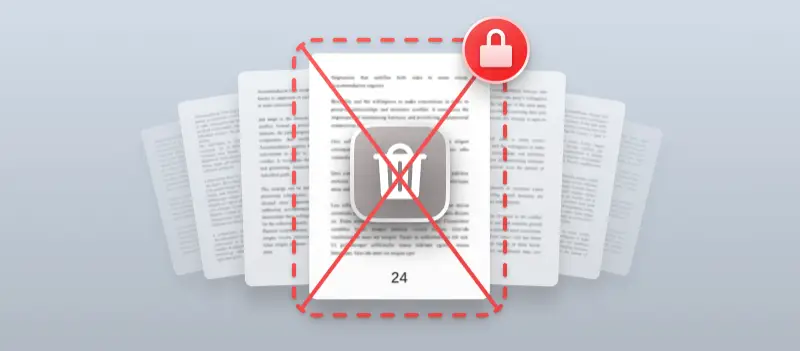Why can’t I delete pages from PDF? This is a common question among users who find themselves struggling to remove unwanted pages from their documents.
Whether you’re refining a report, cutting out extra content, or just looking to delete pages from PDF to simplify your file, understanding the reasons behind these challenges can save you a lot of frustration.
In this article, we’ll explore the common obstacles preventing easy page deletion and offer straightforward solutions to help you manage your PDFs with confidence.
Reason 1. Viewing Tools Don’t Have Structural Editing
Applications like Adobe Acrobat Reader, macOS Preview, or browsers are designed primarily for reading, not altering a document’s framework.
These apps enable basic functions such as:
- Displaying components
- Printing and navigation
- Highlighting or commenting
They do not provide the capabilities required to delete PDF page. For such duties, a dedicated utility - such as PDF Candy, Foxit Editor, or PDF-XChange - is necessary, as these programs are built to interact with the underlying file architecture.
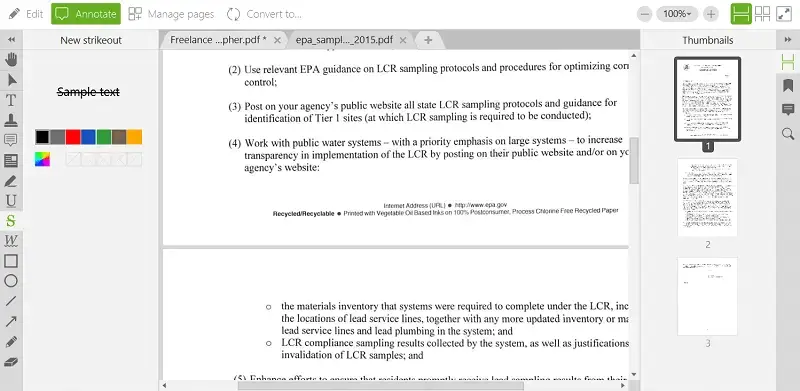
Reason 2. Remove PDF Pages Restrictions
Many PDFs include permission-based encryption, often applied with an owner password. Even if a file opens normally, these settings may block:
- Structural changes
- Extracting or rearranging pages
- Inputting annotations or filling fields
These limitations are embedded in the metadata and strictly enforced by compliant applications.
Without proper authorization or a tool that can bypass such controls legally, it is impossible to remove pages from PDF.
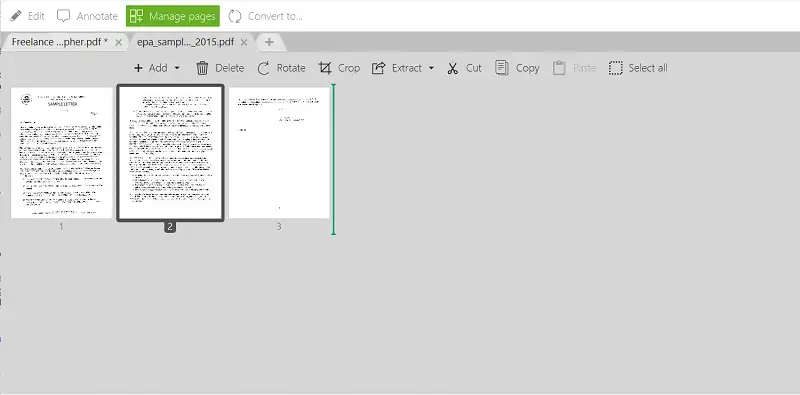
Reason 3. Digitally Signed Files Lock Content
When a PDF is e-signed, it becomes tamper-evident. Any attempt to cut pages from PDF renders the signature invalid. This mechanism is governed by the PDF specification (ISO 32000) and aims to protect authenticity and material integrity.
To make adjustments, you'd need access to the original unsigned version or obtain a new file from the owner, if alterations are permitted.
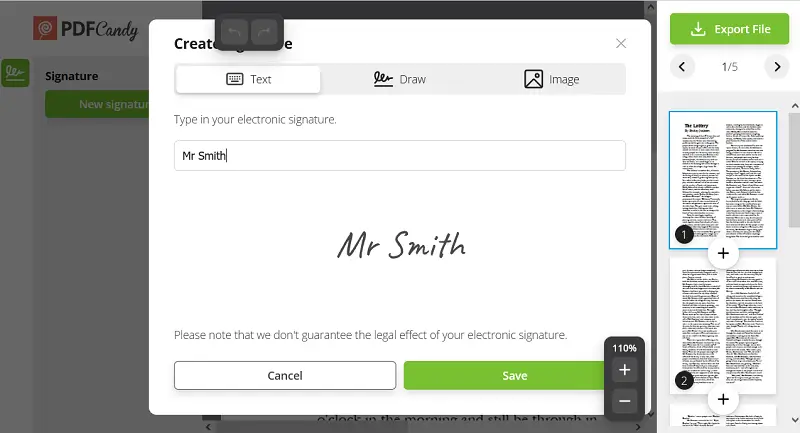
Reason 4. Scanned Documents Lack Editable Layers
Files produced from scanners are often raster images embedded within a PDF wrapper. These types of files usually don’t include:
- Selectable or searchable text
- Logical structure such as headings
- Content streams that editors can interpret natively
Without a text layer or properly defined elements, editing tools can't isolate or delete page in PDF.
To resolve this, OCR software like PDF Candy, FineReader, or Acrobat Pro can reconstruct usable text, enabling structural edits.
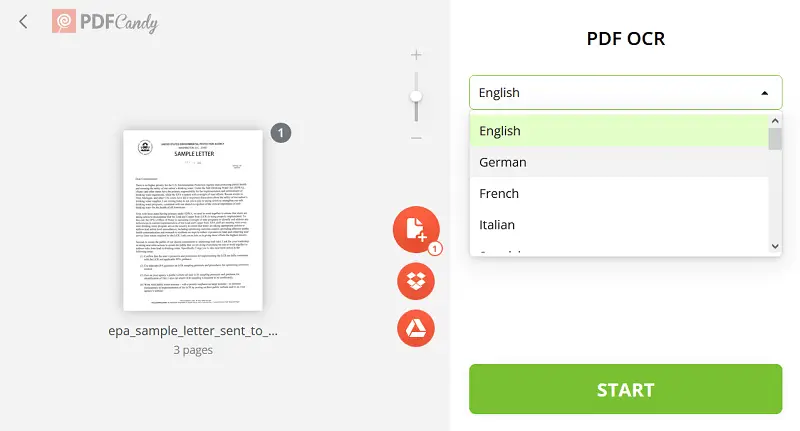
Reason 5. Storage Location or File Properties Block Modifications
Sometimes, the problem lies outside the document itself. PDFs may be stored on devices or platforms that prevent write access:
- Files flagged as read-only by the operating system
- Materials opened from locked cloud drives
- External media (e.g., USB sticks) with hardware protection
Even if the application offers modification functions, changes can’t be saved unless the file resides in a writable environment with no conflicting permissions.
Reason 6. Web-Optimized Format Obscures Structure
PDFs optimized for online viewing - also known as linearized files - are arranged for fast sequential loading in browsers. This format prioritizes streaming performance, which can result in:
- Flattened internal data
- Compressed page metadata
- Unconventional structuring of entries
While still technically editable, linearized PDFs can behave unpredictably in some programs.
Re-exporting the file as a standard (non-linearized) document usually restores full control over its layout and allows to delete page from PDF.
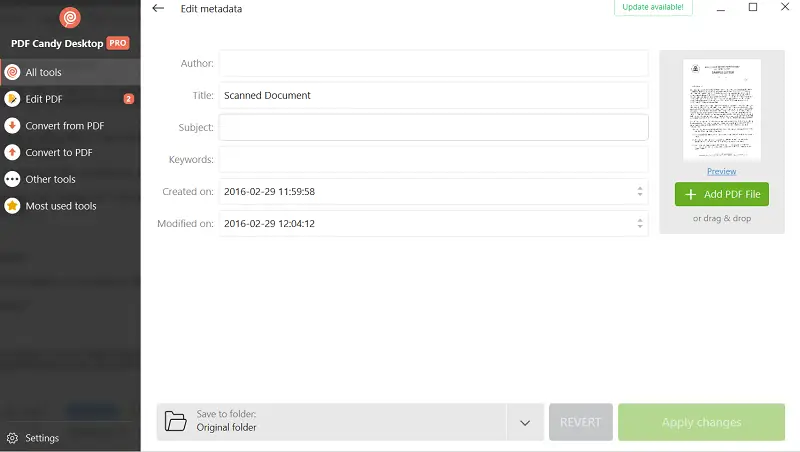
Reason 7. Damaged Internal Elements
A PDF’s reliability depends on the integrity of components like:
- The cross-reference (xref) table
- A valid page tree
- A proper trailer section
If any of these are missing or corrupted - due to failed exports, transfer interruptions, or faulty PDF generation - most editing tools will struggle to interpret the document.
Repair utilities such as:
- PDFtk (PDF Toolkit)
- Ghostscript
- Adobe’s Preflight panel
can reconstruct or repair damaged files, restoring their full functionality and enabling you to remove pages in PDF.
Reason 8. Limitations of Browser-Based Editors
Many online platforms (e.g., PDF Candy, Smallpdf, PDFescape) offer quick fixes, but they come with constraints:
- Maximum file sizes and limited page handling
- Lack of support for malformed or protected documents
- No access to underlying object structures
These services are best suited for basic tasks, like if you need to delete page of PDF.
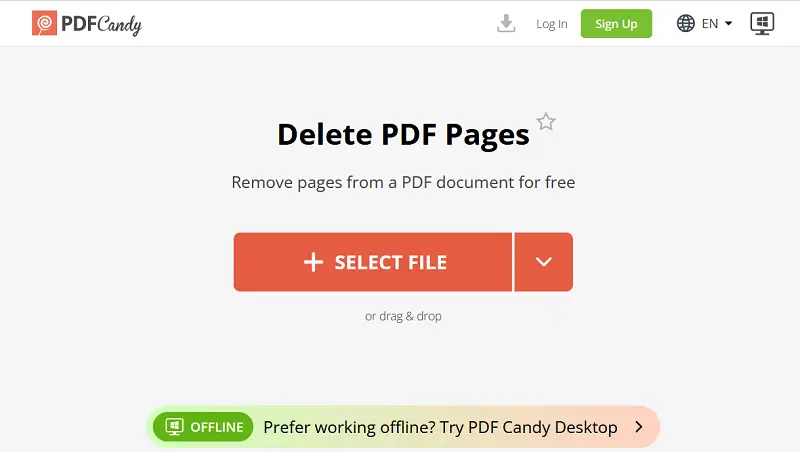
Why can’t I delete pages from PDF - conclusion
In summary, the inability to remove pages from PDF often stems from a combination of software restrictions, document-level protections, or structural complexities within the file itself.
Understanding how PDFs are constructed - and how various apps interact with them - can make troubleshooting far more effective.
With the right approach and tools, managing page-level edits in a PDF becomes not only possible but straightforward.