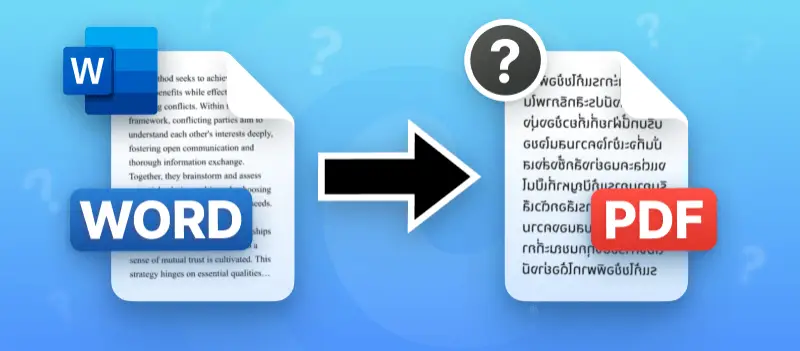Why does my Word document change when I convert to PDF? It’s a question that puzzles many, especially after meticulously arranging text, images, and formatting — only to watch it all shift once saved as a PDF.
Fonts disappear, layouts break, and suddenly the polished file you crafted looks completely off. Frustrating? Absolutely. But there’s a reason behind the chaos, and more importantly, there are solutions.
In this article, we’ll unpack the causes of these unexpected transformations during DOC to PDF conversion and share practical tips to ensure your document stays true to its original design.
1. Font Changes When Converting Word to PDF and Licensing Restrictions
Symptoms:
Typefaces in the PDF don’t match the original view. Text may shift, characters dissolve, and special symbols—particularly from foreign scripts—fail to appear correctly.
Cause:
When lettering isn’t fully embedded during Word export to PDF, many viewers replace unavailable scripts with defaults. Licensing restrictions can prevent integrating altogether, causing substitutions that disrupt spacing and appearance. Partial incorporation may omit essential glyphs, leading to incomplete rendering.
Solutions:
- Enable absolute addition via
File > Options > Saveby unchecking "Embed only the characters used". - Utilize fonts that permit nesting.
- Save using
Export > Create PDF/XPSrather than printing to PDF. - Convert text to outlines for finalized documents.
2. Layout and Pagination Differences
Symptoms:
Content moves unexpectedly, page cutoffs shift, and the word’s length may change.
Cause:
Word uses a fluid layout that adapts to display and printing conditions. PDF fixes the structure, often causing input to reflow when converting DOCX to PDF, especially if inconsistent margins exist.
Solutions:
- Insert manual divisions (
Ctrl+Enter) to maintain control. - Standardize margins, paper size, and orientation throughout.
- Anchor images or floating objects to text.
- Preview in Print Layout and test with neutral drivers.
3. Picture Displacement, Quality Loss, or Absence
Symptoms:
Footage appears blurry, misplaced, overlap text, or omit to load.
Cause:
Linked photos may break if paths change. Default compression lowers resolution. Some graphic formats with transparency or specific color profiles aren’t reliably converted when you turn Word document into PDF.
Solutions:
- Embed graphics via
Insert > Picturesover linking. - Disable reducing size under
File > Options > Advanced. - Prefer PNG or JPEG extensions.
- Flatten grouped images before export.
4. Loss of Hyperlinks, Bookmarks, and Interactive Features
Symptoms:
Links become inactive, navigation fails, and form fields lose interactivity.
Cause:
Interactive elements rely on metadata preserved only by Word to PDF export. Third-party converters often strip these attributes. Hand-typed URLs also frequently fail to turn into links.
Solutions:
- Use
Export > Create PDF/XPSto preserve involvement. - Attach hyperlinks via Word’s URL function.
- Update spots with
Ctrl+AthenF9. - Enable "Document structure tags for accessibility" during conversion.
5. Style Inconsistencies
Symptoms:
Headings lose configuration, numbering interruption, and fonts or spacing appear uneven.
Cause:
Applying manual alignment instead of styles creates conflicts. This is exacerbated when content comes from various sources with differing rules.
Solutions:
- Utilize the Styles Pane to keep the layout.
- Modify presets rather than overriding with direct organization.
- Paste data as unformatted text to remove hidden elements.
- Use Style Inspector to identify and fix inconsistencies.
6. Table and Border Issues
Symptoms:
Tables break awkwardly across pages, borders vanish, or cells distort during transfer from Word to PDF.
Cause:
Flexible Word table features—like merged cells and auto-sizing—don’t always convert well. Thin borders or complex nesting increase the risk of display errors.
Solutions:
- Disable divisions in
Table Properties > Row. - Limit use of merged or nested tables.
- Apply solid borders at 0.5 pt or thicker.
- Verify layout in Print Preview before exporting.
7. Problems with Complex Objects
Symptoms:
Equations show improperly, form inputs disappear, or dynamic boxes show outdated values.
Cause:
Advanced units like OMML formulas and substance controls do not have full PDF support. Failure to refresh sections before DOC to PDF export can result in missing or incorrect data.
Solutions:
- Convert equations to images or employ MathType.
- Renew fields (
Ctrl+A, thenF9) prior to transforming DOCX to PDF. - Rebuild forms in Acrobat for complete interactivity.
- Avoid Word-only controls for PDF data entry sheets.
8. Tagging Shortcomings
Symptoms:
Ebooks skip content, reading order is confusing, and images lack descriptions.
Cause:
Proper tagging requires semantic structure and alt text. Manual styling instead of using header presets and missing image descriptions lead to loss of inclusiveness metadata.
Solutions:
- Apply genuine heading styles, not just visual formatting.
- Add alt text to all meaningful images.
- Enable tagging in settings.
- Utilize Word’s Accessibility Checker to ensure compliance.
How to convert Word to PDF without losing formatting?
1. PDF Candy Desktop
PDF Candy Desktop is an intuitive application that transforms DOC to PDF while safeguarding fonts, graphics, tables, and overall appearance. Running offline, it ensures user privacy and swift processing. Additional perks include batch conversions, drag-and-drop support, and no watermarks.
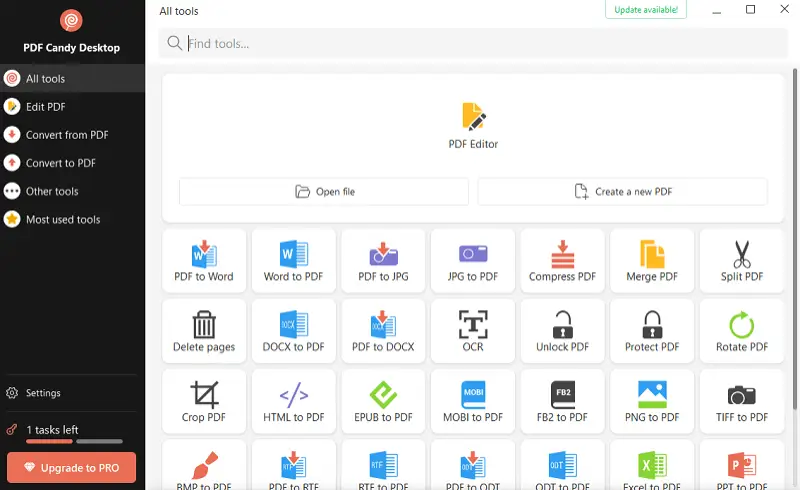
2. Adobe Acrobat Pro DC
Recognized as the gold standard for file creation, it produces highly accurate DOCX to PDF conversions that preserve intricate layouts, embedded typefaces, and clickable URLs. The software also offers extensive tools for PDF editing.
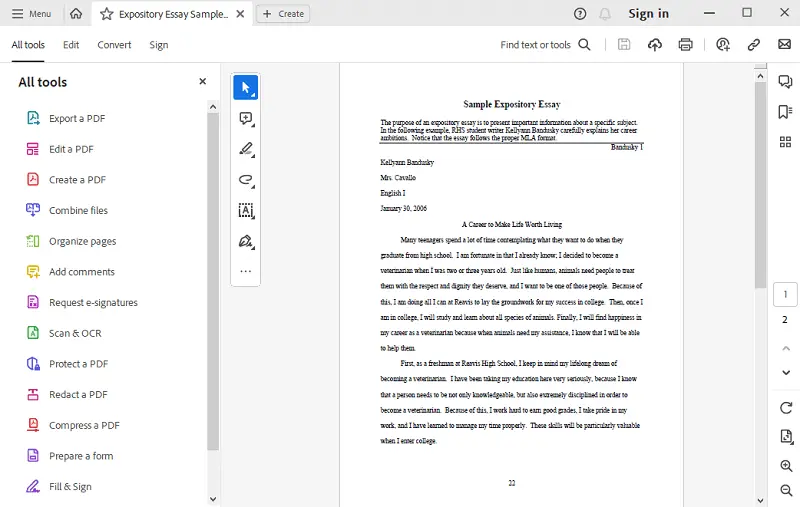
3. Microsoft’s Built-In Export
Recent editions of Word provide a direct "Save As" or "Export" function, which retains most details such as paragraph styles, tables, and visuals. To achieve the best output, refresh all dynamic content and perform a final review before you save word document as PDF.
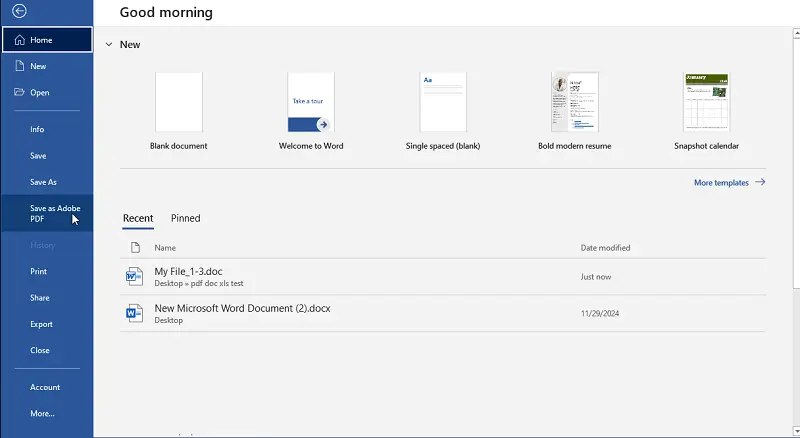
4. Nitro PDF Pro
The program delivers precise processing with consistent preservation of design, lettering, and interactive components. It supports bulk processing and includes a robust set of features for modifying PDFs, making it ideal for managing multiple documents.
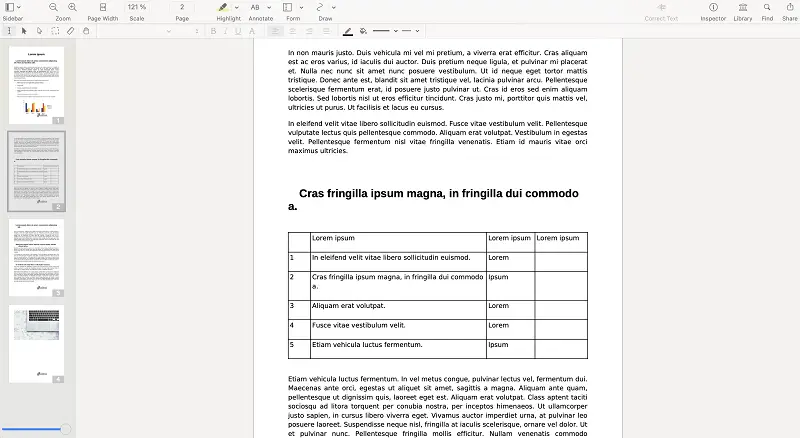
5. Foxit PDF Editor
The app offers a lightweight yet powerful tool for converting Microsoft Word documents to PDFs, maintaining uniform styling, embedded fonts, and functional hyperlinks. Optimized for speed and ease of use, it suits both individual applications and professional environments.
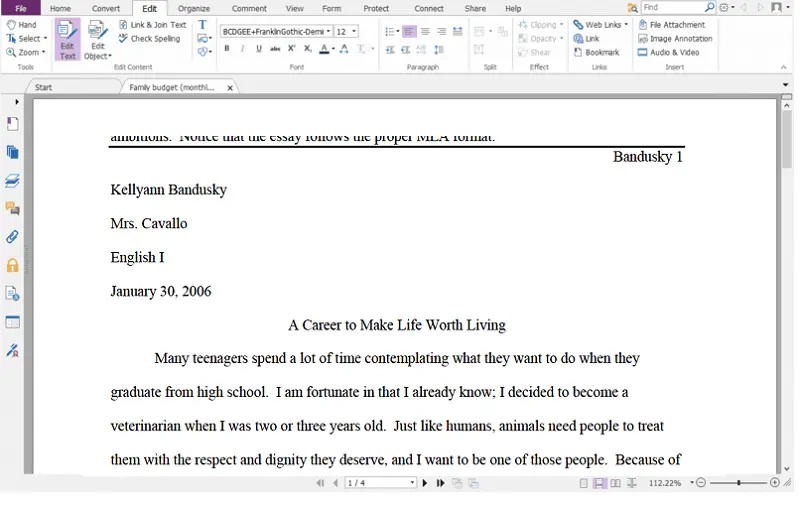
PDF not converting to Word correctly: FAQ
How can color discrepancies arise between the original Word file and its PDF version?
Differences in tone spaces and lack of consistent ICC profile application during conversion can result in shifts in hue, saturation, or brightness.
How does document encryption affect the process?
Password-protected or restricted Word files may limit access to certain elements, resulting in incomplete or altered output if permissions are not properly handled.
Conclusion
The transformation that occurs when converting Word to PDF is often the result of differences in how each format interprets font data and structure.
To keep PDF layout, it’s important to organize and edit your PDF document with predictable formatting, choose widely supported typefaces, and minimize reliance on floating components.
Reviewing the final output ensures that any discrepancies are caught early. With a better grasp of how these two file types operate, you can avoid common pitfalls and achieve cleaner results.