Sometimes you have to change data in a PDF document as fast as possible. And thousands of users hit a roadblock at this point because PDF files are difficult to modify.
Today you will learn how to edit a PDF on your iPhone with PDF Candy. We will show you a simple method of redacting existing PDF text as well as adding new content, and objects, altering formatting, and more.
Editing your PDFs on iPhone online
Being able to polish a PDF trough the web presents an expeditious and convenient manner of bringing changes to a document quickly and easily. It offers an array of advantages that can make editing a PDF on an iPhone even more convenient, like not having to search for and install a third-party app.
Suited for translators, who regularly handle contracts or manuscripts.
How to edit a PDF on your iPhone for free
- Go to the online PDF Editor in any browser.
- Upload the paper from your iPhone by clicking the "+ Add File" button or from Google Drive or Dropbox.
- Now, you can refine the text, insert and remove images, and more.
- After all the necessary adjustments are done, save the PDF with the "Export" option. Download your result.
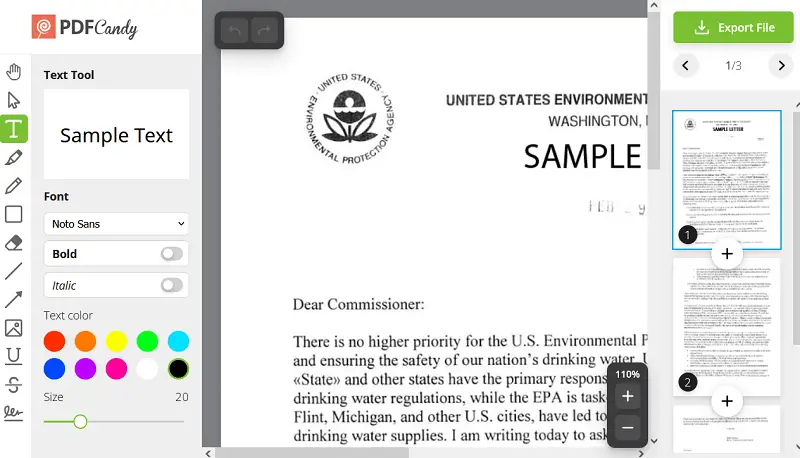
After exporting, the PDF Candy prompts you to save the archive or continue editing. At this stage, the user can compress the document, convert it to various other formats, rearrange pages, or set a password.
Tools to edit PDF on iPhone
Below is a description of all the instruments you employ use to make all kinds of modifications to your PDF.
| Feature | Icon | Description | Comment |
|---|---|---|---|
| Text | Drop your own words in or wipe out old stuff. Just tap where you wanna type and edit away. | Go wild with font size, color, bold or italics. The app’s smart enough to match fonts, so retouchment looks seamless. | |
| Hand | Click it to scroll all over your doc. Up, down, left, right—wherever. | Basically lets you drag your PDF around however you like. | |
| Select | Grabs text, pics, or graphics—whatever you need. | Handy for quick copy-paste or even more editing magic online. | |
| Highlight | Mark up text for your pals, yourself, or anyone who cares. | Pick your fave color and tweak the opacity to your vibe. | |
| Strikeline | Scribble out stuff that’s wrong, outdated, or just too much. | Tons of color choices, so you can get fancy if you want. | |
| Underline | Underline PDF stuff to make it pop, like, “Hey! Read this.” | The line sits below your chosen words—super obvious. | |
| Rectangle | Box in something important—a chart, a sentence, whatever. Pick the tool and move. | Dial in the color, outline, fill, and how see-through it is. | |
| Whiteout | Cover up content that’s old or no longer relevant with a white (or colored) block. | You don’t have to stick with white—pick any overlay color you want. | |
| Arrow and Line | Draw arrows or lines to scream “look here!” at whatever you want in the PDF. | Super useful for showing contract must-reads or step-by-step instructions. | |
| Pencil | Doodle or jot stuff on your doc, finger-style. | You get to choose the color and how chonky the line is. | |
| Add Image | Slap any picture onto your page. Move it, shrink it, stretch it. | If it lands in the wrong spot, just drag it somewhere else. | |
| Add Signature | Sign the PDF with a slick electronic autograph. | Make a fresh signature or utilize an old one—whatever works. |
Advantages of free online PDF editor
- This service works on all iPhone models, such as PRO, PRO Max, Mini, Plus, and SE.
- The platform only requires a stable Internet connection, hence, no memory on the device is occupied.
- The free PDF editor quickly processes electronic data even on outdated Apple phone models.
- You can redact a PDF online from anywhere, regardless of time or location.
- Processed files are stored on the servers for two hours. Due to this, consumers can immediately find a PDF they have recently worked on.
Reasons to edit a PDF on iPhone online
Modern Apple smartphones are powerful devices that can do more than just take photos and surf the web. They can also be used for various tasks, including changing the PDF text and making other alterations to the documents.
Utilizing an online PDF editor is a great choice for anyone looking for a quick and convenient method to modify PDFs on their iPhone. It offers numerous advantages over traditional methods.
Why you should consider editing PDFs online
- Ease. PDF editing on an iPhone is doable. You can utilize a convenient editor to complete all modifications you need without getting a new app.
- Speed. Working on a PDF online is much faster than other methods. It cuts out the need to download a PDF editor as an application, saving you time and effort.
- Simplicity. Adjusting a PDF on an iPhone online is simple since all the tools are in one place. You don't have to install any extra software or figure out complicated menus.
- Portability. People carry their phones almost everywhere. This factor facilitates plain sharing of files with colleagues and provides the possibility to employ a PDF editor on an iPhone while on the go.
- Convenience. Editing PDFs on your phone is practical since you won't need to carry around a laptop. You can retouch PDFs anytime, anywhere.
- Shareability. It is also simple to share papers online after you change the PDF text. This makes it ideal for remote work. It saves you the hassle of having to transfer PDF documents between your iPhone and other devices.
Adding annotations and highlights to PDF
Markup is a built-in tool on iPhones and iPads that allows to annotate, draw, and edit documents, images, and screenshots directly within iOS. It doesn’t require downloading any additional apps, turning it into a convenient feature for quick changes.
Beneficial for educators, who review essays or mark sections in assignments.
How to annotate and highlight in PDF
- Locate your PDF in the Files app or from an email or message.
- Tap the preview to open it in the default viewer.
- Click the Markup icon (a pen tip in a circle) at the bottom of the screen.
- Choose your preferred color and size from the toolbar and drag your finger over the text you want to highlight.
- Use the + icon to add shapes (like circles or rectangles) or a text box for typing annotations.
- Hit "Done" to save your resulting PDF. The changes are automatically applied to the original file.
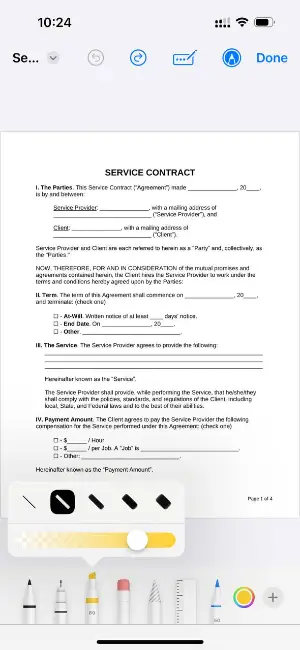
Reviewing and editing PDF
Goodnotes is a popular note-taking app for iPad and iPhone that allows to import PDFs and annotate them with a variety of tools. With a user-friendly interface and Apple Pencil support, it’s ideal for studying or filling out forms.
Valuable for attorneys, who examine case files, agreements, or legal briefs.
How to review and edit PDF on iPhone in Goodnotes
- Open Goodnotes and tap the "Import" icon to select your PDF from the Files app, cloud storage, or recent documents.
- Once it is loaded, pick it from your library to open in the editor.
- Opt for "Pen" from the top bar to start writing or drawing directly on the page.
- Use "Highlighter" to emphasize important text—choose your color and thickness before applying.
- Employ "Shape" to draw clean lines, arrows, or boxes, or switch to "Text" to type comments and notes.
- When you're finished, hit the "Share" icon in the top right to export the output as a PDF and set where to save or send it.
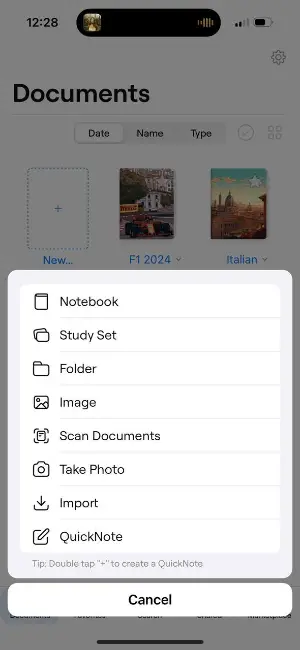
FAQ
Can I scan a document and then edit it as a PDF on my iPhone?
Yes, this can be done. All you need to do is scan the draft with your phone or download the scanned materials to your iPhone. Then, use either the JPG to PDF converter or, if the scan is of low quality, the Optical Character Recognition tool to get all the text.
Can I complete forms in a PDF on my cellphone?
While some programs and applications have an explicit feature to fill in forms, with the PDF editor you can simply type on a PDF with the text tool of the platform.
If I only need the PDF's text now, how can I extract the pictures?
To save the graphics of your PDF for later, extract images from a PDF and store the ZIP archive or downloaded one-by-one files in a folder until needed.
After editing the PDF on iPhone, how can I reduce the size for sharing?
The easiest way to do so is to use the PDF editing website's instrument to compress the PDF entirely. Alternatively, you can make your PDF smaller by removing extra pages or cropping extra white space.
Conclusion
Now you know how to edit PDF files on an iPhone online. Modifying PDFs on iOS or any operating system or device should no longer be a problem for you. So, if your boss unexpectedly asks you to amend a ready-made document, you can edit the PDF online with just your mobile!




