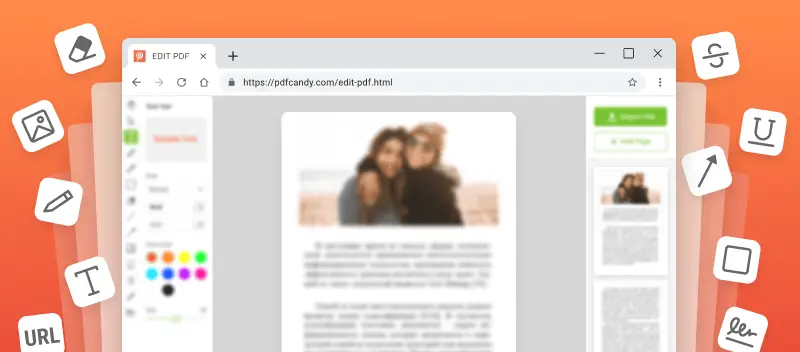PDFs are everywhere—work reports, school assignments, contracts. They’re perfect for keeping formatting intact across all sorts of devices. On the flip side, making changes to a PDF can get frustrating fast, especially if you think how to edit a PDF file without software installation.
Here’s the good news: With just your browser (Chrome, Firefox, Edge, take your pick) and a stable internet connection, you can open, export, and modify PDFs straight from the web.
This guide breaks down practical, secure options for editing PDF online—no unnecessary programs or extra steps.
How to edit your PDF file without any software
A convenient way do so is to use an online PDF editor. This does not require installation as all the necessary manipulations are performed directly in the browser in a matter of minutes.
PDF Candy offers a free solution that has a wide range of handy tools for working with files of this format. It is suitable for occasional PDF editing, as well as for professional daily purposes.
Using PDF Candy for editing a PDF online
- Go to the online PDF editor in a browser of your choice. No software installation needed.
- Add a file for modification. It can be uploaded from your PC as well as from Dropbox or Google Drive.
- On the left side of the you will find all the instruments. On the right, there are the pages' thumbnails.
- The toolkit has a wide range of possibilities, like changing text, highlighting elements, adding images, etc. The full list of all the options is described below. Apply what is needed.
- Once you finish editing your PDF, hit the "Export File" button.
- To save the material to your device, click "Download file". Pulling to Dropbox and Google Drive is available, too.
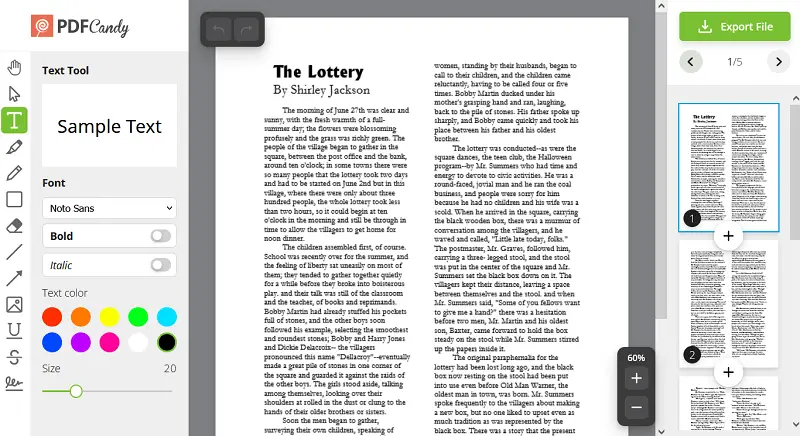
As an alternative to exporting, you can continue working on your file. For example, you can compress a PDF for faster upload when sharing.
It is also possible to set a password on the PDF to secure the information from unauthorized use.
As you see, editing the PDFs without Acrobat or any other similar utility can be done easily. Thanks to online PDF editors, everyone can make changes to their document at any time and at no cost.
Tools to edit your PDF file online
Each may have a different request of what needs adjustments. Here is the list of instruments that this website offers:
| Tool | Functionality |
|---|---|
| Hand | Provides intuitive navigation. Activate the hand icon to move pages in any direction, enabling quick scrolling without impacting content. |
| Select | Supports precise selection of individual elements—text, images, or shapes—for streamlined interaction and targeted modifications. |
| Text | Allows for direct retouching of written sections: alter content, adjust color, change size, or toggle bold and italic features. All occur within the interface—no external editors needed. |
| Highlight | Facilitates marking of relevant data. Choose from a range of ten colors to distinguish key information for reference and review. |
| Pencil | Lets freehand input for annotations, drawing, or adding visual guides. Configurable settings include line thickness and a palette of 10 tones to accommodate varied markup needs. |
| Rectangle | Outlines areas on the page for emphasis. Border shades, thickness, opacity, and fill can be adjusted as needed to match standards. |
| Whiteout | Masks undesired elements by overlaying a blank area. Perfect for erasing confidential details or making corrections while keeping structure intact. |
| Line | Creates straight dividers or underlines to aid organization. Thickness and hue options support consistency and clarity in markup. |
| Arrow | Directs focus to specific parts of the paper, such as key terms or sentences. Offers size modifications and 10 distinct colors for differentiation. |
| Add Image | Inserts visual elements either from local storage or via a direct URL. Supports resizing and repositioning for seamless document integration. |
| Underline & Strikeout | Enhances readability by emphasizing critical points or crossing out unnecessary portions. Ensures clarity without affecting overall layout. |
| Signature | Enables digital signing through various methods, including manual drawing, typed initials, or uploaded signature files. Once created, it can be positioned anywhere within the PDF. |
Use this toolkit to redact a PDF without software on the way to the office, at home, while on vacation, and anywhere you go. Utilize the app on iPhone, Android, Mac, or Windows computers.
Reasons to modify your PDFs online
Revising can be a great way to quickly and easily customize any document with no setup necessary. Below are a few reasons why you should consider editing PDFs:
- Easy operation. In my opinion, navigating our platform is a breeze—no steep learning curve here. The interfaces are built for efficiency, so making edits to PDF for both tech pros and casual are fine.
- Zero installation. No need to clutter your desktop with extra software. All happens right in your browser - if you’ve got an internet connection, you’re good to go.
- Compatibility. Doesn’t matter if you’re on Windows, macOS, iOS, or Android - these services function seamlessly across all major operating systems.
- Security. Files edited online are stored in the cloud with encryption in place, minimizing risks of data breaches and unauthorized access. This setup meets typical security standards for business.
- Cost-Effective. Online instruments slash overhead since you don’t pay for licenses, presenting them a free choice for organizations of any size.
- Accessibility. You’re not tied to a specific workstation - edit your large PDFs remotely, whether at the office, from home, or on the go, ensuring productivity isn’t limited by geography.
Honestly, fiddling with PDFs on the web is just way easier than downloading some clunky software. I mean, who has time to install extra junk just to refine a line or two?
Online PDF editors are total game-changers. You pop in, make your tweaks, and bounce. Plus, you don’t have to worry about forking over cash or being stuck on your laptop—if you’ve got Wi-Fi, you’re good.
PDF vs Word: comparison table
| Aspect | DOC/DOCX | |
|---|---|---|
| Ease | Straightforward; interface is intuitive and widely adopted. | Somewhat more advanced, though web-based PDF editors have improved operability considerably. |
| Layout | Formatting can be inconsistent across platforms due to device variations. | Maintains fixed composition—ensuring uniform appearance across all systems. |
| Features | Built for text-centric correcting; advanced functions often depend on add-ons. | Supports a wide range: images, annotations, rearrange pages, highlighting, etc. |
| Compatibility | Requires Microsoft Word or alternatives. | Universally viewable; editing is possible via browser-based or desktop tools. |
| Collaboration | Real-time, available through cloud services. | More limited than in Word. |
| Size | Typically lightweight for text-only docs; performance is reliable on most hardware. | Weight increases with scans. |
| Security | Without restrictions unless password protection is enabled. | Offers encryption, user-level permissions, and controlled sharing. |
| Cost | A valid Office license or subscription is required for full access. | Many PDF tools are free online; advanced desktop applications may incur fees. |
| Use Cases | Best for drafting papers, ongoing edits. | Optimal for preserving layout, formal agreements, and secure distribution. |
In conclusion, when contrasting editing a PDF file versus Word documents there is no clear winner. Surely, if you have a PDF, it is much faster to modify it directly rather than perform conversion first.
However, the final decision depends on what type of revision you need to do and what resources are available at your disposal.
Editing your PDFs without software: FAQ
Is it possible to edit a PDF on my phone?
Yes, many mobile applications exist for both Android and iOS. You can also update a PDF on iPhone or on others utilizing the online PDF editor.
Can I add images to a PDF?
Yes, you can incorporate pictures into a PDF using the PDF editing tool. Moreover, you can extract images from PDF to tweak them or employ them elsewhere.
Can I delete pages?
Yes, many utilities let users remove PDF pages that are no longer needed.
Can I draw on a PDF?
Yes, you can draw on a PDF with the corresponding instrument of the online PDF editor.
Can I make edits to scanned PDFs?
Yes, there is a way how you can polish photocopied PDFs without having specialized software.
How to edit a PDF without software: conclusion
This extension offers a convenient way to create and keep documentation in electronic form. However, to customize PDF content, you will most likely need special programs, which is often paid and needs to be installed on your computer.
In this article, you have learned how to edit my PDF files without Acrobat or any other apps. Explore the features of our free service and make your work with papers in this format a fun process!
Other convenient PDF tools
Now that you know how to edit a PDF file without additional software installation using PDF Candy, explore other ways to modify and improve your documents. Overall, the website offers 90+ instruments to manipulate your PDF.
- Split PDFs after editing them if you find extra or unnecessary pages in the file.
- Use the OCR PDF feature to get text from a scanned document.
- Add header or footer to PDF to edit PDF with multiple pages at once.
- Utilize the Word to PDF and other converters to transform from and to PDF format.
- Resize PDF to turn A4 to A3, A5 or US Letter.