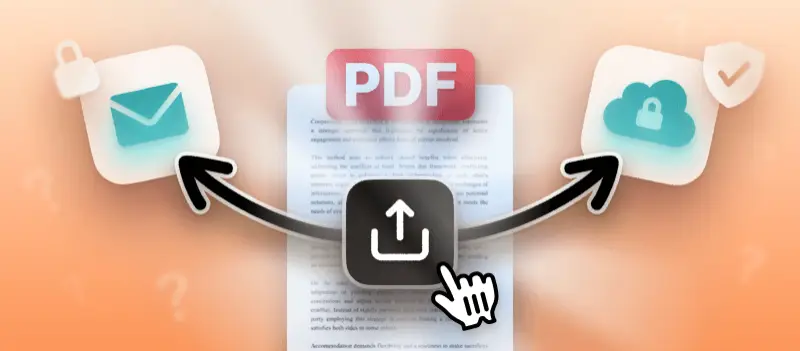How to share a PDF might sound straightforward, but ensuring it's done securely is a different story.
Whether you're sending a contract, sending financial records, or collaborating on important projects, a careless approach can put confidential information at risk. In an age where data breaches are all too common, protecting your files isn’t just a best practice—it’s a necessity.
This article will guide you through effective methods for safely distributing PDFs via email or cloud services, offering clear steps to keep your documents protected and your peace of mind intact.
How to share a PDF safely?
In today’s digitally connected world, exchanging PDFs has become second nature. Yet without proper precautions, transferring these files—especially those with confidential or sensitive content—can expose you to serious risks.
1. Apply Strong PDF Encryption
Protecting a PDF ensures its data remain unintelligible without the correct decryption credentials. The Adobe specification (ISO 32000) supports AES-256, which is widely regarded as a gold standard in data security.
Tips:
- Avoid outdated algorithms like RC4.
- Share passwords separately through a secure medium (e.g., Signal, encrypted email, or in-person).
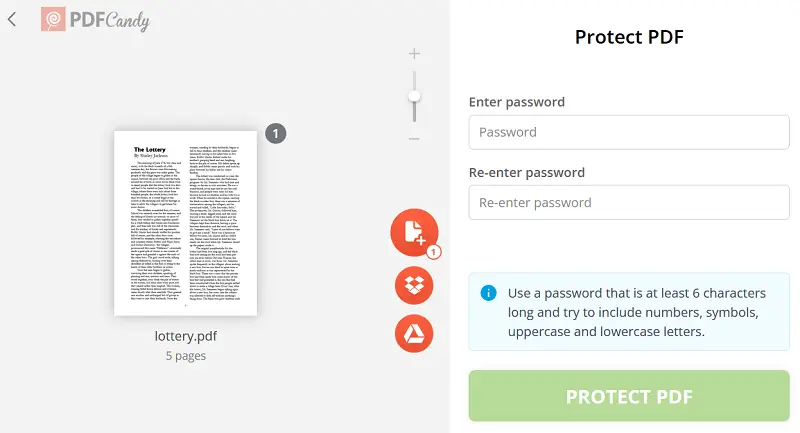
2. Digitally Sign and Certify the Document
When figuring out how to email a PDF file from computer, simply attaching it isn’t sufficient. It’s vital to confirm the authenticity and ensure its content remains unchanged throughout delivery.
Digital signatures offer this protection by cryptographically validating the sender’s identity and preserving the document’s integrity.
Categories of digital signatures
| Type | Overview | Defense Level | Common Applications |
|---|---|---|---|
| Basic Electronic Signature (BES) | Simple imprints like scanned ones or typed names | Minimal | Informal communication, internal notes |
| Advanced Electronic Signature (AES) | Cryptographically linked to signer, capable of detecting alterations | Moderate to High | Business contracts, official correspondence |
| Qualified Electronic Signature (QES) | Created with reliable devices and qualified certificates under law | Maximum | Regulated industries, legally binding documents |
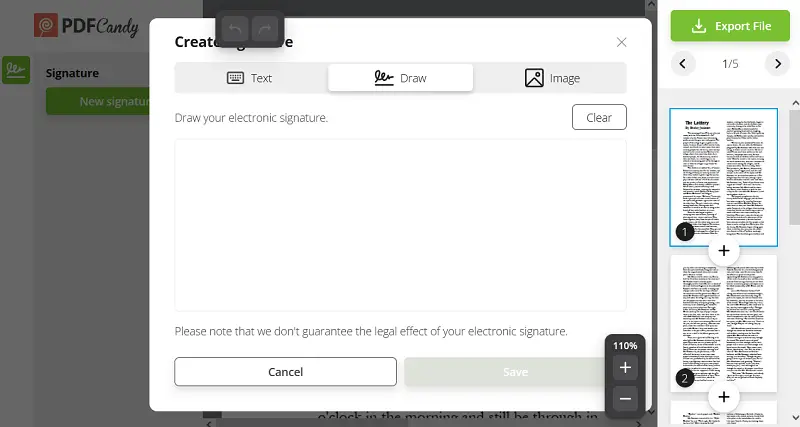
Selecting the signature for secure PDF sharing
| Situation | Suggested Type | Reason for Choice |
|---|---|---|
| How to send PDF by email | Advanced or Qualified Electronic Signature | Ensures authenticity and prevents tampering |
| How to forward a PDF file via cloud storage | Self-Signed or Organization-Issued Certificates | Combines ease with adequate protection |
| Exchanging legally binding papers | Qualified Electronic Signature | Complies with strict regulatory rules |
3. Use Encrypted Email Services
Standard SMTP lacks built-in encryption, meaning enclosures like PDFs can be intercepted intermediaries.
Recommended utilities for PDF share:
| Facilities | Approach | Benefit |
|---|---|---|
| ProtonMail | PGP-based, fully locked | No external encoding setup needed |
| Tutanota | End-to-end with proprietary stack | Subjects and attachments are shielded |
| Skiff Mail | Decentralized key architecture | Zero-reach and open source |
4. Leverage Cloud Storage with Access Controls
Choose a portal that offers data-protected repository, permission coordination, and monitoring features.
Trusted providers to share PDF as a link:
| Platform | Security Highlights |
|---|---|
| Tresorit | Zero-knowledge policy, EU privacy-compliant |
| Sync.com | Full masking with private password handling |
| Google Workspace | Enterprise admin, DLP, label-based classification |
| Microsoft 365 + AIP | Azure Information Protection and log-backed management |
Best practices of how to send a PDF document:
- Apply role admission and restrict file actions (e.g., disable downloading or editing).
- Use watermarks and automatic expiry settings to composure how long recipients can interact with the paper.
- Regularly review consents and withdraw unnecessary links.
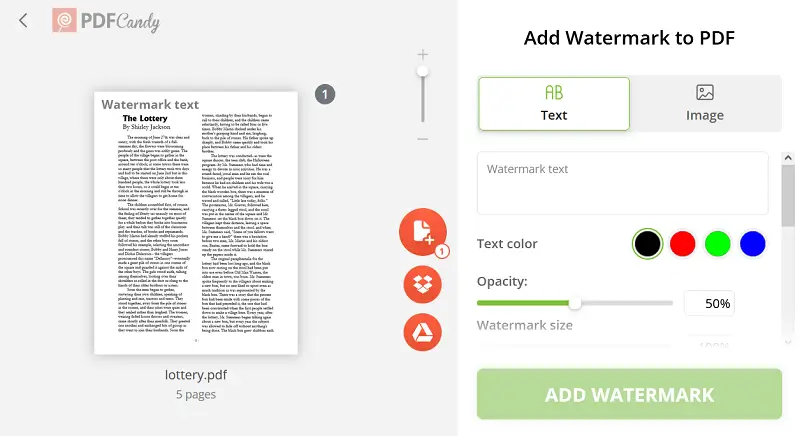
5. Set File Expiration, Revoke Rights, and Audit Usage
Even the most secure document can become a liability if access persists longer than necessary or goes unmonitored.
Control methods of how to share a PDF as a link:
Google Drive (Enterprise):
- Add termination dates to shared documents.
- Enable Viewer Only mode and disable downloads.
- Utilize the Admin Console for link and usage examining.
Microsoft OneDrive:
- Classify files using Sensitivity Labels.
- Apply automatic authorization expiry through Azure Purview.
- Monitor with Microsoft Audit Logs.
Dropbox Business:
- Set time-limited links and enforce password entry.
- Use the Viewer Info panel to track opens and activity.
How to share a large PDF file?
If your PDF is too sizable to send through standard email (typically over 20–25 MB), don’t worry—there are several efficient ways to distribute it smoothly.
1. Reduce the File Size
Goal: Shrink the document without sacrificing too much quality.
Methods:
- Employ free online tools like PDF Candy, Smallpdf, or iLovePDF to compress your file.
On desktop:
- Mac: Open with Preview > File > Export > Quartz Filter > Reduce File Size.
- Windows: Launch in Adobe Acrobat > File > Save as Other > Reduced Size PDF.
Advantages:
- Often brings the entry under restrictions.
- No need to rely on third-party hosting platforms.
| Provider | Maximum Size for Attachments |
|---|---|
| Gmail | 25 MB |
| Outlook / Hotmail | 20 MB |
| Yahoo Mail | 25 MB |
| Apple iCloud Mail | 20 MB |
| ProtonMail | 25 MB |
| Zoho Mail | 20 MB |
| AOL Mail | 25 MB |
| Fastmail | 50 MB |
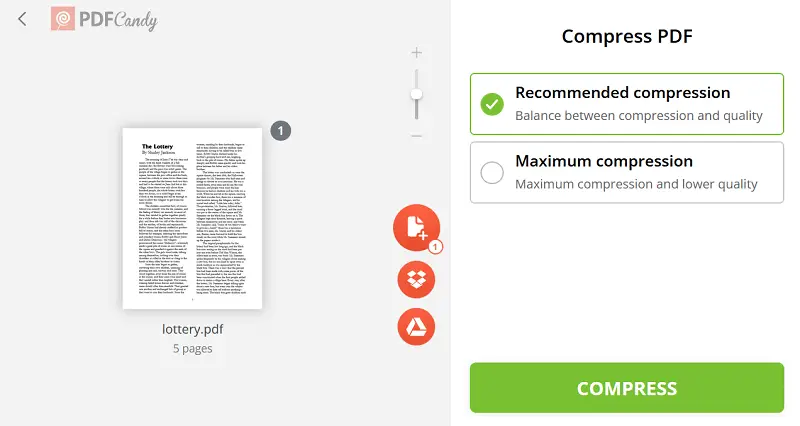
2. Send PDF Directly from Tools
Goal: Distribute the archive straight from where it was created or edited.
Steps:
- After modifying or compressing your paper on PDF Candy, click “Share”.
- Send the generated URL via message.
Advantages:
- Saves time by skipping manual downloads and uploads.
- No external setup required.
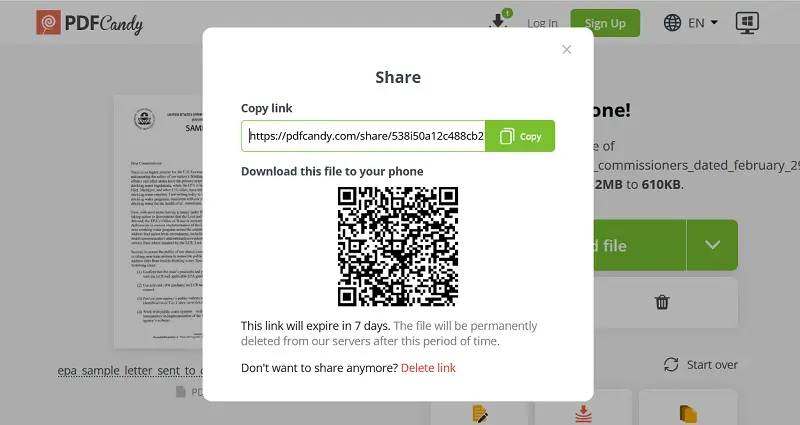
3. Break the File into Smaller Segments
Goal: Split the content into multiple parts for easier PDF sharing.
How-To:
- Use platforms like PDFsam, Sejda, or PDF Candy to divide the item by chapters or page ranges.
- Email the resulting sections individually.
Advantages:
- Keeps blocks organized.
- Circumvents limitations without reducing quality.
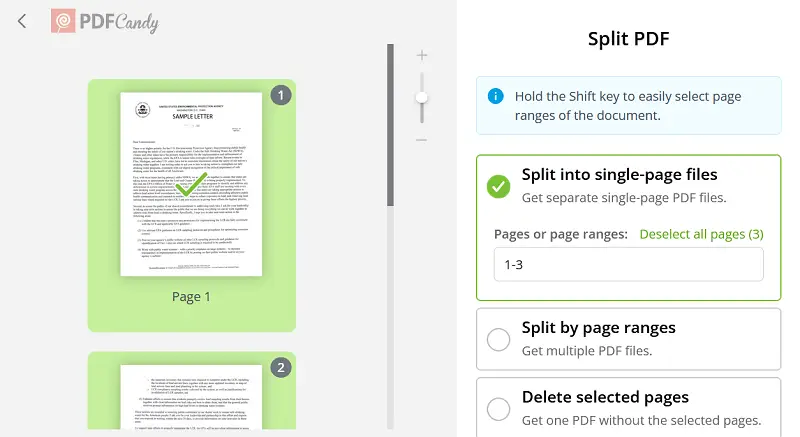
4. Employ a Transfer Service
Goal: Send bulks without setting up cloud accounts.
Try services to turn PDF to link such as:
- WeTransfer
- SendAnywhere
- Smash
Advantages:
- Supports very large files (often up to 2 GB or more).
- Simple interfaces, no registration needed.
How to create a shareable PDF link
This is especially useful when you want to manage who can access your document.
Step 1: Upload the PDF
Select a reliable service such as:
- Google Drive
- Dropbox
- OneDrive
- Box
Add your content by dragging it into the interface or using the upload feature.
Step 2: Generate a PDF Share Link
- Find your browsed document.
- Go to the menu (right-click or options) to choose “Get shareable link,” “Share,” or a similar option depending on the platform.
- Configure preferences to define who can open, comment on, or modify the file.
- Use URL shorteners (e.g., Bitly) to simplify long links.
- Always test beforehand to verify accessibility.
Options:
- Anyone with the link
- Specific individuals only
- View-only (no edits allowed) or full rights
Step 3: Copy and Distribute the Link
- Copy the provided URL.
- Insert it into emails, messages, chats, or documents to send to recipients.
Tips on how to share a PDF
- Ensure client applications accept only trusted server certificates during transmission, effectively blocking interception attempts.
- Store sensitive files within isolated network segments featuring strict routing policies to limit internal exposure.
- Continuously verify user ID and device compliance beyond initial login before permitting retrieval.
- Embed verifiable timestamps to establish incontrovertible evidence of the document’s creation or modification moments.
- Use AI-driven or heuristic methods to detect unusual activities that may indicate security threats.
- Preserve protected copies with robust key organization to avoid unauthorized recovery or data loss.
- Remove potentially harmful embedded elements such as scripts or macros from PDFs before sharing to prevent malware risks.
- Protect cryptographic keys within dedicated hardware modules to enhance resilience against tampering.
- Enable cross-domain identity management using standards like SAML or OAuth to centralize control.
FAQ
Which cryptographic algorithms are recommended for protecting PDFs?
Employ robust standards like AES-256 for encrypting files and TLS version 1.2 or above for safeguarding data during transmission.
How can I limit access duration for sensitive documents?
Use expiring approach tokens or session timeouts that automatically revoke permissions after a specified interval to reduce vulnerability.
What network protections help ensure safe file execution?
Utilize channels like VPNs and enforce strict certificate validation to mitigate interception risks.
How can unauthorized copying or sharing of PDFs be prevented?
Enroll user-specific watermarking and uphold digital rights policies restricting duplication, printing, or forwarding.
Conclusion
PDF sharing through email or cloud environments calls for more than simple delivery—it requires a strategic tactic to confidentiality and data integrity.
In a digital landscape where sensitive content is frequently exchanged, mastering secure sharing methods is no longer optional.
By treating every file transfer as a potential vulnerability, and applying appropriate defenses, you can confidently manage and share PDFs without sacrificing control or accountability.