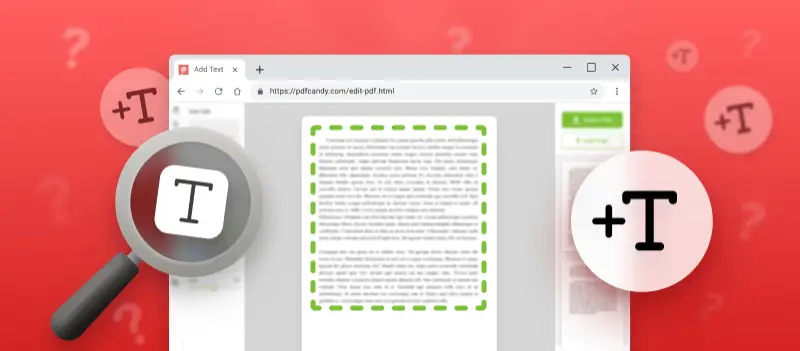Whether you're a student annotating lecture notes, a professional marking up a contract, or simply someone looking to enhance a document with additional information, knowing how to add text to a PDF can be a valuable skill.
This article serves as your comprehensive guide, exploring various methods and tools that empower you to seamlessly incorporate text into your PDF documents.
How do I add text to a PDF document online?
PDF Candy is an online platform that offers a suite of utilities for working with PDF files. This platform provides a simple and intuitive method to insert text in a PDF, making the process stress-free.
To add text to a PDF, follow these easy steps:
- Go to the online PDF editor and upload your document by dragging it into the specified area or using the "+Add file" button. Also, you have the option to upload it from Google Drive or Dropbox.
- Utilize the "Text tool" by selecting it and clicking in the desired space to generate a new text object. Alternatively, edit existing PDF text by pressing on it. Tailor the font size, style, color, and position to your preferences.
- Once the text is inserted, hit "Export File" to initiate the processing of your document.
- Finally, click "Download file" to obtain the PDF or choose to upload it to your preferred cloud storage.
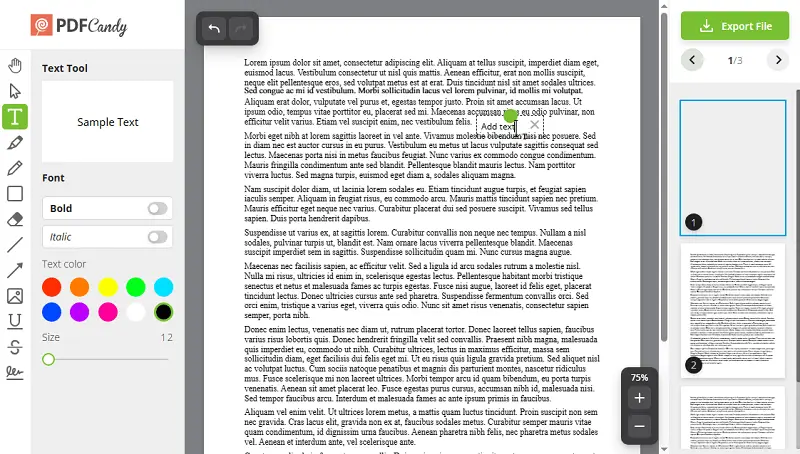
Using PDF Candy to add text to a PDF offers several advantages, making it a convenient and efficient option for many users.
Here are some pros of employing an online service for this purpose:
- No software installation. It doesn't require users to install any software on their devices.
- User-friendly interface. Our PDF editor is designed with an intuitive interface, making it accessible to individuals with varying levels of technical expertise.
- Platform independence. Whether you're using a Windows PC, Mac, Linux machine, or mobile device, you can access and use the tool without compatibility issues.
- Cloud integration. PDF Candy integrates with cloud storage services such as Google Drive and Dropbox. This enables users to save and retrieve documents directly from their accounts.
- Cost-effective. This free online PDF editor offers features, like splitting and adding a watermark, for free. Additional premium features available through paid plans.
- Security measures. The app implements security measures to protect user data and ensure the confidentiality of uploaded documents.
How to add text to a PDF on Windows?
Adobe Acrobat is a widely used PDF software for viewing and interacting with PDF documents. It allows users to open, read, and edit text in a PDF file. This feature allows users to enter new text in a PDF document, making it a versatile tool for adding additional information to existing content.
Here's a brief overview of how to put text on a PDF:
- Open your PDF in the application.
- Activate the "Edit PDF" mode from the "Tools" pane.
- Choose "Add Text" from the toolbar.
- Click on the area where you want to add text.
- Type the desired text.
- Adjust font size, style, and positioning as needed.
- Save your changes.
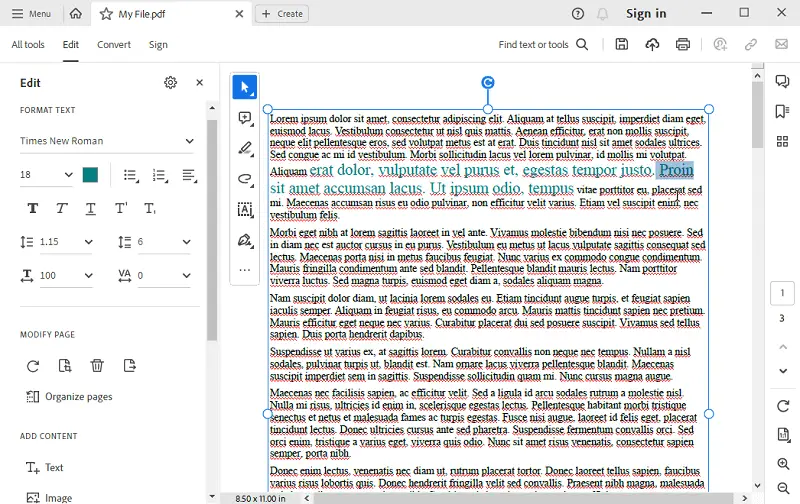
It's important to note that Acrobat is a feature-rich suite, and the exact steps or interface elements may vary based on the version you are using.
The PDF software facilitates the inclusion of text, images, and other elements into your PDF document in no time at all. So you can create documents with a striking appearance that are ready for distribution or printing.
Please be aware that this software is not the most budget-friendly program. If you don't require regular PDF editing, consider using the online PDF editor.
How to add a text box to a PDF on Mac?
Preview is the pre-installed app on macOS and it makes entering text in a PDF easy. With this app, your PDFs can take on a new life beyond just reading.
Here’s how to paste text to a PDF:
- Open the program.
- Navigate to "File" > "Open" and choose your PDF.
- Activate the "Show Annotations Toolbar" by clicking the widget at the top of the screen.
- Select "Text Tool", drag it to the desired location, and start typing.
- To complete the process, click "File" > "Save As" and provide a name for the updated PDF copy.
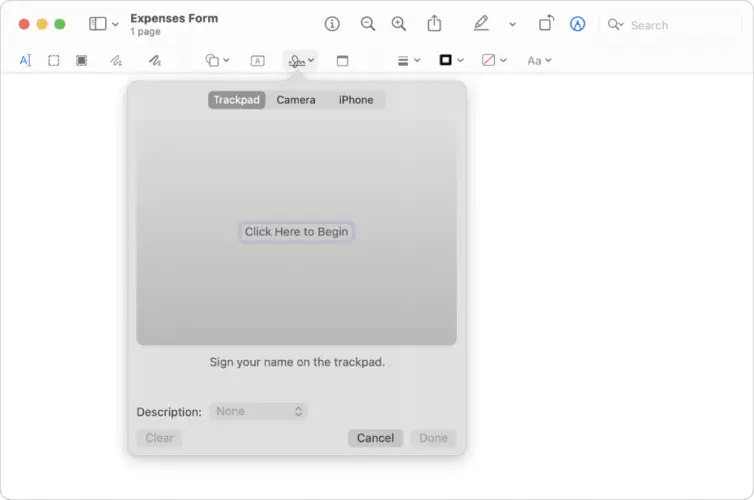
With Preview, adding text to PDFs is a breeze – there’s no need for third-party software that can slow down the process. A big plus is that the tool is already installed on all macOS devices.
As an added bonus, this program also allows you to review and draw on your documents – making it useful for students and professionals alike.
However, it's essential to acknowledge some drawbacks. The application automatically modifies the original file without providing an option to save it as a new one. Additionally, it lacks OCR functionality, making it impossible to add text to existing documents.
FAQ
Q1. Is Word capable of editing a PDF document?
Yes, you can use Word to edit a PDF document. However, bear in mind that some formatting issues may occur when doing so. For the best results, it's advisable to use a dedicated service, for instance, PDF Candy.
Q2. Are there limitations to the length of text I can add to a PDF?
While most PDF editors don't impose strict limits on text length, it's essential to consider the file's layout and readability. Excessive text may impact the overall design.
Q3. What should I do if the added text disrupts the original layout of the PDF?
If you encounter layout issues, consider adjusting the font size and style. Try using tools like text boxes to maintain the document's original structure.
Q4. Is it possible to edit text in a scanned PDF?
Yes, some PDF editors come equipped with Optical Character Recognition (OCR) capabilities. They enable you to add text to scanned documents by converting images into editable text.
Q5. Is it necessary to save a copy of the original PDF before adding text?
It's a good practice to create a backup before making any edits, ensuring you have an untouched version for reference.
Q6. Can I enter text in a PDF without affecting the existing one?
Yes, do this by using text boxes or annotation tools. They allow you to overlay text on top of the PDF without modifying the original content.
Q7. Can I type on a protected PDF?
Adding text to an encrypted PDF requires unlocking the document first. If you have permission to edit the document, you can enter the password or remove restrictions using appropriate tool features.
Q8. Can I add text to a PDF using programming or scripting?
Yes, programming languages and libraries like Python with PyPDF2 or ReportLab can be used to insert text in PDFs. This approach is typically used for automated tasks or bulk processing.
Conclusion
In summary, the process of adding text to a PDF document offers a versatile solution for personalization and collaboration.
With a range of tools, from user-friendly online platforms to powerful desktop applications, users can seamlessly integrate text into PDFs for various purposes.