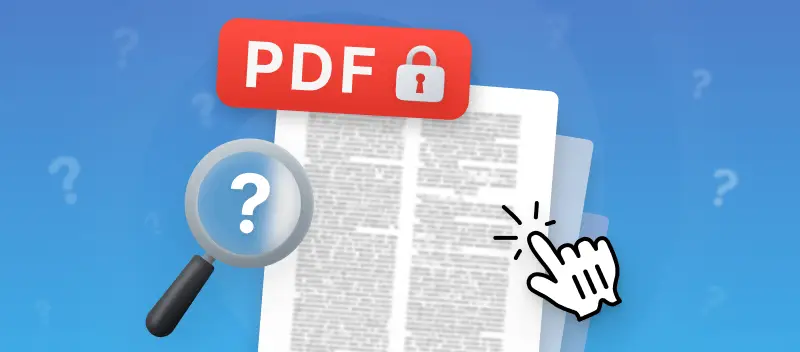The PDF format is one of the most widely used document extensions for sharing and preserving information. However, when it comes to editing, many users find themselves asking "Why can't I edit a PDF?".
Whether it's modifying text, adding annotations, or rearranging pages, editing documents in this format isn't always straightforward.
This article delves into the common reasons why you might be unable to edit a PDF and provides practical solutions for each scenario. From dealing with password-protected files to working with scanned documents, we'll help you unlock the full potential of your PDFs.
Why can't I edit a PDF and how to fix it?
Reason 1: Password protection
PDF format is commonly used for documents that need to be secure. If you’ve forgotten the password associated with your file, you won't be able to edit the PDF. Fortunately, there’s a fast way to unlock and edit a protected PDF.
Here’s a step-by-step guide on how to remove a password from a PDF file online and for free:
- Open the PDF password remover in a browser of your choice.
- Hit "+ Add file" and select the locked document from your device. Alternatively, you can manually drag and drop it into the tab.
- Click the file's thumbnail and enter the password if you know it. Go with the "Automatically" option if you don't and wish to remove the protection. Please note that this tool can unlock most PDFs protected with a security combination, but there can be exceptions.
- Once the processing is finished, under the "Download file" button, hit "Edit" to open the online PDF editor and make changes to your document.
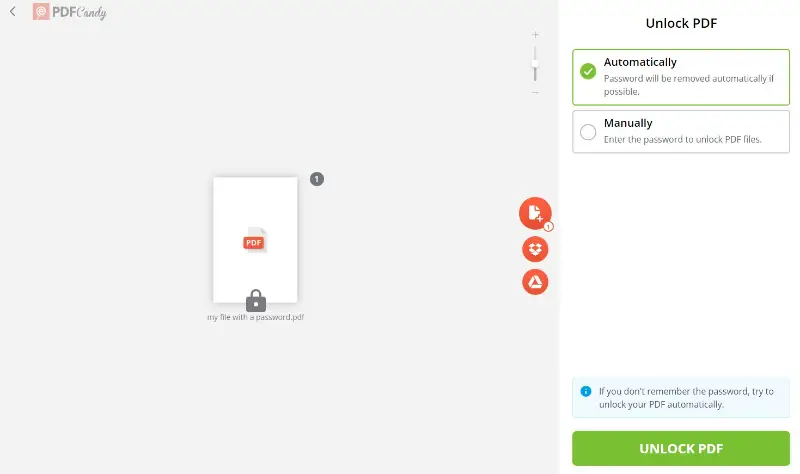
And there you have it! With the online PDF editor, you can remove, add, or edit the existing text in the PDF, add highlights and pictures, and even sign your digital document.
Reason 2: Permissions
If you've ever tried to open a document with a PDF editor and been unable to edit the PDF, most likely it has the read-only permission. This type of security feature prevents viewers from making changes to a file, though they can still see its content.
This type of protection is often used in workplaces, where employees need to access certain documents but not edit them. To enable editing in PDF, you need to change the file's permission settings.
Reason 3: Scanned documents
One of the most common reasons you can't edit the text in PDF is if the document is a scanned image. Each page of such PDF is treated like a photograph, and all the information, including text and graphics, is part of this image.
A traditional editor can't make changes to scanned PDFs because they are essentially just pictures without text and formatting. The only way to edit the content of a scanned PDF is to utilize the Optical Character Recognition (OCR) tool.
Here is what you need to do to extract text from a PDF with the OCR technique:
- Open the PDF OCR tool.
- With the "+ Add File" button, upload your scanned PDF.
- Select the language of the document and hit "Start".
- After the operation is completed, you can download the extracted text as a TXT file.
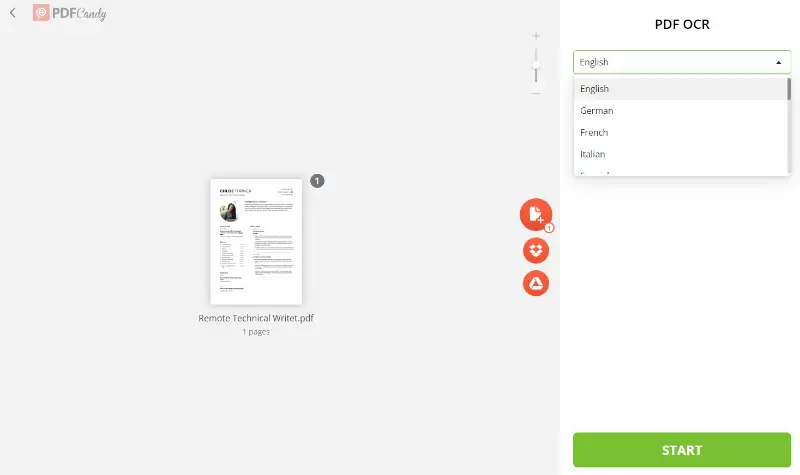
Note, that if you use this approach, your document will lose all the formatting. Only the textual content will be kept.
How to edit a scanned PDF file while keeping the formatting?
In case you need to make minor edits to a scanned PDF and the formatting has to remain intact, you can take advantage of the whiteout tool. It allows you to delete parts of a PDF document without affecting the overall layout of the page.
To whiteout a PDF file, follow the steps below:
- Open the PDF Editor in your browser.
- Upload the document using the "+ Add file" button or grad and drop it into the editor.
- Locate the "Whiteout" instrument on the toolbar and cover the content you no longer need. We recommend you export the file at this stage and re-upload it to avoid any layer-related errors.
- Enter new information with the "Text" tool and export the PDF to apply changes.
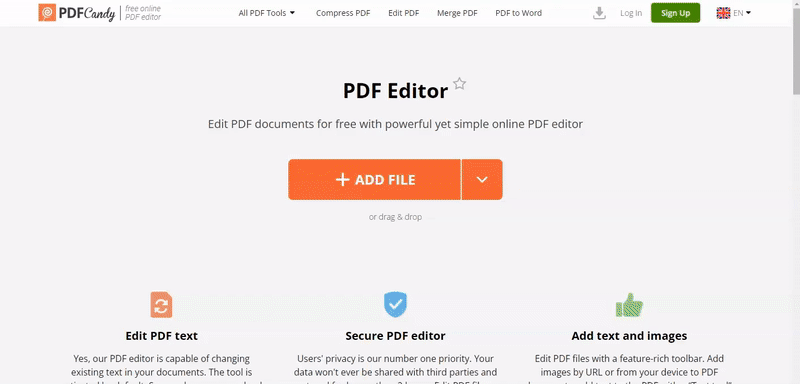
The whiteout feature will erase anything you have selected, creating a blank area where you can draw on PDF or add new text or graphics. With this simple process, you can easily edit any PDF file.
Why choose PDF Candy if you're unable to edit a PDF?
As you've noticed by now, PDF Candy is a multi-tool service, that offers a wide range of PDF editing capabilities:
- Compress PDF if the file size is too large to send via email.
- Split PDF in 4 modes: split into single-page files or by page ranges, extract and merge the selected pages, or delete extra ones.
- Try the universal PDF converter suitable for any task.
- And other 46 tools for managing your documents.
Advantages of PDF Candy:
- It is an incredibly user-friendly online service – you don't need any specialized knowledge to use it.
- The results are of high quality and can be downloaded quickly after the process is completed.
- It supports a wide range of file types for conversion including PDF, Word, Excel, PowerPoint, JPG, and many more.
- This online PDF toolkit ensures data security as all processing is done locally – no files are stored or shared with third parties.
- The service provides quick customer support via email if you have any questions or concerns about the tools.
What makes PDFs difficult to edit compared to other file formats?
PDF files are primarily designed for sharing documents in a fixed layout that preserves the overall appearance across different devices and operating systems. This characteristic is what makes editing PDFs challenging compared to other file formats like Word documents or text files.
Here are some reasons why editing PDFs can be difficult:
- Complexity of content preservation. PDFs are intended to maintain the original formatting of fonts, images, and other graphical elements precisely as the creator intended. This often means that the text is not directly editable, especially when it's embedded in images or scanned documents.
- Limited editing capabilities. Unlike editable formats such as Word documents or spreadsheets, PDFs are not inherently designed for direct manipulation of text and content. While there are tools available to edit PDFs, they may not offer the same ease of editing as native text formats.
- Security and permissions. PDFs can have security features that restrict editing. Password protection, permissions, or encryption set by the document creator can prevent unauthorized changes, making it challenging to edit without the correct credentials or permissions.
FAQ
Why does my PDF editor say I don't have permission to edit the file?
This message usually appears when the document is password-protected or has restrictions set by the creator so you can't edit the PDF.
Why is the font changing when I edit my PDF?
The original fonts used in the document might not be embedded, and your PDF editor substitutes them with available options.
Can I edit a PDF in Microsoft Word?
Yes, newer versions of MS Word can open and edit PDFs, but complex formatting might not be preserved.
Why can't I fill out a PDF form?
The form fields might not be interactive. You need a PDF editor that supports form filling.
Final words
With PDF Candy, you can easily unlock PDF and have full access to the contents, allowing you to make the necessary changes.
Now that you know the answer to the question "Why can't I edit a PDF?", you are well on your way to being able to unlock and edit your PDFs. With the mentioned scenarios, you can remove the PDF password, edit a scanned PDF, and more.