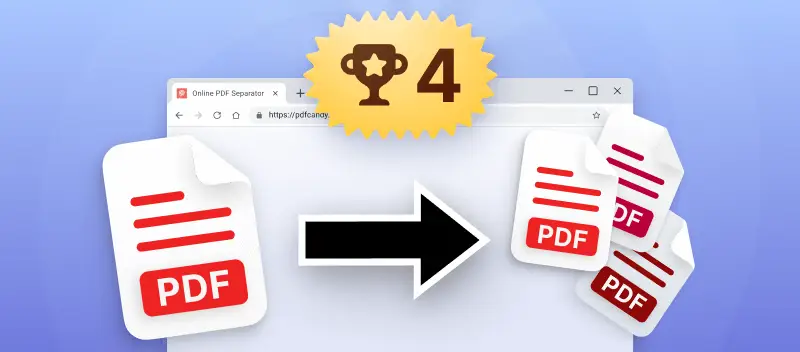PDF separator is a powerful tool that enables you to break down large documents into more manageable records. This facilitates sharing, storing, and processing the information without compromising the original formatting.
This article will offer you 4 web-based PDF splitters that allow you to divide your file online and free.
Option 1. PDF Candy
If you are looking for an easy way to split your PDF online and free, then this platform is the best option for you. With its user-friendly interface, fast processing time, and secure uploads, it is the ideal choice for anyone.
How to separate pages in PDF with the PDF Candy website
- Open the free online PDF splitter with any browser on your device.
- Choose what you need to divide with the "+ Add file" button.
- Select the settings for how you wish to separate the PDF pages. Set the range to which these parameters will be applied. You can:
- Break file into single-page docs;
- Cut by ranges;
- Merge selected content;
- Delete PDF pages.
- Hit "Split PDF" and remain in anticipation for the process to conclude. Download your documents one by one or as an archive.
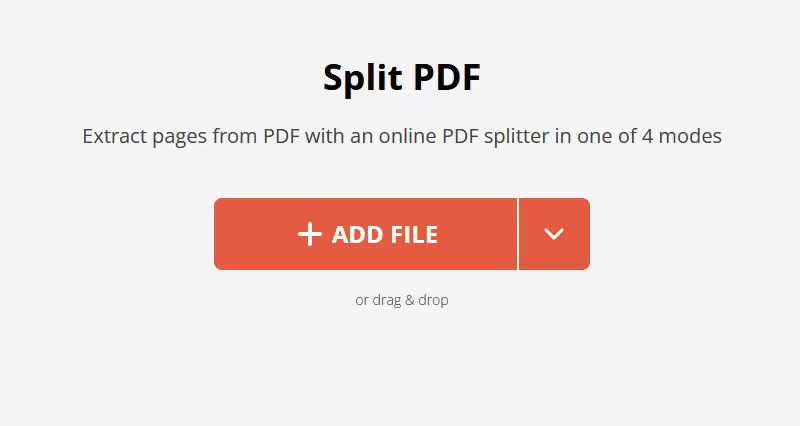
Though primarily a PDF splitter, this service also allows you to delete unwanted elements without leaving the tool. This feature lets you remove unnecessary pages from your final file and then combine the remaining ones—all within a single window.
With manual control, you are able to choose what will be extracted or deleted within the preview. It helps to make sure you separate the PDF pages you need.
This service also supports text extraction, meaning users can quickly convert a PDF into plain text for further editing or analysis.
Pros:
- Costless. It is a completely free PDF splitter.
- Browser Compatibility. Supported by all major browsers, including Google Chrome, Safari, Firefox, Edge, and more. No software installation is needed, allowing you to separate your PDFs online.
- Device Compatibility. Works on Android phones, iPhone models (Max, ProMax, Plus, Mini, SE), Windows PCs, iMacs, and MacBooks.
- User-Friendly Interface. The simple UI makes it easy for anyone to quickly split a PDF.
- Quality Preservation. Enables rapid division of large documents into multiple parts without any loss of original quality.
- Data Security. Ensures that your data is not exposed or shared with any third parties. Files are deleted 2 hours after splitting your PDFs.
- Additional Tools. Offers more features, such as editing PDFs, extracting images from PDFs, and more.
In short, PDF Candy is an invaluable resource for those who need a rapid and trustworthy resolution to split PDF pages. It does not decrease the quality or data integrity of the initial PDF while saving time and effort in the process!
Option 2. Sejda
This is another good tool to separate PDFs on the web quickly and easily. Taking advantage of this platform could be a useful strategy to save time and have an organized document immediately.
How to use an online PDF splitter on Sejda website
- Visit the website and locate the service.
- Click the "Upload PDF files" to transfer the PDF.
- Choose the option how to separate your PDFs. For example, you can extract every page into a PDF.
- Hit "Continue" to proceed to the preview and tap the "Split" button.
- Once completed, get the results by selecting "Download".
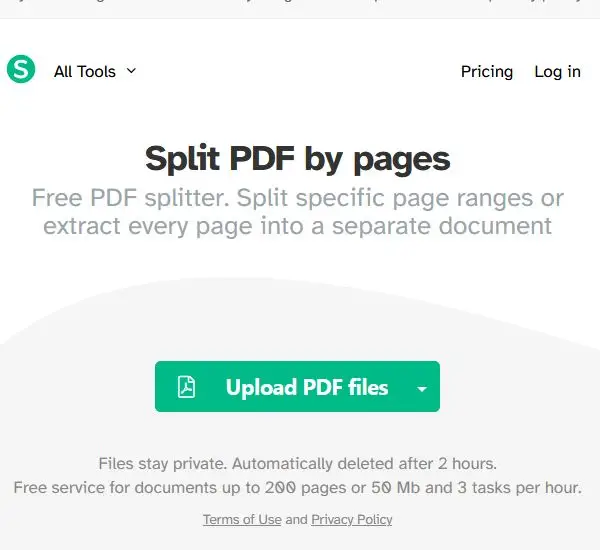
This service is a must-have for anyone needing to break down or combine a great number of PDFs. Its supplementary features make it ideal for both personal and professional environments where speed and accuracy are essential.
Pros:
- The process to split a PDF online is fast and free.
Cons:
- No option to rearrange pages.
- The interface of the PDF splitter may be a bit confusing for novice users.
- Allows to separate PDF pages for free, only for fewer than 200 pages.
- Has a limit of 3 tasks per hour.
Overall, employing Sejda to split PDFs can be an effective method to have an orderly document in no time.
Option 3. PDF24
This website also offers a convenient and secure way to break down files. It enables you to separate PDFs into smaller pieces for further needs and distribution.
How to split PDF pages with PDF24
- On the main page choose the tool.
- Select the document with the "Choose files" button.
- Pick the mode and specify the page range to apply it.
- When you are satisfied with your selections, click "Split" .
- Lastly, download the individual parts and save them on your computer.
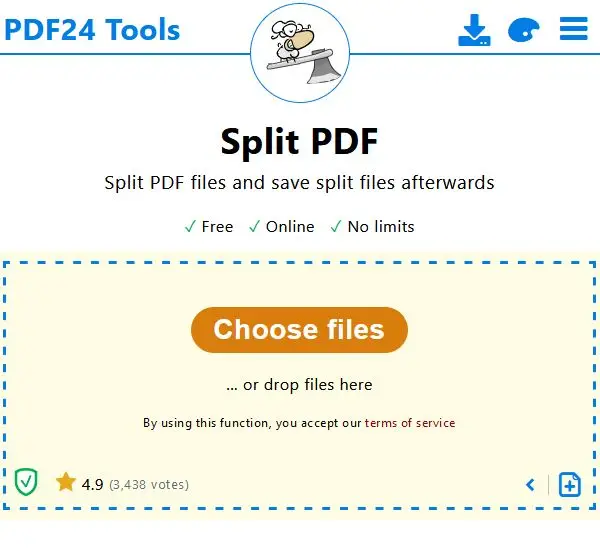
Pros:
- Free PDF splitter for basic tasks.
- Offers an option to split PDF files by odd and even page numbers.
Cons:
- No manual control over how the platform changes you PDF.
- Advertisements around the working area.
- May take significant time to split your PDF into multiple files.
Overall, the interface is straightforward and some other tools are available for those who need to compress a PDF, rotate PDF, and perform other manipulations with this format.
Option 4. Adobe Acrobat Online
This service helps create more manageable files in a fast and efficient way. It integrates with Adobe Document Cloud, allowing for easy access and storage.
How to use PDF separator by Adobe
- Begin by opening the instrument.
- Upload your document by clicking the "Select a file" button.
- Define the starting point for each new doc you want to create after splitting. Press "Continue" in the top right corner.
- Configure the saving options in the pop-up window and hit "Save".
- The new PDF will be saved in your account with the service (if you do not have one, the system will prompt you to create one before you can split your PDF files).
- To get the results, tap the three-dots button on the right and select the "Download" option.
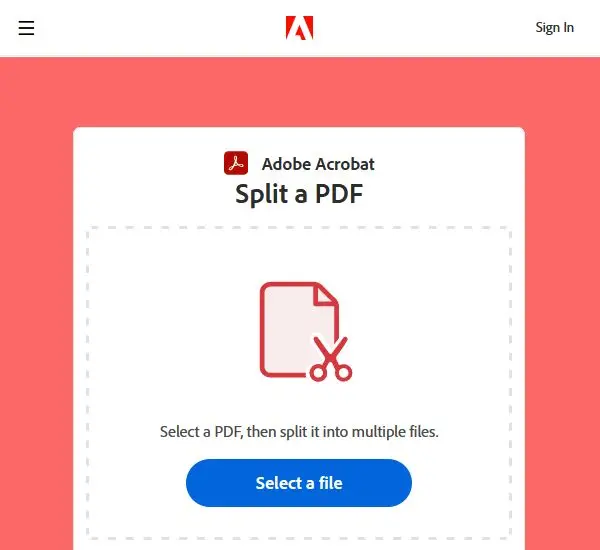
Utilizing this PDF separator by following these steps, users can divide their files and ensure that they are organized correctly and meet the specific needs.
Pros:
- Simple and well-known PDF splitter.
Cons:
- Long files will have to be scrolled before the split PDF tool.
- You have to sign up to the website.
Overall, using Adobe provides a glimpse of the functionality offered by the renowned PDF editing software. It allows you to swiftly divide into smaller segments without the need to install any programs or plugins.
You might want to compress your PDF to ensure smooth handling and optimal performance.
Reasons to split a PDF
- Splitting a large document into smaller sections makes it easier to manage, share, and upload without facing size limitations or performance issues.
- Divide a file to isolate specific chapters, so it is simpler to reference or distribute only the relevant elements.
- Share individual parts of a PDF with different team members or stakeholders, enabling focused review and feedback on parts of a project.
- Create separate PDFs for different audiences or purposes, enhancing accessibility and usability for specific needs or formats.
- Split into smaller, more manageable files for better organization and retrieval of information.
- Some platforms or institutions have size or page limits for submissions; cutting a PDF can help meet these requirements.
- Separate confidential sections from non-confidential ones to share only the necessary content, ensuring sensitive information remains secure.
FAQ
1. How does separating a PDF affect its structure?
The process does not alter the internal format of the individual pages. Each result maintains its own metadata, links, and annotations, unless explicitly modified. The content of each page is retained as-is.
2. What happens to the bookmarks?
The ones tied to specific pages will not be automatically carried over to the separated files. The resulting documents may require manual reconfiguration to ensure navigation works correctly.
3. How does the splitting process handle scanned PDFs?
For image-based content, it simply extracts the picture as it appears on the page. There is no loss of quality or detail unless the service applies compression or alters the photo during extraction.
Online PDF separators: conclusion
Utilizing an online PDF splitter is a productive method for organizing your PDFs and ensuring they are secure.
With many advantages of web-based platforms, it is easy to see why more and more people are turning to online tools.
With online PDF separators that are free, you will be able to save time and money while ensuring that all of your files are properly saved in their original format.
Other articles you may find interesting
- Have you found your old papers that is password-protected but cannot remember the code? Learn here how to remove a password from PDF to assist you in restoring access to your valuable files.
- Does your document has large margins or unnecessary details that you wish to get rid of? Here is a guide on how to crop your PDF without Adobe. With this tool, you will have a flawless PDF for comfortable further use.