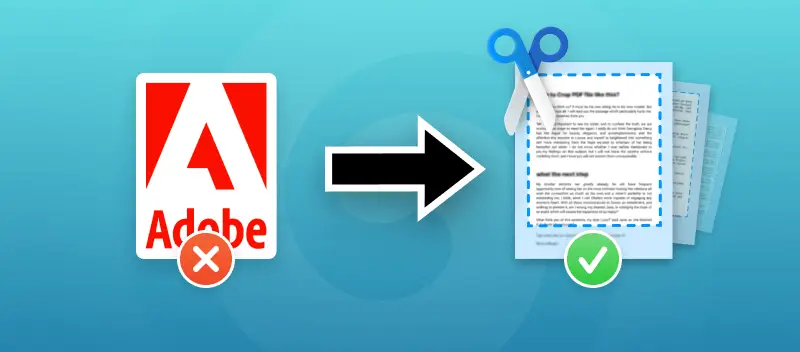While Adobe Acrobat is a popular program for editing PDFs, it's not the only option available.
If you're looking to learn how to crop a PDF without Adobe, you're in the right place. This article will explore various alternative methods that allow you to cut PDFs effectively without relying on Adobe’s software.
Whether you're seeking free online services, handy software, or built-in features on your device, we've got you covered with easy-to-follow instructions.
Why Crop PDF?
Cropping PDFs could be a beneficial tactic for different purposes. Below are some of the common reasons:
- Making the document fit in a certain area. PDF cropper can help a document fit into a specified frame, such as when printing out a file or inserting it into another file.
- Removing confidential information. Sometimes people must edit out certain parts of a document containing confidential information, like bank details or addresses.
- Removing empty margins. By cropping excess empty space around the edges of a page, you can create a more space-efficient version of the document.
- Enhancing aesthetics. Sometimes PDF cropping tool can improve the overall appearance and make your file look better.
- Adjusting the orientation. Cutting lets you adjust the orientation of the PDF to make sure it's displayed correctly.
Method 1. Online PDF cropper
PDF Candy is a web-based platform offering various tools for working with digital documents. It provides functionalities such as converting PDFs to different formats, merging or splitting, compressing, and more. The service offers a user-friendly interface and helps complete any task within minutes.
Here's how to crop a PDF without Adobe online:
- First, you need to go to the "Crop PDF" tool.
- Now upload the file you want to crop. You can do that not only from the device but also from Google Drive and Dropbox cloud storage.
- Move the borders in the preview that appears after the document is loaded to cut the PDF. Note that the service will crop all the pages in the PDF based on its first page.
- Click the "Crop PDF" button.
- Press "Download file" to save the document.
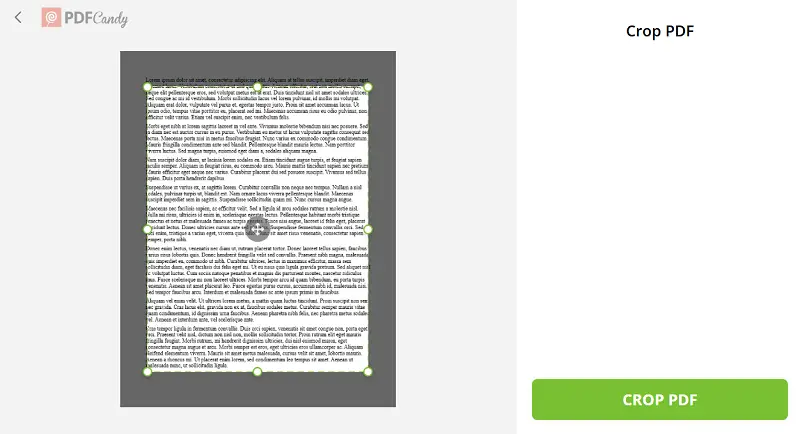
Advantages of cropping a PDF online:
| Pros of the online PDF cropper | Cons of the Adobe Acrobat |
|---|---|
| Crop PDF online without installation. | The program requires installation on your PC and will take up space. |
| Works on any OS be it Windows, macOS, Linux, Android, and iOS. | Available for Windows, macOS, and Android. |
| PDF cropping tool is free. | Distributed exclusively on a paid basis. |
| Ability to work from any location and on any device. | Will only crop PDF on the device where it was originally installed. |
| Suitable both for beginners and professionals to solve everyday tasks. | Steep learning curve. |
What else PDF Candy can offer:
- The usability even on weak computers, because the website doesn't consume PC resources.
- User-friendly interface that even a novice can enjoy.
- High performance allows you to crop PDF files in a matter of minutes in just a few steps.
- Suitable both for beginners and professionals to solve everyday tasks.
- More tools including a full-featured online PDF editor for better and accurate data processing.
- Cloud storage support, which saves space and allows you to work with Google Drive and Dropbox from different devices.
Method 2. Desktop app for Windows
PDF Candy Desktop is a program for Windows OS that allows users to perform various tasks with files. The app's functionalities include converting, merging, splitting, compressing PDFs, and more. It's designed to offer convenience and flexibility for users who prefer working offline or need a comprehensive set of PDF tools all-in-one software.
Read on for a comprehensive guide on cropping PDFs with this software:
- Download the PDF cropper for Windows and install it on your computer.
- Select the "Crop PDF" tool from the main menu.
- Upload the PDF you would like to crop by clicking "+Add File" or dragging and dropping it into the icon.
- Set up the cropping parameters by pulling the frames of the document.
- Press "Crop" to initiate the process.
- When finished, hit "Download File" to save the cropped PDF on your device.
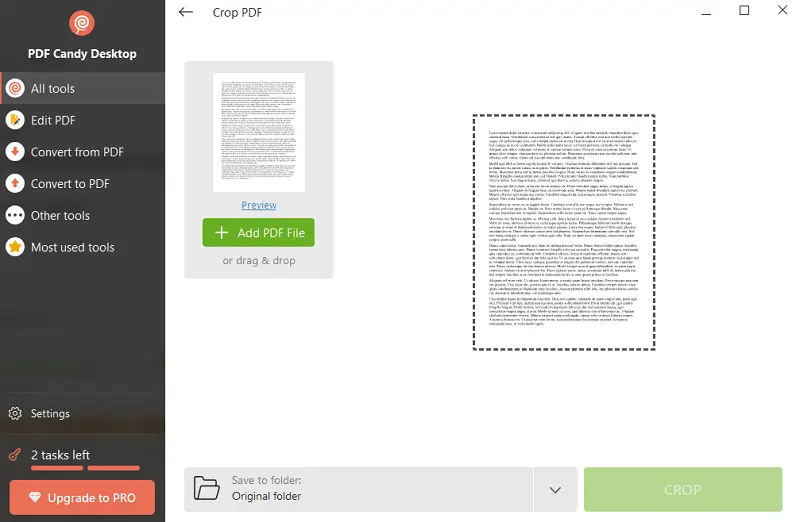
The output can be saved in various file formats like PDF, JPG, and PNG.
Benefits of the Desktop PDF Cropper:
- No need for an internet connection.
- No more worrying about reconnecting and losing important data.
- The application is incredibly user-friendly.
- Fast processing of large files.
- A set of additional tools for editing PDF files: split or merge PDF, etc.
Method 3. Desktop app for Mac
Preview is a default program available on macOS permitting users to view and edit PDF files. It can crop PDF pages, making the task fast and easy for all Apple users.
Look below for how to use this PDF cropper:
- Open the PDF file you intend to crop with Preview.
- Tap the "Show Markup Toolbar".
- Choose the "Rectangular Selection" button in the toolbar.
- Select the region you wish to crop the document.
- Click "Crop to Selection". The selected area will be cut off and the rest of the page will be cropped out.
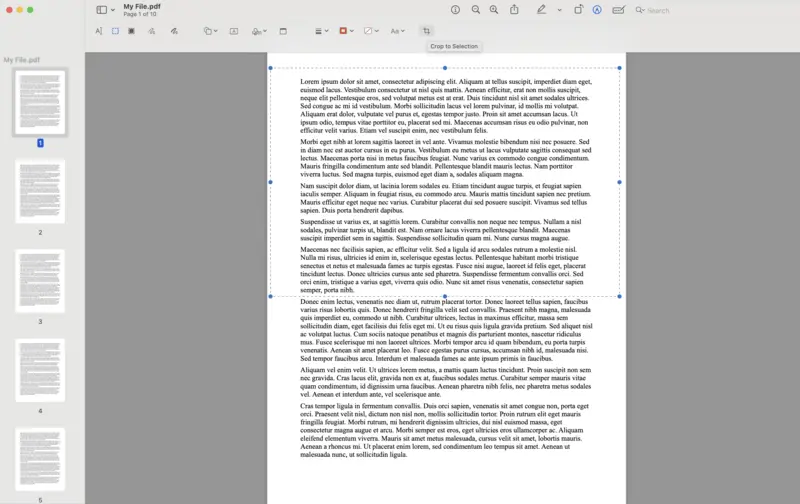
Pros:
- Preview is a free in-build program on all iMacs and MacBooks.
- The UI is intuitive, making it simple for cropping PDFs.
- Some other editing features are available: for example, highlighting PDF.
Cons:
- The resulting file size may be larger than the original, due to extra metadata included when saving the cropped version.
- If you don't back up your original file, it will be overwritten by the cropped version.
Method 4. Bonus: crop PDF without any app
Windows OS users can benefit from utilizing the Snipping Tool as an efficient way to crop PDF files without relying on Adobe. It's part of the operating system, so you don't need to download anything extra programs or login anywhere.
Here's how it works:
- Access the PDF you want to crop.
- Launch the tool from your "Start Menu".
- Select the type of snip you want to make - rectangular, free-form, or full-screen.
- Use your mouse to select the part of the PDF that you want to keep, then click "Save".
- The cropped portion will be preserved as an image file in your Pictures folder.
- Now open the file with any editor and save image as a PDF if needed.
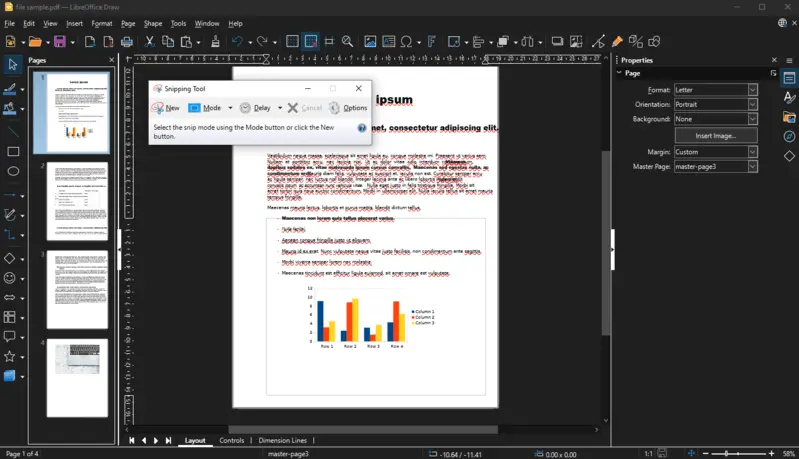
Pros:
- There are no costs associated with other programs.
- You can make very precise selections with this tool.
Cons:
- The tool doesn't offer any editing features.
- You can't save your cropped PDF directly. You must save it as an image before converting it back to PDF format.
Crop PDF without Adobe: advantages
Utilizing alternatives to Adobe can be a great way to save time and money. With the right tools, you can quickly edit, split PDF files, and perform other changes without ever having to pay for expensive software.
Check out the benefits:
- Cost-effective. Utilizing alternative cropping methods eliminates the need for a subscription to Adobe Acrobat, saving you money in the long run.
- Flexibility. With various cropping tools available, users can choose the method that best suits their needs, whether it's a browser-based solution, standalone software, or a mobile app.
- No software dependencies. By opting for non-Adobe cropping methods, users aren't tied to specific software ecosystems, allowing for greater flexibility and interoperability with different platforms and devices.
How to crop PDF without Adobe: conclusion
In conclusion, cropping a PDF without Adobe is a relatively straightforward process. All you need is the right tools to accomplish the task with ease. It is important to keep in mind that the quality of the output file depends on the quality of the input file, so check your document after cropping it.
Keep in mind that some tools may not provide full support for editing encrypted PDFs. Therefore, make sure you check all of the features offered by each tool before deciding which one to use.
Overall, with the right application and a few easy steps, anyone can easily crop their PDF files without Adobe.