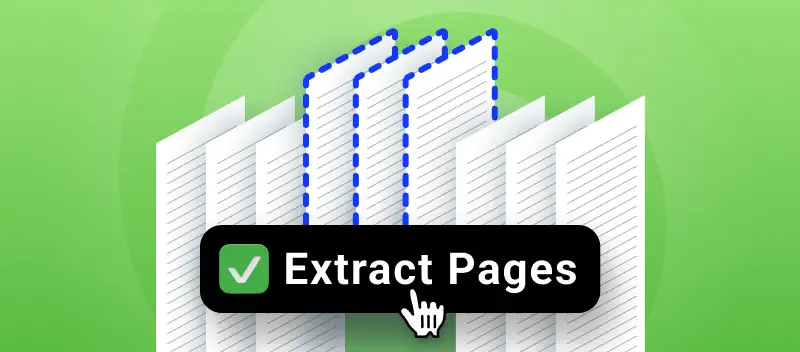Need to know how to extract specific pages from a PDF? That’s a pretty essential skill, whether you’re a student collecting research, a professional gathering report sections, or just someone who wants to share part of a document.
Thankfully, you don’t have to rely on pricey editing software anymore. With the rise of various web tools, extracting several pages from a PDF is straightforward and accessible.
In the following article, I’ll show you how to extract the PDF pages online, completely free of charge.
Option 1. PDF Candy
With the PDF extractor from PDF Candy, one can easily split files into single pages or intervals. To select pages from a PDF for extraction, simply upload your file and pick the sheets.
Using PDF Candy extractor, you can quickly break a file into individual pages, or split by intervals if that’s what you need.
How to extract the pages from a PDF online with PDF Candy
- Open PDF page extractor in your browser—Chrome, Edge, or any other.
- Load your document into the workspace by dragging and dropping, clicking the "+Add file" button, or importing from Google Drive or Dropbox.
- To extract a single page from the PDF choose the corresponding mode. Alternatively, pick "Split by page ranges" to select multiple.
- Click the thumbnails of the pages with the mouse cursor or type in the page numbers (or intervals) that you want to separate.
- Use the "Split PDF" button to initiate the operation. Then, "Download" you file(s).
After extraction, you can either export a ZIP archive with all output files or save individual PDFs, depending on your preferences.
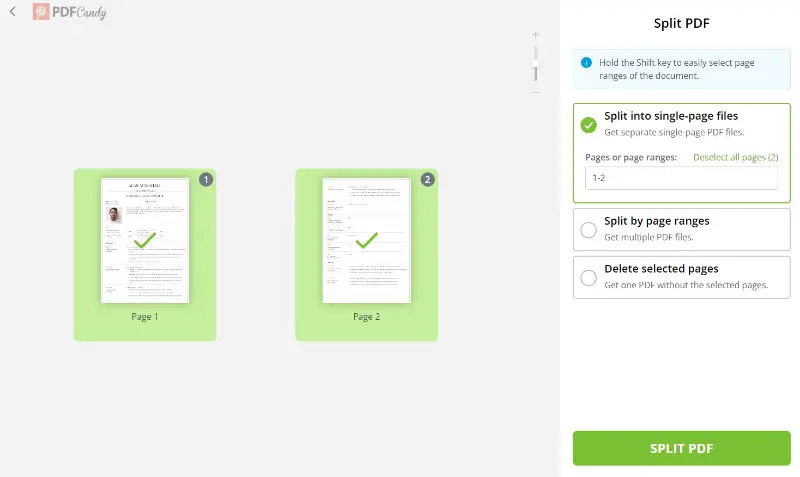
The PDF splitter includes a “Delete selected pages” feature, which lets you remove specific sheets from your paper—handy when certain sections are no longer relevant.
This functionality streamlines the process, especially when you need to select many pages from a PDF and retain only the content you require, saving time and improving efficiency.
Advantages
Now you know how to save only one page of a PDF or pull out multiple at once. Extracting individual pages from a PDF is incredibly efficient.
This approach is far more streamlined than manually copying sentences or forwarding the full file.
Using such an online service for saving only specific pages can be a great approach to edit your PDF documents. Below are the main advantages of this toolkit:
- No-cost PDF page extractor that operates without needing installation;
- Capability to upload files directly from Google Drive and Dropbox;
- Fully compatible with all major browsers (Chrome, Firefox, Safari, Edge, etc.);
- Processed PDFs are stored securely for two hours, then removed;
- Does not add a watermark to the PDF with extracted pages;
- Universally accessible—works on any device or OS: Android, iPhone (all models), Windows (7, 10, and more), and all Mac computers (iMac, MacBook Air, Pro, etc.).
Apart from offering an instrument to extract PDF pages, the platform has 90 additional tools for PDF processing. You get to handle pretty much any PDF edit you need, directly through the site.
For example, after you select multiple pages from the PDF to be extracted, you can add password protection to your new PDF if security’s a concern.
With those extracted pages, it’s straightforward to build custom documents. You can rearrange your PDF pages, share the resulting draft, or simply keep it for your own use.
Also, if your working file doesn’t have page numbers, you’ve got the option to add them in as well. Everything you need for PDF modification, streamlined into one web platform.
This tool is valuable across various user groups—students needing specific textbook chapters, educators assembling course packs, or business professionals frequently managing voluminous reports.
Personally, I rely on it to segment my notes into accessible PDFs, which simplifies referencing later.
Option 2. PDF24 Tools
PDF24 Tools is a free, web-based suite for file management. It allows users to create, edit, convert, compress, and secure documents.
Developed by Geek Software GmbH, this service is ad-free and privacy-focused, making it suitable for both personal and professional purposes.
How to extract a specific single page from the PDF
- Open your browser and visit the instrument.
- Click "Choose files" and select your PDF. Alternatively, drag and drop the document into the upload area.
- A preview of all pages appears. Hit the single page you want to extract.
- Tap "Extract pages" to start the process.
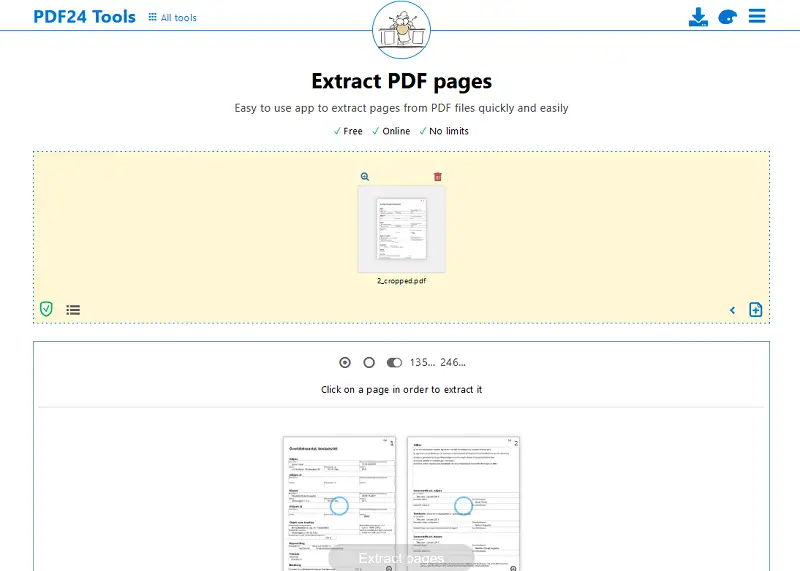
Reasons to extract needed pages from a PDF
PDFs remain a staple file format for efficiency and versatility. Still, there are common scenarios where you need to save one page of a PDF, or break up the content into manageable pieces.
- Editing: By extracting pages from your PDF, you can easily edit the PDF and update selected information without needing to tweak the entire document.
- Organization: When a PDF contains several topics or clearly defined sections, separating key pages improves structure and information retrieval. You can extract and compile the most relevant pages.
- Sharing: Emailing large PDFs can be cumbersome. Split a PDF into smaller parts to make distribution easier and reduce issues related to file size limits, eliminating the need for extra compression.
- Storage: With long paper, reducing weight is crucial. Isolate and save essential individual PDF pages to verify necessary information is retained without unnecessary storage overhead.
- Protection: PDF page extraction enables removal of confidential or extraneous data prior to sharing. This keeps sensitive content secure without relying exclusively on password protection or whiteout.
Court rules require that filings be under particular dimensions. If a PDF exceeds these limits, the submitter must divide it into parts, ensuring that each one is under the maximum permitted size.
Taking out specific pages from a PDF is a practical skill, especially for managing complex materials. Mastering this process leads to improved organization and better information control.
FAQ on how to efficiently save certain pages of a PDF
Question 1: Can I extract images from a PDF?
Answer: Yes, you can. An online tool such as PDF image extractor allows you to obtain pictures directly from your file.
Question 2: Is there an easy way to extract text from a PDF?
Answer: Yes, grabbing phrases is straightforward. You can employ extract PDF text instrument to quickly retrieve and save the content for later.
Question 3: Is there any free way to save individual PDF pages?
Answer: Yes, there are free resources available. PDF splitter can divide your document without cost.
Question 4: Can I merge multiple extracted pages into one PDF?
Answer: Yes, both online and offline solutions exist to combine selected pages. You simply choose the parts you need and compile them into a new item.
Question 5: Will the extracted pages retain the formatting?
Answer: Yes, they maintain the original layout, including text arrangement, photos, and appearance, in the output.
Question 6: Can I extract pages from a PDF with password protection?
Answer: Yes, but you will need to enter the correct code to unlock the PDF before you can take out sheets.
How to extract pages from a PDF: conclusion
If you need to isolate a single page, rearrange sections, or make edits, a PDF page extractor is a straightforward solution. Its ease of use is a major reason so many opt for this method to handle their tasks.
Try to extract pages from a PDF for free and experience just how efficient PDF handling can be.