In our post-pandemic world, knowing how to sign a PDF document online is essential. Digital, or electronic autographs allow people to legally sign papers without having to create physical copies of a file and print them back and forth.
Most legally binding documents can now be signed without wet signatures, allowing teams to work across the world and safely manage papers.
This step-by-step guide will help you navigate the process seamlessly and harness the convenience of digital signatures.
Way 1. PDF Candy
PDF Candy is a versatile online platform offering a variety of tools for working with PDF files. When it comes to inclining initials, it provides an intuitive and user-friendly interface.
How to add a signature to your PDF on PDF Candy website:
- Proceed to the Sign PDF tool.
- Upload a document using the file explorer, drag and drop it, or add it from Google Drive or Dropbox.
- Click the "New signature" button and select how to sign PDF online. Each method will be described below.
- Include the endorsement (type it in, draw, or upload a photo) and place it in your PDF.
- Hit "Export file" on the right.
- Download the output PDF file.
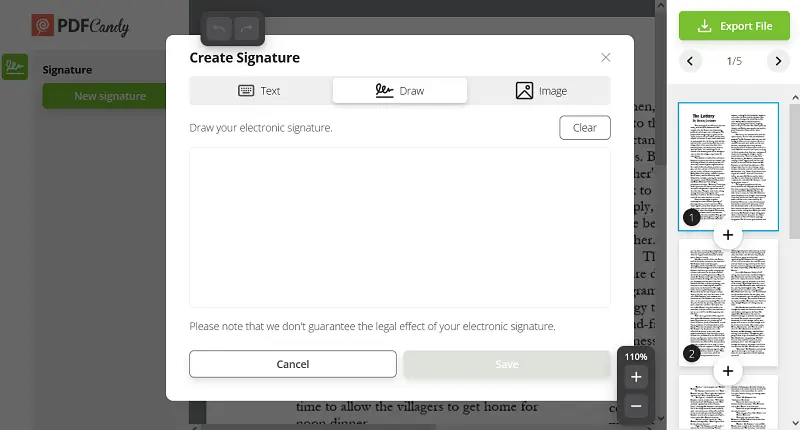
3 ways to sign documents online:
- Use “Text” to enter the any printed text as a mark.
- “Draw” lets you employ your mouse, touchpad, or touchscreen to digitally insert a signature in your PDF.
- Click “Image” to upload an image of the most popular formats (JPG, PNG, etc.).
The good news is that you don't need to purchase expensive software or have a special PDF signer.
You can try any of the above three methods to sign a PDF online. We provide the service for free, as well as a whole suite of PDF editing and management tools.
Way 2. Markup
iOS comes with built-in Markup tools that allow you to easily pattern PDFs directly within the Files or Mail app. This offers a fast and straightforward way to add a signature without needing third-party software.
How to sign a PDF on iOS using Markup:
- Locate the desired PDF and tap the document to open it.
- Use the "Markup" icon (a pen tip inside a circle) in the corner.
- Select the + symbol and choose "Add Signature".
- If this is your first time, create a signature by drawing with your finger or Apple Pencil.
- Drag the result to the desired location on the page.
- Tap "Done" again to save the file with your scribble.
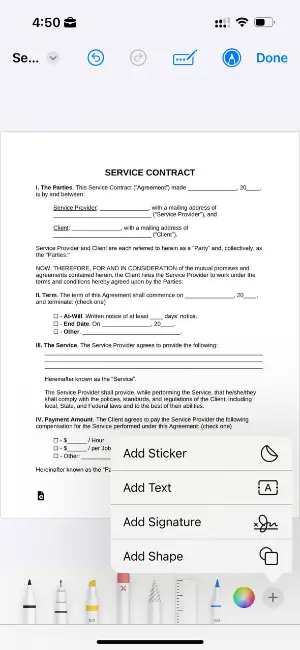
PDF signature types: table
| Kind | Description |
|---|---|
| Drawn | Created by drawing on the document using a mouse, stylus, or touch screen. |
| Typed | Generated by typing the name. |
| Image | A scanned or photographed picture of the handwritten monogram. |
| Digital | Uses a cryptographic certificate to authenticate the identity. |
FAQ on how to sign a PDF online
Why are PDF signatures important?
They help verify the authenticity and integrity of electronic documents, especially in legal and business contexts.
Are PDF signatures legally binding?
Yes, signatures on PDF pages are legal in many jurisdictions. However, it is important to ensure that your use of PDF endorsements complies with relevant laws and regulations.
Is it possible to sign a PDF document online with multiple autographs?
Yes, each party can apply their sign-off separately. This feature is commonly used in scenarios such as contracts, agreements, and legal contracts where multiple stakeholders need to endorse the content.
Conclusion
Now that you know how to electronically sign a PDF file online with PDF Candy, you can start modernizing your business. Your company will be able to securely send papers across states and countries around the world using a free and secure online tool.
PDF Candy never stores your information and doesn't even watermark the PDF files you receive. Be sure to consult a lawyer before entering into any potential agreements using electronic document signatures, just in case local laws are different.
Discover more free PDF tools
- Reduce PDF file size if it's too large for sending via email.
- Password protect PDF to make sure that important documents are safe.
- Watermark all PDF pages with your custom logo.




