Knowing how to rearrange your PDF pages is a vital skill for teachers, lawyers, designers, or students who work with digital documents regularly and need to organize them effectively.
In this guide, we will show how to reorder pages in a PDF online, completely free of charge.
The whole process is very intuitive and doesn't require the installation of a new PDF software on your device. All you need is a browser and internet access.
Follow the tutorial below to change the order of pages in your PDF document in no time!
Option 1. PDF Candy
PDF Candy is a web-based platform that provides a range of features, including the ability to convert, merge, split, and edit PDF files. It can also help you organize the PDF pages.
How to rearrange multiple PDFs pages online with PDF Candy
- Head over to the "Rearrange PDF pages" tool.
- Upload the PDF by clicking the "Add file" button. Alternatively, drag and drop the documents into the working area or import them from Google Drive or Dropbox.
- Change the order of the PDF pages with your mouse cursor. Rotate or delete content if needed.
- Hit "Rearrange pages" to complete the task.
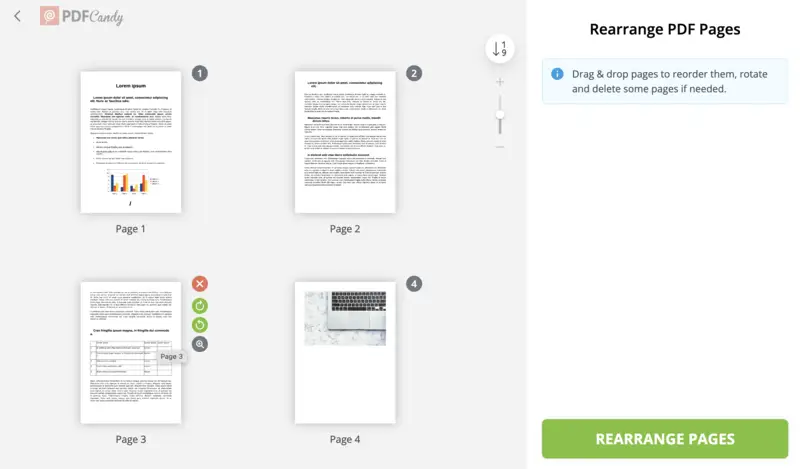
Save and share the created file
After you rearrange all the pages in your PDF, you can:
| Action | Description |
|---|---|
| Download | Save the updated document directly to your device. |
| Upload | Store the result in Google Drive or Dropbox for team access. |
| Share | Create a link or QR code for others to view or download it. |
Move the PDF pages with total security
PDF Candy guarantees the safety of your data when you use the online PDF page organizer. No files are ever shared with third parties.
All documents (uploaded and created) are automatically removed from our servers in 2 hours.
When you send the output via URL, it is available for retrieval for seven days after the link creation. Still, both the URL and the PDF can be manually deleted before that time ends.
For reference on secure document handling, see the US Cybersecurity & Infrastructure Security Agency recommendations.
Option 2. Adobe Acrobat
Adobe Acrobat has a service that allows users to work with documents without needing to install software. It provides various tools for creating, editing, converting, compressing, and sharing PDFs.
How to reorder multiple pages in a PDF with Adobe Acrobat
- Go to the website. Sign in to the account.
- Click "Select a file" and choose your PDF.
- After the content loads, thumbnail previews of each page will appear.
- Press and drag the content to a new position.
- Hit "Save" to process the resulting order.
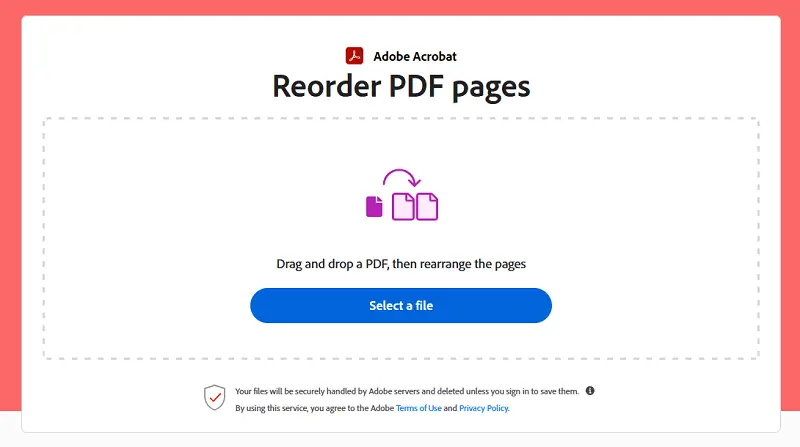
FAQ on rearranging PDF file pages
Can I move pages in a PDF that is password-protected?
A: You will need to enter the combination to unlock the PDF first. Ensure you have the necessary permissions from the owner.
Will rearranging pages affect the quality of the PDF?
A: No, when you move your PDF pages around, it does not impact the visual quality. The process simply changes the sequence of the existing ones.
Is it possible to move pages between different PDF documents?
A: Yes, you can merge several PDF files and then organize their pages.
Can I rearrange pages in scanned PDFs?
A: Yes, if the scanned document is in the PDF format. You can still reorder its content using the online PDF rearranger.
Can I organize pages in a document with different orientations?
A: Yes, our platform can handle papers with mixed orientations (portrait and landscape in the same file) without issues.
How to rearrange PDF pages: conclusion
In conclusion, the ability to organize the PDF pages offers users unparalleled flexibility and convenience when managing their digital documents.
Whether you are a student reordering research findings, a professional tailoring your presentation, or an individual seeking to enhance document flow, PDF Candy allows you to easily rearrange pages in any PDF file.
Tools to further edit your PDF online
- Insert page numbers to a PDF to ensure easy document navigation.
- Add header or footer to a PDF to provide additional organization.
- Compress PDF if the file size turns out to be too large for sharing.
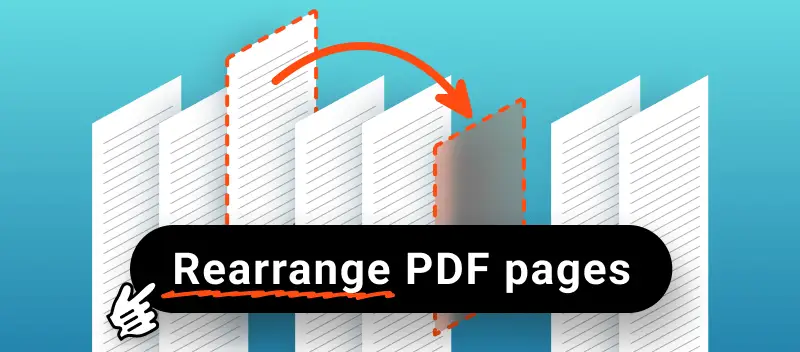



.webp?w=420&h=184)