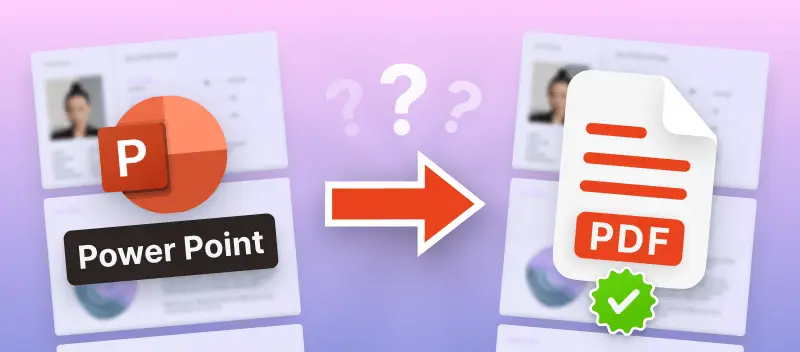PowerPoint presentations are essential for communicating concepts, ideas, and information in a variety of business contexts.
But occasionally, it becomes necessary to transform these dynamic slideshows into a format that is more widely accessible. This raises the question: Can a PowerPoint be saved as a PDF?
We examine the advantages, strategies, and real-world uses of the PowerPoint to PDF conversion process in this article. Come learn about the smooth transition from animated slides to portable documents.
Method 1. PDF Candy
A comprehensive online PDF converter, PDF Candy was created to make the process of transforming different document formats into PDFs and vice versa as easy as possible. It provides a smooth experience for both professionals and individuals with its many tools and intuitive interface.
How to use PDF Candy to save the PowerPoint slides as a PDF online
- Go to online PPT to PDF converter.
- Choose the presentation you wish to change by clicking the "+ Add File(s)" button. The slideshow can also be dropped straight into the browser window.
- Hit "Convert to PDF" after the file has been uploaded.
- Press "Download file" to obtain the newly generated PDF after the process is finished.
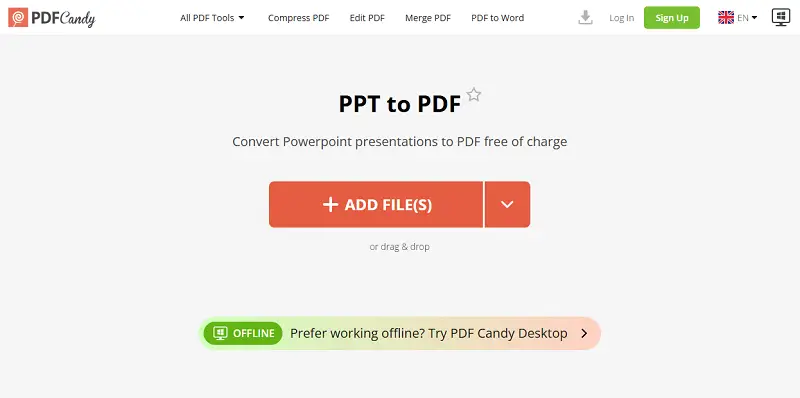
Benefits of utilizing this free online PDF converter:
- Provides integration with Dropbox and Google Drive, allowing users to save PDFs to these cloud services and upload items from them.
- Because of its intuitive UI, individuals of all skill levels, including beginners, can understand it. There isn't a significant learning curve.
- Enables to convert multiple files simultaneously saving time and effort, particularly when dealing with large volumes of documents.
- Works flawlessly across a various devices, like old models, without requiring specialized operating systems or high technical requirements.
- Supports a lot of other options, such as Word papers, Excel spreadsheets, images, and more. It is not limited to converting only PowerPoint presentations to PDF.
- By applying encryption protocols and making sure that all files are processed securely, it prioritizes privacy and data security.
- Its converter has a desktop version that gives the option to access all features offline.
Honestly, I think PDF Candy is super handy. It’s really easy to use, even if you’re not tech-savvy, and I like that it works fine on older laptops and doesn’t need anything fancy to run.
I’d say it’s perfect for students, office workers, or anyone who just wants a quick and reliable way to modify materials online.
Method 2. iLovePDF
Whether for personal, educational, or professional purposes, iLovePDF offers a practical and effective solution for managing PDF files. The website is a useful utility for everyone because of its accessibility and a variety of functions.
How to convert a PPT to a PDF with iLovePDF
- Find the tool on the website.
- Drag and drop your slides directly onto the area or press "Select PowerPoint files".
- Once your draft is uploaded, click "Convert to PDF".
- After the PowerPoint to PDF conversion is finished, hit the red button to save the PDF version of your presentation.
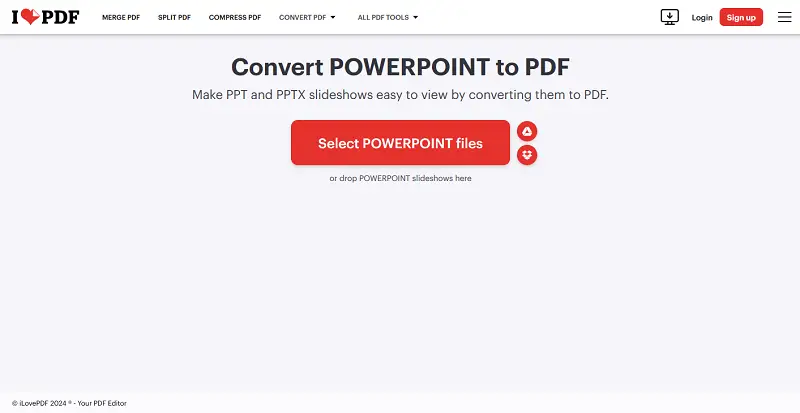
Pros:
- Both a web-based service and an iOS and Android mobile application are available for the PowerPoint to PDF converter.
- Seamlessly integrates with popular cloud storage platforms like Google Drive and Dropbox.
Cons:
- Premium subscribers are the only ones with access to batch processing and certain advanced features.
- Imposes file size restrictions on uploaded PPT documents (15MB per operation).
I’ve used iLovePDF a few times, and I think it’s a pretty solid option if you just need something quick and straightforward.
Reasons to save your PowerPoint slides as a PDF
- Compatibility. When converting a PPT to PDF, you make sure that anyone who gets it can read it on any device or platform.
- Preservation of Formatting. Changing pages to PDF helps maintain the layout, fonts, and graphics of the original. Even if the person receiving the data doesn't have the latest version of the software on their device, this guarantees that the data appears the way it should.
- Security. PDFs can be password-protected or encrypted to restrict access and prevent unauthorized editing or copying of the text. This is especially helpful when giving a presentation that includes private or sensitive information.
- Size Optimization. Techniques for PDF compression can make slideshows much smaller without losing quality. This makes it simpler to send the document by email.
- Printing Consistency. PDFs keep the same formatting on all printers, so the hard copy looks exactly like the presentation on the screen. This is especially important for materials intended for distribution in print format.
PPT vs PDF: comparison table
| Aspect | PPT (PowerPoint) | PDF (Portable Document Format) |
|---|---|---|
| Modifications | Easily adjusted | Generally fixed; alterations require specialized software |
| Visual Effects | Supports dynamic elements, including transitions, animations, and media | Static pages without motion features |
| Accessibility | Requires proprietary or compatible programs | Readable on most devices without extra systems |
| Storage Size | Can be large due to embedded content | Tends to be more space-efficient, suitable for distribution |
| Protection | Editable unless restricted | Can be secured with passwords or encryption |
| Ideal Use | Creating and delivering presentations | Favorable for final, unalterable documents intended for sharing or printing |
A study by Western Carolina University found that employing slideshows in class improved students’ attitudes toward both instructor and course.
FAQ
Will converting my PowerPoint to PDF affect the quality of the slides?
No, a file conversion from a PPT to a PDF keeps the quality of your slides. Still, it is always a good practice to check the PDF to make sure it is visually ok.
Are there any limitations to converting PPT to PDF?
While straightforward presentation elements - such as text and images—generally convert reliably into PDF, incorporating more advanced features is problematic. PDFs, by design, serve as static documents. As a result, dynamic content, including embedded videos, animations, or transitions, typically does not turn successfully. These components are either lost entirely or reduced to simple representations.
Can I preserve hyperlinks and bookmarks during the PPT to PDF transformation?
When exporting a PowerPoint presentation as a PDF, hyperlinks are retained, although their actual functionality can depend on the viewer chosen. Additionally, if the slideshow already includes bookmarks, these may also be preserved.
Convert PowerPoint to PDF - summary
In conclusion, saving a PPT presentation as a PDF is an easy and useful thing to do that has many benefits.
Exporting your files as PDFs is a flexible way to share your work with people who may not have the Microsoft Office Suite installed, keep the formatting of your data the same on different devices, or retain your content safe from unintentional changes.
Anyone can easily convert their slides to PDFs through the simple instruments that are available online. Thus making the presentations look better and more straightforward to access.
- Convert PDF to DOC if you need to keep files compatible with Microsoft Word.
- Turn PDF to JPG if you wish to edit slides as images in an editor of your choice.