A lot of people need to merge PNG files to a PDF. Graphic designers, business owners, and students all need to know how to make a PDF file from images so that their documents look professional.
Changing PNG photos into PDF format, which is more flexible and widely used, makes it easy to share your work with coworkers, clients, and other important people.
We'll show you several quick and easy ways to convert PNG files to one PDF document.
PDF Candy
If you're consolidating several images for a project, creating a portfolio, or simply organizing your files, converting multiple PNG files to a PDF can streamline your workflow. PDF Candy offers a convenient solution for this task.
How to convert multiple PNG images to one PDF with PDF Candy
- Open the online PNG to PDF combiner and click "Add file(s)" to load pictures. You can also drag and drop them into the browser.
- Choose the output page size ("Original size", "A4" or "US letter"); orientation ("Portrait" or "Landscape" for A4 and US Letter options); margin ("No margin", "Small margin" or "Big margin") size.
- Rearrange the files' order if needed, delete redundant ones, or incline an additional PNG.
- Hit the green button to convert and merge PNG files to a PDF.
- Download or continue to further edit the document using the tools of the service. Alternatively, save to Dropbox or Google Drive, share by URL, or delete from the website immediately.
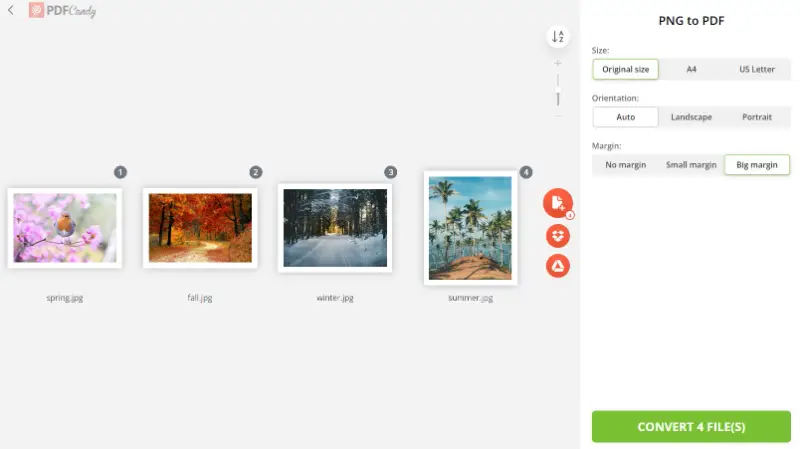
Benefits of converting PNG to PDF online:
- All uploaded documents will be deleted after 2 hours and will never be shared with anyone else.
- You can send the resulting PDF with a URL link and QR code.
- It is possible to set a password after you convert images to PDF.
- This online platform works on all platforms, including PCs, laptops, tablets, and smartphones.
- The converted PDF will remain of high quality regardless of how many images you consolidate into one file.
- The service allows processing up to 100 photos at a time.
- No operating system compatibility worries. The tool is supported on Windows 11 and earlier versions, macOS, Linux, Android, and iOS.
This tool might be particularly useful for students, designers, or anyone who needs to compile multiple images quickly and securely.
PDF Candy Desktop for Windows
Making use of PDF Candy Desktop to combine your PNG photos into a PDF is a great way to manage your documents, particularly if you must join images into a single file.
This method offers numerous benefits, such as adjusting the page size and margins, and other elements. Plus, it's free and easy.
How to change an image to a PDF on Windows with PDF Candy Desktop
- Download PDF software for PC and run it.
- Choose the "PNG to PDF" converter and pick as many images as you need from your computer. You can also simply drag and drop them into the icon.
- Arrange the photos in any order. You can add more pictures by clicking the plus icon. Or delete unnecessary ones.
- Adjust "File and Layout Settings" and check "Merge all into one PDF file".
- Choose the output folder for the PDF. Click "Convert" when you've modified all the settings.
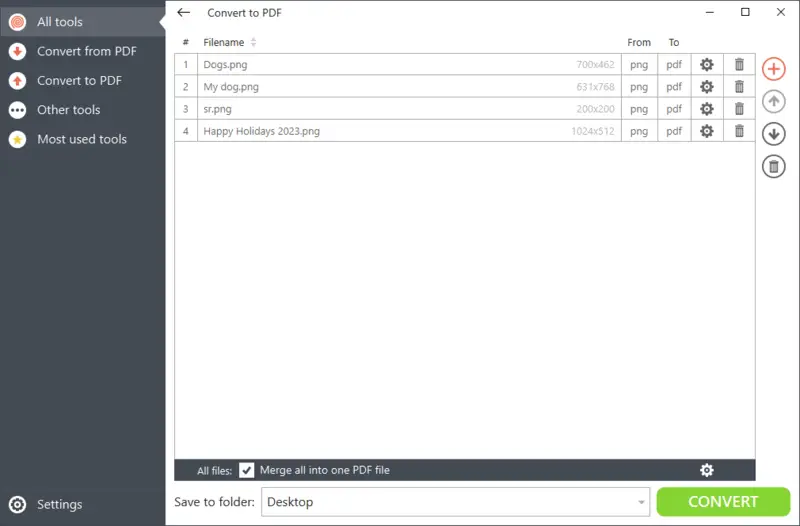
The advantages of this offline PNG to PDF combiner:
- Ability to customize image size, page size, margins, orientation, rotation angle, and position while merging PNG to PDF.
- Intuitive and easy way to save multiple PNG files as a PDF in one go.
- Internet-independent conversion without the risk of data loss.
- Wide range of various tools for further polishing: editing metadata, compressing PDFs, and cropping.
- Works on all versions of Windows and has no high system requirements.
It could be particularly valuable for photographers, designers, or archivists who need precise control over the layout and prefer a secure, distraction-free environment.
Smallpdf
When you need to group elements for a report, create a portfolio, or just organize your files, turning multiple PNGs into a single PDF can make the process much easier. Smallpdf offers a simple and effective tool for this purpose.
How to combine PNG images to one PDF online with Smallpdf
- Navigate to the PNG to PDF tool and click "Choose Files" to upload your photos. Alternatively, drag and drop them directly into the window.
- Set your preferred output options, such as page size and orientation for A4 and US Letter formats. You can also adjust the margin.
- Reorganize the sequence of images, remove any unnecessary ones, or add more PNGs if needed.
- Use the "Finish" button to start the conversion and combine your PNGs into a document.
- Once processed, download your PDF.

Pros:
- Easily share the final PDF via a URL or generate a QR code for quick access.
- After merging, you can apply password protection for additional security.
- The tool works smoothly across all devices, including Windows, macOS, Android, and iOS.
- The output PDF retains high quality regardless of the number you combine.
It could be especially good for freelancers, students, or remote workers who need a quick, cross-device solution.
Reasons to make a PDF file from images
PNG is a raster-based format. It's widely used for web graphics, screenshots, and digital art. In terms of printing, images in the PNG format can lose their quality. That's why converting them to PDF is often necessary.
Here are some of the benefits of doing so:
- PDFs have a consistent look across all platforms. This means that you can be sure that your pictures will look the same no matter what device they're viewed on.
- PDFs possess more security than PNGs. Through the of passwords and encryption, these are difficult for hackers to access.
- PDFs allow you to compress large images into smaller files without losing quality.
- PDFs are easier to edit than PNGs. You don't need a special program or software to make changes.
- Transferring PNG to PDF offers better printing quality, as it prevents pixelation or other distortions when printing at high resolution.
All in all, converting from PNG to PDF has many advantages over using the original format alone. Not only is PDF more secure, but it also provides better quality and convenience when editing and printing.
Tips on combining images to PDF
- Know your OS. Different operating systems have various tools to create a PDF from multiple elements.
- Verify compatibility. Make sure the software you're using is compatible with both PNG and PDF formats.
- Organize files. Reorder your files before combining them into a single document for a more organized look.
- Name carefully. Choose a name that reflects the content of the PDF, so you can easily find it later.
- Optimize size. Compress the PDF after merging to optimize its size and reduce download times for readers.
- Check settings. Before you click "Merge PNG to PDF", review all settings to make sure everything is correct.
- Preview result. Preview the resulting PDF before saving it to guarantee its desired appearance.
Conclusion
Knowing how to convert PNG files to a PDF ensures that all of your photos appear consistent and polished. The process is simple and clear, but you need to pay attention to details like resolution and formats before you start.
Using a good tool will also help make sure that the results are of high quality. Everyone can enjoy the benefits of putting their pictures together into one PDF if they keep these important things in mind.
Continue working with the created PDF:
- Edit the document with the multi-functional online PDF editor. You can add new text or upload additional images, whiteout, or highlight specific parts.
- Add a watermark if you want to merge pictures to create a portfolio of your work.
- Sign PDF if you have joined photos of a document and now you need to forward it on with your signature.
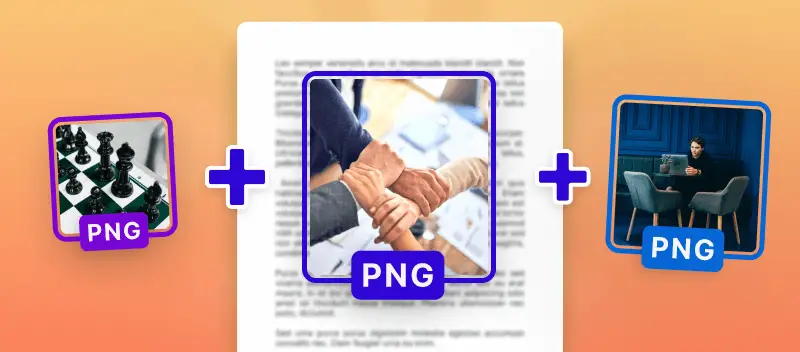



.webp?w=420&h=184)