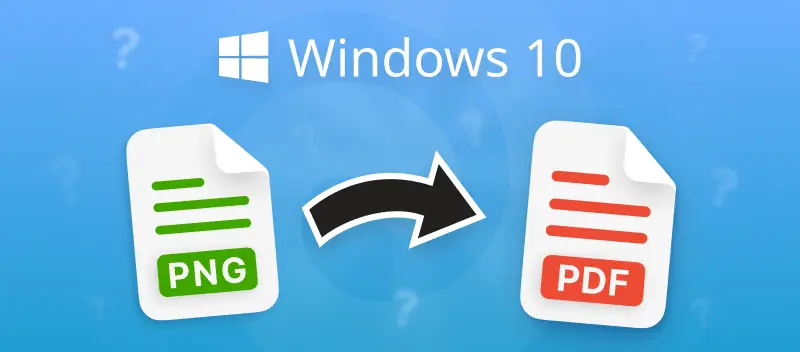Converting PNG files to PDFs on Windows 10? Super easy, barely an inconvenience. Whether you’re pulling together a report or just trying to keep your cat meme collection organized, knowing the process can seriously save your nerves.
I’ll walk you through 4 quick ways to change PNG to PDF for free, and yeah, you won’t need to spend a dime. Students, procrastinators, productivity junkies—doesn’t matter. Once you’ve got the hang of this, your digital life gets way less chaotic.
Method 1. PDF Candy Desktop
PDF Candy Desktop? Oh, that thing’s basically the Swiss Army knife for PDFs. You wanna convert, merge, split, or just mess with PDFs in general—it’s got your back. It spits out all sorts of formats, too: DOC, PPT, HTML, JPG, PNG, TIFF), EPUB, and more.
How to convert a PNG to a PDF on Windows 10 & 11
- Download the PDF converter for Windows and install it on your computer.
- Launch the software. Select the "PNG to PDF" tool and choose as many pictures as you need. Or simply drag and drop them into the program's window.
- If you uploaded multiple files, choose whether you want to merge them all into one PDF or not.
- Rearrange PNG in any order using the drag-and-drop function. You can add more images by pressing the "Plus" icon. Delete unnecessary files if needed.
- Pick the output folder for the PDF(s). Once you’ve selected all the settings, hit "Convert".
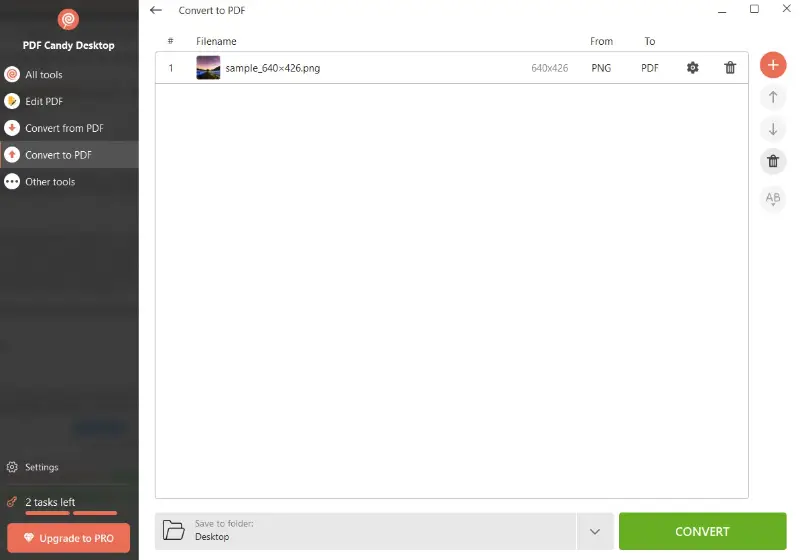
Advantages:
- Speed: Desktop software just wipes the floor with web tools when it comes to speed. You hit convert and your image is a PDF before you’ve even blinked. No waiting around for some server in who-knows-where to process your stuff.
- Ease of use: No need to wrestle with a million confusing menus. The program’s layout? Super simple. Just a few clicks, and you’re golden—no tech degree required.
- Security: You know that slightly paranoid feeling when uploading stuff online? Yeah, skip that. Running everything on your own computer means your files stay yours. No random server, no prying eyes. Peace of mind.
- Tools: Users can further modify PDF by extracting images, rotating and cropping pages, annotations, and editing metadata.
Turning PNG to PDF just got easier with PDF Candy Desktop. This handy app allows you to convert multiple PNG files into a PDF. Moreover, it works on Windows 10, 11, and earlier versions of 8 and 7.
Method 2. Browser
The Print to PDF feature, inherent in most contemporary browsers, proves exceptionally handy. It empowers users to effortlessly convert PNG images to PDF on both Windows 10 and 11 platforms.
How to make a PDF from a photo in a browser
- Open the PNG that you want to convert to PDF in your browser. This will work in Google Chrome, Mozilla Firefox, Opera, and others.
- Find the "File" menu and select "Print" from the options.
- In the dialog box, pick "Save as PDF" from the list of available printers.
- Hit "Save" to turn your picture into a PDF document.
- Enter a name for the item and tap "Save" again.
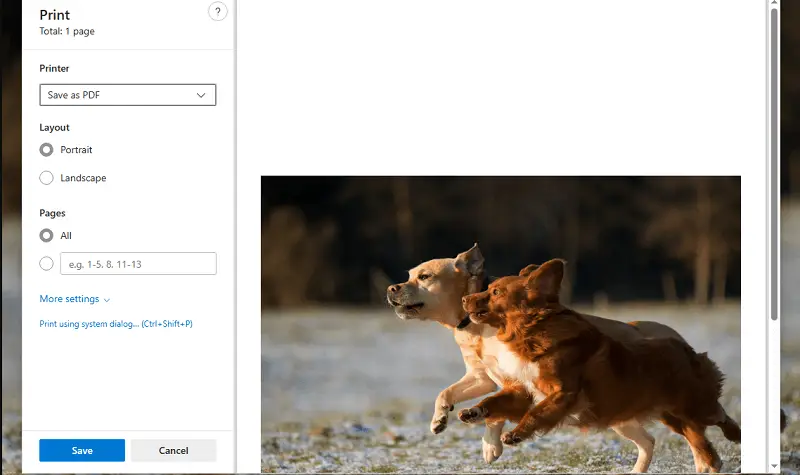
The "Print to PDF" function makes it easy to convert various types of files, for example JPG to PDF. Feel free to experiment with different formats and see what results you get.
Benefits:
- User-Friendly: This feature is straightforward and requires no prior technical knowledge.
- Time-Saving: You can save time and effort by using this built-in tool rather than downloading the software.
- Free: This method is costless and does not require any additional or subscriptions.
Method 3. Photos App
Did you know that the Microsoft Photos app has an in-built "Print to PDF" feature? It makes it easy to convert PNG files to PDF format with just a few clicks.
How to turn your PNG to PDF in Photos app
- Right-click on the image to be converted to a PDF document.
- From the drop-down list, select "Open with" and then "Microsoft Photos".
- Once the file opens, choose the "Print" option in the right corner.
- On the print menu that pops up, pick "Printer" at the top and then "Microsoft Print to PDF".
- Press the "Print" button at the bottom of the window and it will change PNG to PDF.
- You can also alter your PDF by hitting "Settings". Adjust parameters like paper size, orientation, margins, and more.
- Once you’re done customizing, click the "Print" button again to save your changes and create a PDF file.
.webp)
Now equipped with the knowledge, you can swiftly transform your picture into a PDF using the native Microsoft feature.
Benefits:
- Convenience: The app is readily available on Windows 10 computers, eliminating the need for installing additional software.
- Integration: Users can easily save the converted PDFs to their OneDrive or share them via email directly from the Photos app.
PDF Candy
PDF Candy is a web-based platform offering a variety of instruments for editing PDF. You can create a PDF from multiple PNGs simultaneously, saving time and effort when performing repetitive tasks.
How to convert all PNG photos to PDF documents online
- Go to the "PNG to PDF" tool.
- Click the "Add File(s)" button to upload the material you wish to convert or drag-and-drop it. You can also upload images from Dropbox or Google Drive.
- Choose the page format (original size, A4 or US Letter), orientation (Auto, Portrait or Landscape) and margins (No margin, Small margin, Big Margin).
- Once the settings are tweaked, hit the "Convert" button.
- After the process is complete, save the PDF to your computer using the "Download File" button.
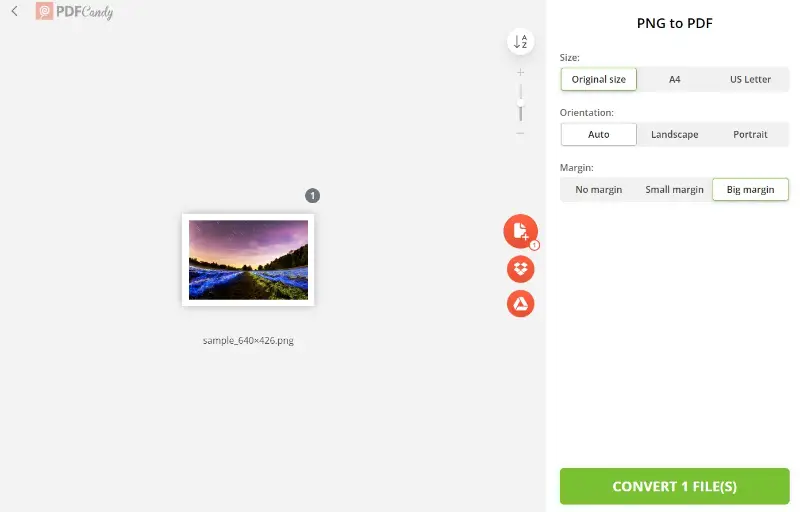
Benefits:
- Ease of Use: The service's intuitive interface makes the conversion process straightforward and accessible to all levels of expertise.
- Bulk Handling: Supports batch processing, enabling to convert multiple PNG files to PDF simultaneously.
- Editing Capabilities: Once converted to PDF, archives can be further edited via various tools, such as adding text, annotations, or watermarks.
Reasons to convert a PNG to a PDF
PNGs are kinda basic when it comes to what you can actually do with them. You can’t slap a comment on a PNG, can’t really redact it unless you want to fire up some image editor, and forget about employing it for anything official.
If you actually want to get stuff done or, you know, look legit, toss that picture into a PDF. Here’s why that move makes sense:
- Preserving Quality. PDFs don’t mess with your quality. They keep the resolution and colors on point, like a carbon copy, but with way more options for tweaking.
- Compatibility. PDFs are the universal language of files. Doesn’t matter if someone’s on a Mac, PC, phone, toaster—okay, maybe not a toaster, but you get the idea. Everyone can open a PDF.
- Security. Save your PNG as a PDF and you can slap a password on there or set permissions, so only the right people get in. It’s way more secure than tossing around a picture.
- Printability. PNGs are not ideal for printing due to their low-resolution nature, but converting them to PDFs preserves the quality and allows for easy printing.
- Easy Editing. Need to highlight, comment, or doodle on your doc? PDFs let you do all that without messing up your original footage. No more flipping between five different apps just to add a note.
PNG vs. PDF: comparison table
| Feature | PNG | |
|---|---|---|
| File Type | Raster Image. | Document. |
| Compression | Lossless. | Can be lossless or lossy. |
| Resolution | Typically high. | Variable. |
| Color Depth | 24-bit. | Varied. |
| Text Support | No. | Yes. |
| Vector Graphics | No. | Yes. |
| File Size | Can be large, especially for images. | Vary depending on content. |
| Usage | Ideal for footage and graphics. | Best for documents and forms. |
| Editing | Limited. | Extensive. |
FAQ
Can I convert multiple PNGs to single PDF?
Yes, many tools allow you to combine several photos into one PDF file, maintaining the order of the images.
Is it possible to convert PNG to PDF via Windows built-in tools?
Windows doesn't include a pre-installed PNG to PDF converter, but you can apply the native "Print to PDF" feature
Can I change PNG to PDF while preserving the transparency?
PDFs generally handle transparency well, but it can depend on the method you use and the settings applied during conversion.
How does PNG resolution influence the PDF?
It impacts the sharpness and clarity in the output. Higher resolutions offer more detail but result in larger sizes.
Does the color mode of a PNG affect its conversion?
Yes, RGB will maintain vibrant colors in the converted PDF, while Grayscale helps optimize for printing.
Conclusion
Figuring out how to turn a PNG into a PDF on Windows 10 is, honestly, a game-changer. You’re not just shuffling files around—you’re making life way easier when it comes to sharing stuff or keeping your images tidy.
And hey, there’s no one-size-fits-all magic trick here. Different strokes for different folks, right? Pick whatever method actually makes sense for you.
What else can you do with PDF?
- If, after converting a PNG to PDF, the resulting file is too large, compress the document.
- Use the PDF cropper to remove unwanted edges from the created paper.
- Resize PDF to convert the draft to one of the 4 basic formats US letter, A4, A3, and A5.