Switching between PDF and Excel formats is something professionals often do, whether in finance, research, or other fields.
You might need to pull data from a PDF for analysis, or convert an Excel spreadsheet to polished PDF for sharing. Knowing how to handle these transformations smoothly can save time and make your work more efficient.
In this article, we’ll show you a free online method for how to convert a PDF document to an Excel and vice versa. So you can move between the two extensions with minimal effort.
Converting a PDF to Excel format
Whether you’re working with financial statements, client bases, or any other structured information, converting a PDF into Excel can save you a lot of time and effort.
That said, the process isn’t always straightforward—especially when you’re faced with lengthy files or complex tables.
How to easily convert your PDF to Excel completely free:
- Open the PDF converter.
- Upload your document by dragging it into the browser window or clicking the "+ Add File" button.
- Start the PDF to XLS transformation and wait a moment while the tool processes your paper. You’ll get a notification once it’s done.
- Download your new worksheet file, share it via a link, or save it directly to your cloud storage.
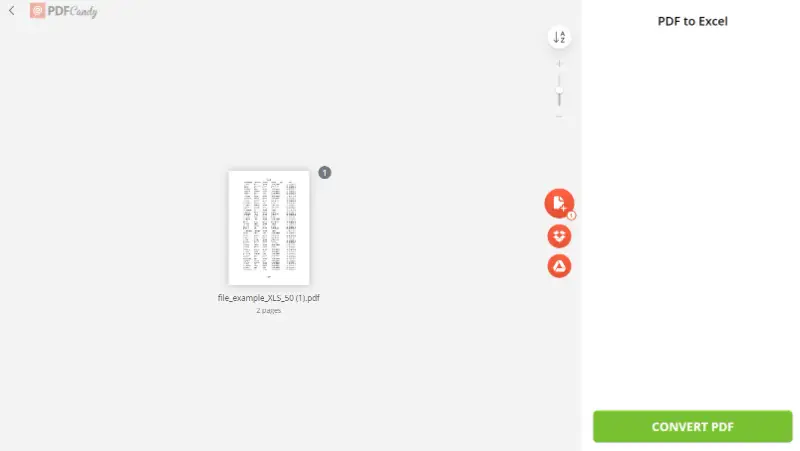
In just a few clicks, your inputs becomes fully editable. From there, you can build charts, track trends, or quickly generate reports—all without having to retype a single number.
Converting from Excel to PDF
After finishing your spreadsheet, you’ll often need to share it with colleagues or clients. To ensure that all of the arrangement and formulas remain intact, convert your Excel document to PDF.
Read the following instructions to change XLS or XLSX to PDF:
- Head over to the Excel to a PDF tool.
- Upload the archive into the converter with "+ Add File". You may also do so by moving it into the window.
- Hit the "Convert to PDF" button to start the Excel page to PDF processing. Save the result when finished.
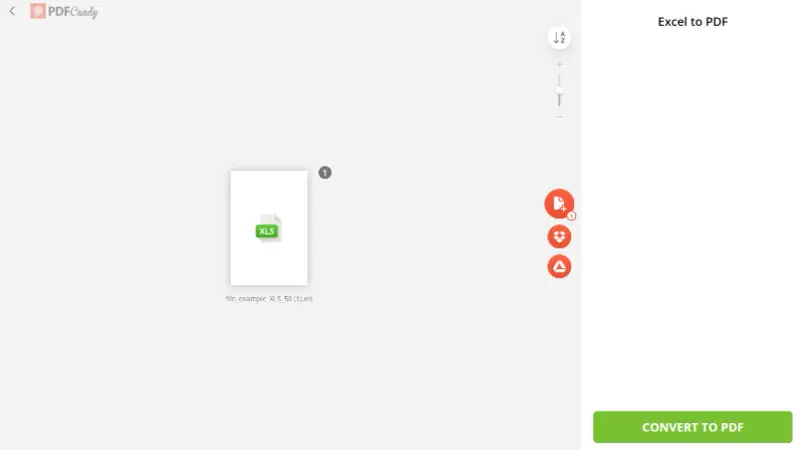
With your spreadsheet saved as a PDF, you don’t have to worry about broken formatting, missing charts, or shifted images. Everything will look the same on any device, just as you designed it.
Additional tools
After you save Excel as a PDF, you can keep working with the new file directly on the website.
For instance, you might merge PDFs to include your table in another document. Or, add a watermark to a PDF to protect your content from being used without proper credits.
Advantages of PDF Candy
- Fast operation regardless of the device characteristics.
- No software installation required—everything runs in your browser.
- Just a stable internet connection is enough to export from PDF to an Excel.
- Works seamlessly in Safari, Chrome, Firefox, and others.
- Compatible with every major operating system, like iOS and Android.
- Plus, you’ll find 46 other handy PDF editing features on the same platform.
Honestly, PDF Candy has been a lifesaver for me. It’s super easy and I can convert files from my laptop, phone, or tablet without any hassle.
Everything’s laid out clearly, so I don’t have to waste time figuring out where to click. What really gets me is how reliable it is. Even with messy spreadsheets I rarely run into errors.
PDF vs Excel: comparison table
When deciding whether you need to convert XLSX to PDF or export a PDF to Excel, consider what you want from a document when working with it.
| Parameter | Excel | |
|---|---|---|
| Format Description | A Portable Document Format file keeps text, images, and layout consistent across devices and systems. | Microsoft Excel's standard extensions for building spreadsheets with figures, formulas, and measurements. |
| Developer | Adobe Systems | Microsoft Corporation |
| File Extension | .xls, .xlsx | |
| File Type | Document | Spreadsheet |
| Purpose | Preserves appearance and structure. | To organize, analyze, and store records in tabular form. |
| Typical Use Cases | E-books, manuals, application forms, scanned pages. | Financial assessment, metrics entry, complex calculations, and visualization. |
| Editing Capability | Primarily designed for viewing. | Flexible—built for manipulation, evaluation, and customization. |
| Representation | Text, footage, and vector graphics. | Cells arranged in rows and columns. |
| Security Features | Password protection, encryption, digital signatures. | Access control. |
| Integration | Can be embedded in other documents and viewed on various devices. | Integrated with other Microsoft Office applications, supports VBA for automation. |
| Accessibility | May be read on almost any device with a PDF reader. | Requires Microsoft Excel or compatible software for full functionality. |
| File Size | Typically smaller; made for compact presentation. | Can vary widely; size depends on the amount and complexity of material. |
| Compatibility | Universally supported across different platforms. | Primarily connects with Microsoft Office Suite, limited with other programs. |
| Analysis Tools | Minimal—suited for displaying briefings. | Extensive; includes functions, pivot tables, charts. |
| Interactive Elements | Hyperlinks, form fields, buttons. | Algorithms, macros (VBA). |
| Printing | Maintains formatting. | Offers customizable print settings, but may require adjustments. |
Reasons to convert a PDF to Excel spreadsheet
PDFs are excellent for storing and sharing findings, but converting PDF to Excel makes the files far more practical to work with. Here are the main advantages:
Automation
By moving your PDF to an Excel type, you can streamline repetitive tasks like statistics entry and minimize mistakes.
Formulas also allow you to run calculations across entire rows or columns instantly, making large sets much easier to manage.
Visualization
When it comes to presenting insights, Excel offers powerful tools for creating charts, graphs, and detailed reports.
Converting from PDF gives you the flexibility to turn raw information into clear, visual stories.
In short, learning how to switch from PDF to Excel helps you unlock your data’s full potential, whether for research, reporting, or everyday work.
Reasons to convert your Excel sheet to a PDF
Do you need to circulate your Excel documents among colleagues or clients but don’t want them to alter the insights?
Converting your XLS files to PDF is a simple way to lock in the content and keep your work secure. Here are some of the main benefits:
Print-friendly format
PDFs are designed for printing. Once you convert an XLSX to PDF, the layout stays organized, this means that you won't have to deal with any styling glitches or missing text.
It also guarantees that everyone who prints out the document will get a consistent result, no matter what printer they are using.
Easier to share
Sending an Excel file can be inconvenient since the recipient needs compatible software to open it.
However, if you convert your Excel file to a PDF, anyone can view the deed right away—no extra programs required. This makes sharing much simpler.
Security
PDFs also offer stronger protection than spreadsheets. When you transform XLSX to the PDF, you can set a password to PDF to keep sensitive information safe and block unauthorized access.
Preserves formatting
One of the main reasons for converting Excel to PDF is that your layout remains exactly as you created it. As mentioned before, to avoid data loss, consider exporting your Excel worksheet as a PDF.
In general, using an XLSX to PDF converter can bring numerous benefits when exchanging documents with colleagues and clients. This format makes it more secure and easier for others to access.
Moreover, it also helps preserve all of your hard work by keeping everything intact during the conversion process.
FAQ
Can every PDF be turned into an Excel file?
Files with selectable content, such as digitally created documents, are usually straightforward to modify. Scanned PDFs, however, require OCR technology to recognize the text.
What about tables during conversion?
Most grids transfer without issues, but if the composition isn’t consistent, you might see misalignments that need a bit of cleanup.
How can I fix merged cells?
If the layout gets distorted, you can simply unmerge or adjust the cells in Excel to restore the proper structure.
Conclusion
In this article, we’ve covered how to save an Excel file as a PDF and how you can quickly convert it back. Both options are available online and for free!
Whether you’re an accountant, student, teacher, or just someone handling everyday materials, these tools make it simple to switch between extensions.
If you work with documents on a regular basis, you may find these PDF tools useful:
- Compress a PDF for easier sharing
- Add page numbers to PDF to facilitate quicker information finding
- Sign PDF to approve changes
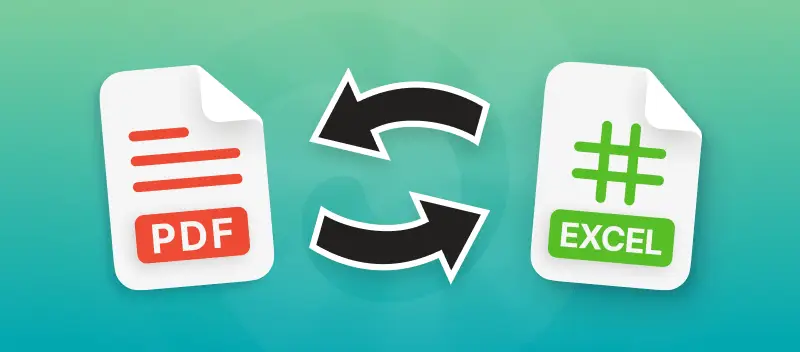


(1).webp?w=420&h=184)
.webp?w=420&h=184)