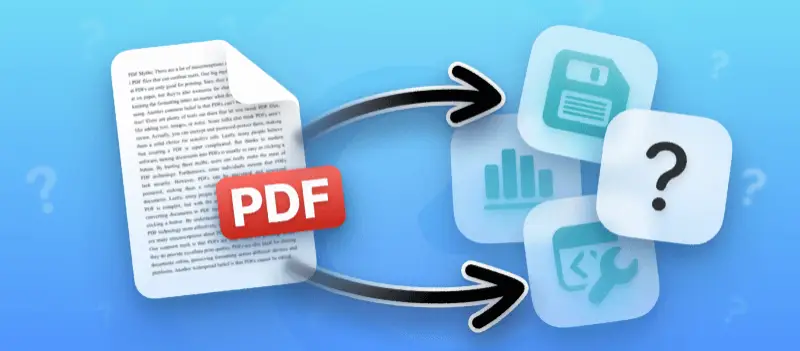Data extraction from PDF is a crucial process for paperless office for business and individuals who need to convert unstructured files into usable information. Whether you want to get tables, text, or images, having the right approach can save time and reduce errors.
In this guide, we will explore how to extract data from PDF, discuss tools that simplify the process, and share practical tips to ensure accuracy and efficiency.
Why extract data from PDF?
PDF format appear in almost every task, from official records to research papers. Unlocking their contents brings a range of advantages:
Financial Workflows
Accountants, controllers, and budget specialists frequently pull figures from statements, invoices, and receipts. Once retrieved, these numbers can be seamlessly incorporated into accounting platforms or analytical dashboards.
Scientific and Market Studies
Academics and analysts often rely on reports and publications archived as PDFs. Extracted tables, bibliographies, and datasets can be aggregated quickly for deeper examination or comparison.
Business Intelligence Efforts
Organizations receive customer forms, surveys, and performance reports in this format. Turning these into structured datasets enables more precise evaluations and informed decisions.
Legal and Regulatory Reviews
Lawyers and compliance officers handle agreements and audit records typically exported as PDFs. Isolating key passages or metrics simplifies inspection and adherence checks.
Pro Insight: Automating the retrieval process not only saves time but also reduces mistakes commonly introduced during manual input.
Issues Encountered with PDF Files
Despite their convenience, PDFs can be tricky to work with. Here are some common complications:
Rigid Layouts and Complex Design
Many papers preserve aesthetic presentation rather than logical structure. Elements like multi-column text, irregular tables, or embedded graphics may confuse software.Scanned Images Instead of Text
When a document is stored as a simple picture, characters are not selectable. Optical Character Recognition (OCR) must be applied, yet results may suffer when scans are blurry or low-resolution.Varied Encoding Standards
Files created with different specifications sometimes contain hidden layers or unusual coding, making it harder for tools to interpret them correctly.Access Limitations
Password protection or encryption can restrict retrieval efforts. Without proper authorization, even advanced utilities cannot unlock the data.Loss of Context
During processing, content relationships might break down — columns may misalign, formatting could collapse, and numerical values risk misplacement.
Selecting suitable methods and reliable applications allows you to navigate these obstacles effectively, ensuring that extracted information remains accurate and structured for subsequent use.
Methods for PDF data extraction
Different techniques exist to extract information from PDFs, each with its own strengths and weaknesses. Choosing the right one depends on the complexity, the volume of files you handle, and the level of accuracy required.
Manual Copy-Paste
The simplest method involves selecting text directly in the PDF and pasting it into an editor or spreadsheet.
Advantages:
- Requires no additional software.
- Works well for short, uncomplicated documents.
Drawbacks:
- Time-consuming for large volumes.
- Formatting often breaks, leading to messy results.
- Prone to human error during repetitive tasks.
Online Extraction Tools
Web-based services such as PDF Candy allow you to upload files and extract pages from PDF, text, or images effortlessly. Many also support batch processing.
Pros:
- No installation needed, accessible from any device.
- Supports multiple formats (Excel, Word, etc.).
- Typically user-friendly with drag-and-drop functionality.
Cons:
- Size limitations on free versions.
- Internet connection required.
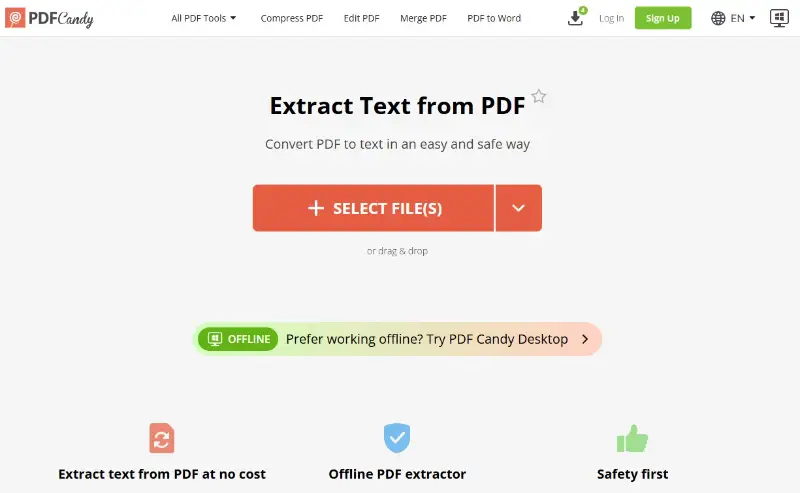
Built-In Features
Modern PDF readers, including Adobe Acrobat and some open-source alternatives, let you save a document as Word or plain text.
- Convenient for quick tasks.
- Maintains a better layout than basic copy-paste.
- May lack support for complex table structures or images added to PDF in some cases.
Scripting (Python, R, etc.)
For those comfortable with coding, libraries like PyPDF2, pdfplumber, or tabula-py in Python and packages in R offer powerful automation capabilities.
Benefits:
- Handles large datasets without manual effort.
- Allows customization to fit specific workflows.
- Can integrate with other data processing pipelines.
Limitations:
- Requires programming knowledge.
- Scripts may fail with irregular designs or encrypted files.
Optical Character Recognition (OCR)
When dealing with scanned documents, traditional text selection fails because the paper contains pictures rather than actual characters. Specific software, such as ABBYY FineReader or the OCR features in Tesseract, converts images into editable text.
- Essential for extracting content from image-based PDFs.
- Works across multiple languages and character sets.
- Accuracy depends heavily on the scan’s quality and clarity.
Note: Combining OCR with other tools often yields the best results for complex or poorly formatted files.
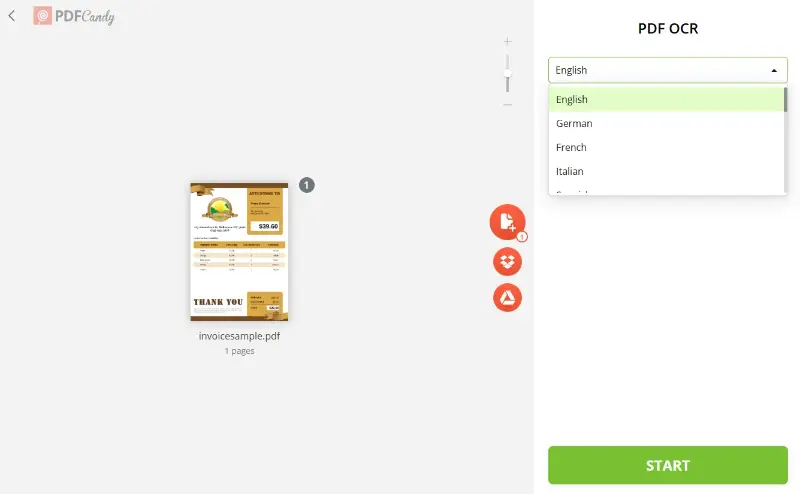
How to extract specific PDF data?
PDF Candy offers a range of online utilities that make retrieving different kinds of content straightforward. Whether you need plain data or embedded photos, the platform provides dedicated features to simplify the process.
How to extract text from a PDF?
This method preserves most of the original elements while avoiding the hassle of manual copying. For structured content such as tables, exporting to Excel often delivers better organization.
- Open the PDF text data extraction tool on the website.
- Upload the desired file by dragging it into the interface or selecting it from your device.
- Click "Extract Text" and wait for the process to finish.
- Save the resulting TXT, which can then be edited or analyzed.
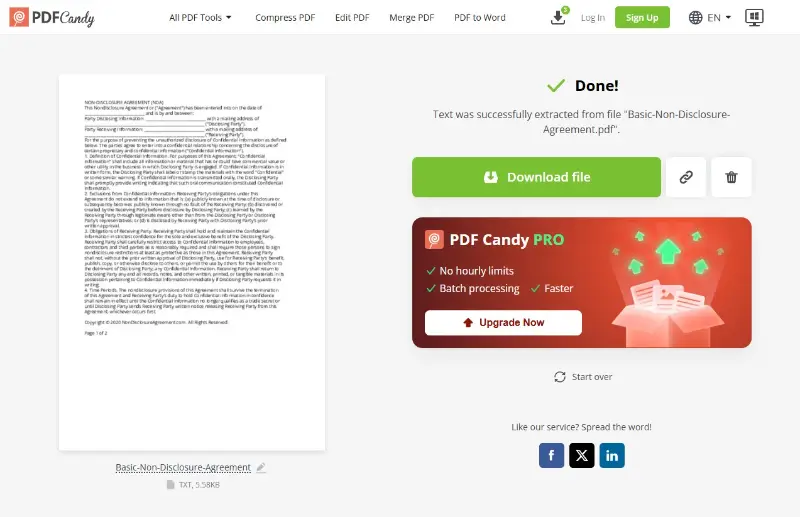
How to extract images from PDFs?
This approach is particularly good for reports or brochures where high-quality visuals need to be reused without re-saving them manually.
- Navigate to the online image extractor.
- Import your PDF and start processing.
- Download all pictures pulled directly from the document.
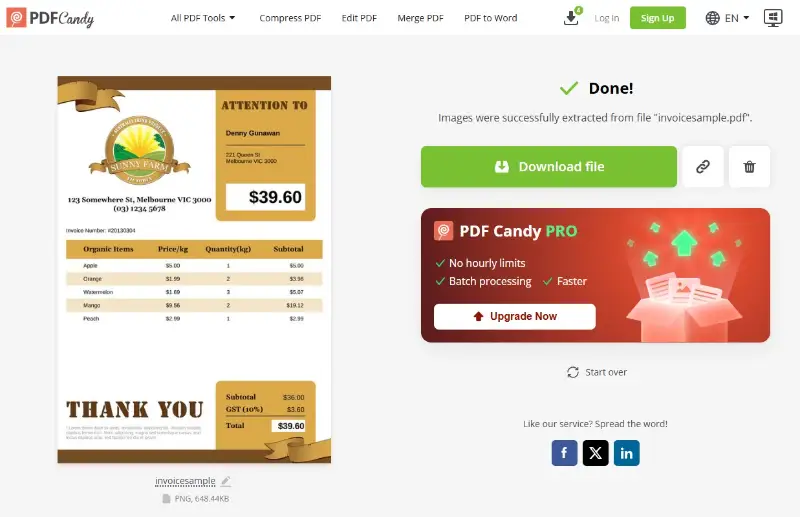
By leveraging these features, you can efficiently preserve specific data types without installing heavy software or dealing with complicated settings.
Tips for accurate PDF data extraction
- Keep software up to date – newer releases typically introduce refined recognition engines and broadened format support.
- Prepare scanned pages – adjust brightness, correct skew, and remove noise to help OCR capture text more reliably.
- Use document-specific presets – for recurring file types, customized extraction profiles ensure consistent outcomes.
- Combine strategies – mix automated tools with light manual verification to handle irregular layouts more effectively.
- Minimize conversions – excessive format changes may distort content or strip essential elements.
- Structure output files – store results systematically in named directories to simplify subsequent processing.
- Run a trial extraction – test on a small portion to confirm settings deliver the desired level of accuracy before full-scale processing.
- Look beyond visible content – inspect metadata such as timestamps, author details, or embedded attributes that could prove valuable.
FAQ
Can password-protected PDFs be extracted?
Yes, but you must have the correct code to unlock the file first. Once decrypted, standard tools can scan the content just like any other document.
Does extraction work on interactive PDFs?
In most cases, form fields can be exported along with their values. However, some of them use complex JavaScript or proprietary structures that may require specialized utilities.
Do extraction tools work with layers?
Layered PDFs may require more advanced programs that can read and process each one separately. Basic converters typically flatten the PDF content, losing detailed information.
Do PDF data extraction results maintain reading order?
Not always, especially with complex designs. In such cases, some manual reordering or more professional layout-aware extraction software may be necessary.
Conclusion
Extracting data from PDF files does not have to be complicated. By choosing the right method—manual, semi-automated, or fully automated—and leveraging powerful tools, you can streamline collection and improve productivity.
Understanding your specific needs will help you select the most effective approach, ensuring accurate and efficient PDF data extraction for any project.