PDF vs Word is a topic that often comes up when deciding how to create, share, or store documents.
Many users struggle to choose the right format, especially when balancing ease of use, compatibility, and security. Before picking one, it’s essential to understand where each excels, where it falls short, and which situations call for one over the other.
This article breaks down the difference between PDF and Word and helps you decide which option suits your needs best.
What is PDF format?
A PDF (Portable Document Format) is a file type introduced by Adobe Systems in the early 1990s to provide a dependable way to distribute documents without relying on particular software, hardware, or operating systems.
This format encapsulates text, graphics, and layout into a single package, ensuring the structure remains unchanged wherever it is viewed. Over the years, it has become a standard in business and personal communication because it delivers consistency and stability.
PDFs preserve every visual detail of a file, making them suitable for papers that must look identical across environments. Notable features include:
- Retention of fonts, colors, and formatting regardless of the device.
- Support for interactive content like clickable links, fillable forms, and embedded multimedia.
- Seamless navigation through bookmarks, internal references, and searchable text.
- Annotation options such as highlighting, sticky notes, and digital stamps in advanced viewers.
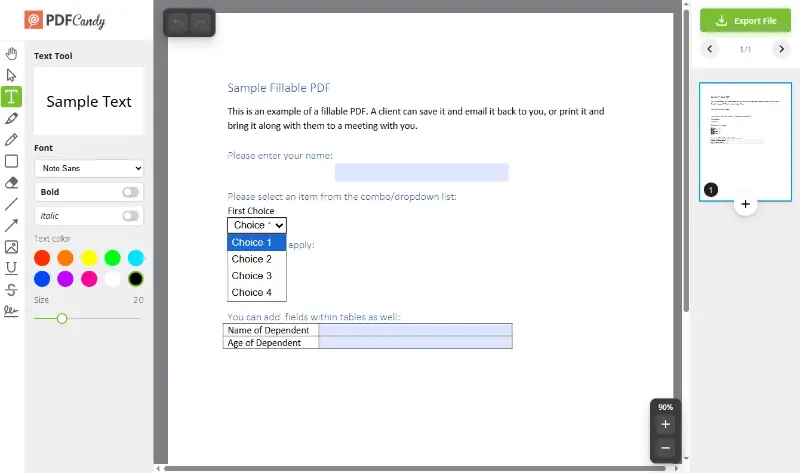
Advantages of PDF
- Platform independence – Opens effortlessly on desktops, tablets, and smartphones while preserving layout.
- Polished appearance – Ideal for resumes, contracts, marketing materials, and other documents where visual integrity is critical.
- Enhanced protection – Passwords, encryption, and permission settings help control access and modifications.
- Space efficiency – Large files can be compressed, facilitating faster sharing without sacrificing quality.
- Long-term reliability – Variants like PDF/A are tailored for archiving, ensuring accessibility decades down the line.
Drawbacks of PDF
- Editing challenges – Adjusting content is not straightforward and often requires dedicated software.
- Limited teamwork options – They do not lend themselves well to collaborative work that demands instant updates.
- Inconsistent feature support – Some interactive elements may fail to display or function in basic readers.
Expert tip: When sending a finalized resume, signed agreement, user manual, or design portfolio, opt for a PDF. This guarantees that whoever opens it will see an exact replica of what you created, free from unexpected shifts or distortions.
What is Word format?
A Word document is a file created with Microsoft Word, a component of the Microsoft Office suite. Commonly saved as .doc or .docx, it serves as one of the most widely popular choices for writing, editing, and organizing text.
Its adaptability and extensive set of tools make it a go-to solution for drafting various types of content, from essays to business proposals.
Word files stand out for their editing freedom and customizability. They allow you to:
- Modify text, graphics, and layout directly without extra utilities.
- Apply styles, headers, and templates to produce well-structured documents.
- Incorporate charts, tables, and multimedia for enhanced presentation.
- Collaborate with others by using comments, change tracking, and cloud-based co-authoring.
When discussing this format, you’ll often come across two extensions: .doc and .docx. While both are created in MS Word, they differ in structure, compatibility, and capabilities. Understanding these distinctions helps you choose the appropriate one for your needs.
| Aspect | DOC (.doc) | DOCX (.docx) |
|---|---|---|
| Origin | Used by Microsoft Word versions released before 2007 | Implemented with Word 2007 and subsequent editions |
| Underlying Format | Relies on a binary structure, making data extraction harder | Built on XML, which is open and easier to handle |
| Compatibility | Opens seamlessly on older Word releases without add-ons | Needs Word 2007 or newer, or programs that support XML |
| Size | Generally bulkier due to inefficient compression | More compact because it employs ZIP-based packaging |
| Features | May lack support for advanced tools introduced later | Fully embraces modern functionalities |
| Data Recovery | Repairing corrupted files can be difficult | Easier to restore content thanks to the modular XML design |
| Ideal Usage | Archival purposes or very old operating environments | Recommended for contemporary work and document sharing |
Advantages of Word
- Simple to update – Content can be altered quickly, which is convenient for drafts and ongoing work.
- Collaboration-ready – Enables teams to work together in real time through online sharing platforms.
- Broad support – Although optimized for Microsoft systems, these files also open in tools like Google Docs and OpenOffice.
- Extensive template library – Offers pre-made layouts for resumes, reports, and letters, helping speed up the creation.
- Powerful functionality – Features such as mail merge, macros, and advanced formatting automate repetitive tasks.
Limitations of Word
- Layout shifts – Designs may look different when opened on incompatible programs or devices.
- Lower security – While passwords are available, encryption is less sophisticated than in PDFs.
- Version confusion – Working with multiple copies can lead to errors if updates are not tracked carefully.
- Potentially bulky files – Complex layouts and media can result in large documents unless properly optimized.
Pro tip: Employ Word when drafting, revising, or collaborating on projects that require frequent modifications. Its flexibility and interactive features make it excellent for tasks in progress, allowing smooth teamwork and dynamic content development.
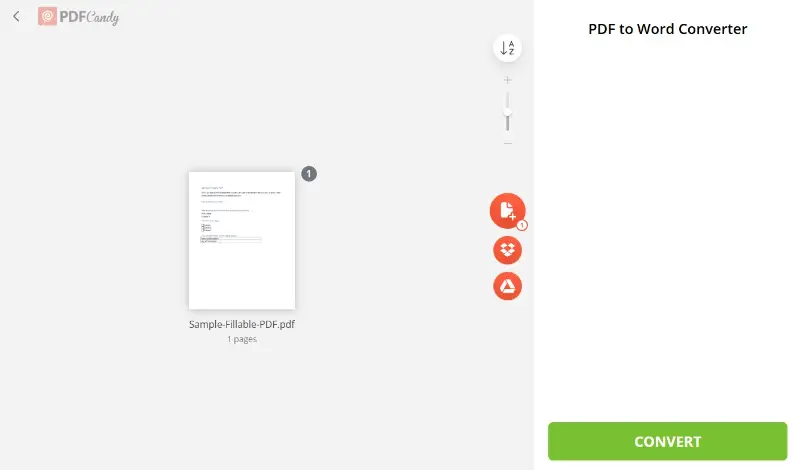
PDF vs Word document: key differences
PDF and Word vary significantly in purpose, flexibility, and strengths. The comparison below outlines their main distinctions to help you decide which suits a particular situation.
| Factor | Word | |
|---|---|---|
| Main Function | Keeps layout intact for uniform display and printing | Enables straightforward writing, editing, and structuring |
| Ease of Modification | Requires dedicated software; changes are often restricted | Content can be altered quickly with built-in tools |
| Visual Consistency | Appears the same on all devices and operating systems | Formatting may shift depending on program or settings |
| Teamwork | Less convenient for group work requiring frequent revisions | Supports simultaneous editing, comments, and versioning |
| Protection | Offers strong encryption, permissions control, and password options | Provides basic safeguards with fewer configuration choices |
| Storage Size | Typically compressed, resulting in lighter files | Can become heavier when rich media or intricate design elements are included |
| Interactive Elements | Allows forms, multimedia, and clickable navigation | Has macros, editable fields, and advanced authoring features |
| Optimal Use | Final versions, official paperwork, e-books, manuals | Drafts, cooperative projects, and documents needing regular updates |
Why use PDF?
1. Distributing Formal Papers
Contracts, agreements, policies, and financial statements are commonly provided as PDFs to prevent unauthorized edits and guarantee consistent appearance on every platform.
2. Sending Resumes or Creative Portfolios
Recruiters often prefer this format for resumes because it retains formatting regardless of the viewer’s software. Portfolios featuring visuals or complex layouts also benefit from this stability.
3. Publishing E-books or Instructional Materials
Authors, educators, and companies release guides, manuals, and e-books as PDFs due to their support for rich design, embedded navigation, and accessibility across devices.
4. Sharing Promotional Content
Flyers, catalogs, and presentations are frequently exported to PDF, ensuring recipients see a polished, unaltered version of the marketing material.
5. Archiving Completed Projects
Because these files preserve structure over time, they are ideal for storing final reports, research papers, and historical records without concerns about software compatibility.
Whenever fidelity, data protection, and universal access are crucial, choosing PDF is the most reliable approach.
When to use Word?
This format is valued for its flexibility and ease of modification, making it suitable in scenarios where documents are actively developed or frequently revised. Below are several situations where this file type works best.
1. Drafting Content That Requires Revisions
Reports, essays, and articles often begin as DOCX because they support effortless changes, version history, and diverse styles during the creation process.
2. Collaborating on Projects
Teams benefit from compatibility with commenting, track changes, and real-time editing, enabling smooth cooperation on proposals, research, or other evolving materials.
3. Creating Templates or Forms
DOCX is convenient for building reusable templates, letters, and interactive forms, offering customizable fields and adaptable layouts.
4. Working with Dynamic Documents
Whenever text, tables, or embedded elements need constant updates—such as schedules, meeting notes, or ongoing reports—it provides a straightforward environment for adjustments.
5. Preparing Files for Other Formats
It also serves as an excellent starting point when content will later be exported to PDF or alternative types, allowing full control over design before finalization.
When flexibility, ongoing modifications, and collaborative work are essential, the Word format ensures smooth document handling and efficient updates.
Conclusion
Choosing between PDF and Word depends on your specific purpose.
If you need a document that looks the same on every device and is difficult to alter, PDF is the better choice. For files that require regular editing, comments, and collaboration, Word is the more practical option.
Understanding when to use each format will save you time and help you present your documents as Word vs PDF more effectively.




