The versatility of PDF format is undeniable. Knowing how to organize PDF pages - rearrange, rotate, or remove them - is essential for efficient document management.
Fortunately, free solutions now exist to simplify these tasks, catering to diverse needs and enhancing productivity.
In this article, we'll explore how to rearrange, rotate, or delete PDF pages for free to tidy up documents effortlessly. Whether you're a student, professional, or just want to keep your files neat, mastering these techniques will make your life easier.
How to organize PDF pages?
PDF Candy
PDF Candy is an online platform offering a comprehensive suite of tools designed to manipulate PDF files efficiently and effectively.
This service provides solutions for merging multiple PDFs into one document, splitting them into individual pages, compressing file sizes for easier sharing, and adding watermarks or page numbers to documents.
Look at how to rearrange, rotate, or delete PDF pages:
- Navigate to the rearrange PDF pages tool.
- Upload the document by either clicking "Add file". You can also import PDFs stored in your Google Drive or Dropbox accounts.
- Rearrange PDF pages by dragging and dropping them to the desired positions. Alternatively, employ the sorting options to rearrange the order of pages within the file.
- To remove unwanted pages from your PDF, hover the cursor over the thumbnail of the page you wish to delete. Tap the X icon.
- Rotate pages in a PDF with the button located beneath the page deletion. Utilize the green icons provided for easy rotation.
- Once you've made all the necessary adjustments, hit the "Rearrange pages" button to apply the changes to the file.
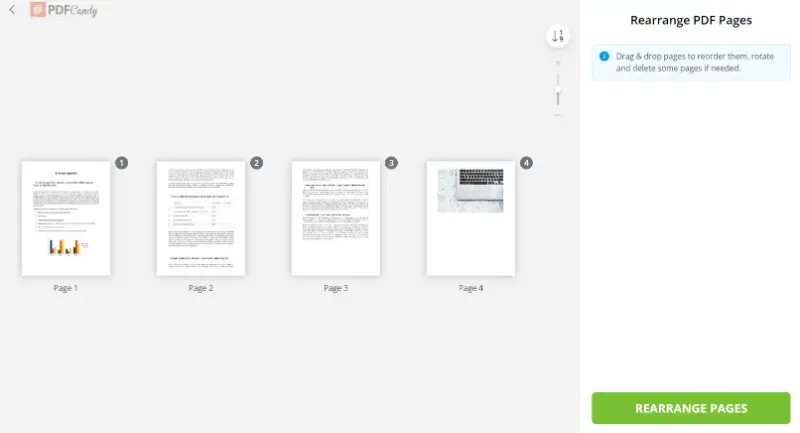
Benefits:
- Enjoy the freedom to move, rotate, and remove PDF pages at absolutely no cost.
- Forget about installing software on your computer or device; PDF Candy operates entirely online.
- Your data's security is our top priority. The PDF organizer ensures your information remains safe and confidential.
- All input and output files are automatically deleted after 2 hours unless you choose to remove them sooner.
- Share links to the documents that will be available for up to 7 days, with the flexibility to remove them at your convenience.
- The document's integrity is preserved; we never alter the format without your explicit consent.
- The service offers a multitude of features such as merging, splitting, compressing, converting, rotating, and editing PDFs.
PDF2Go
PDF2Go is an online platform that offers a range of tools for editing, converting, and manipulating documents. The service provides a user-friendly interface, making it straightforward for individuals of all levels of technical proficiency to navigate.
Here is how to move PDF pages:
- Open the "Sort and Delete PDF" tool.
- Upload the PDF by dragging and dropping it into the yellow box.
- Reorder the pages by moving the thumbnails.
- To delete single pages from PDF, click the red X icon. Use purple buttons to rotate the PDF.
- Select multiple pages by pressing their thumbnails, then rearrange them together.
- Sort the pages ascending or descending, or for duplex printing using the provided buttons.
- Once satisfied with the preview, click "Save as" to download your rearranged document.
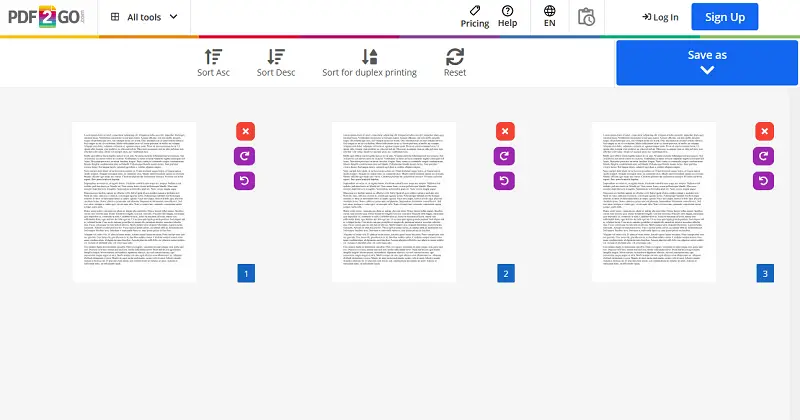
FAQ on how to organize a PDF
Why would I need to rearrange PDF pages?
Rearranging PDF pages can be helpful for organizing content in a logical sequence, correcting page order errors, or creating a customized document layout.
When is page rotation required?
Rotating PDF pages may be necessary to correct the orientation of scanned documents and align them properly for readability or printing.
What are the benefits of deleting extra pages from a PDF?
Delete pages from a PDF to reduce file size, streamline document content, and remove unnecessary information to improve clarity and focus.
Can I manipulate pages from password-protected PDFs?
Some online services may require users to enter the password to unlock the PDF before making any edits. But there are also platforms that may not support editing of password-protected documents.
Conclusion
In conclusion, the ability to rotate, rearrange, or remove extra PDF pages offers users a convenient and versatile solution for managing their documents effectively.
With accessible online tools, individuals can effortlessly organize their PDFs to suit their specific needs, whether for academic, professional, or personal purposes.
Whether it's reordering pages, correcting orientation issues, or removing unnecessary content, the process empowers users to take full control of their PDF files with ease.
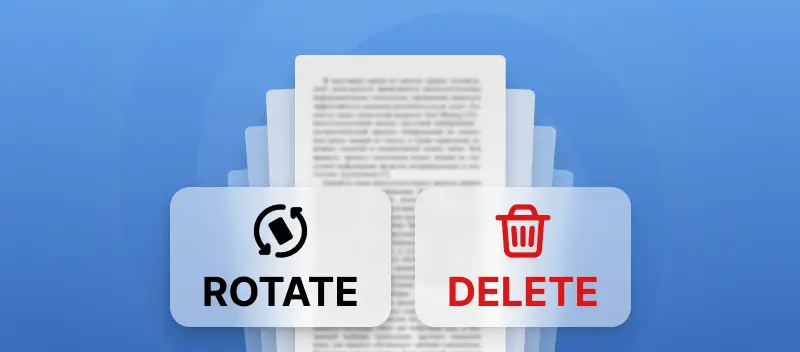



.webp?w=420&h=184)