Choosing an open-source PDF editor can be a game-changer for those looking to manage documents without the cost of commercial software. But how does it really stack up against premium programs designed for professional tasks?
This article examines how open-source tools compare to paid platforms in terms of functionality, ease of use, and overall value.
Whether you're working on occasional edits or dealing with documents daily, this guide will help you determine the most practical option for your workflow.
What is a PDF editor?
A PDF editor is an application that allows you to make changes to files in the Portable Document Format (PDF).
These tools are designed to manipulate content that was originally meant to be static—unlocking the ability to adjust layout, revise text, add visual elements, or enhance the structure.
In simple terms, it gives you control over parts that typically resist modification.
Main Features of PDF Editors
Different PDF editors offer various capabilities, but most provide a core set of actions useful in both everyday and professional settings.
Modify Text and Layout
Adjust wording, reposition elements, or replace sections without converting the file.
Add Notes or Highlights
Mark up documents with comments, underlines, or colored highlights—ideal for reviewing drafts or collaborating.
Convert Between Formats
Switch between PDF and formats like DOCX, XLSX, or JPG, depending on what you need.
Organize Pages
Merge multiple PDFs into one seamless paper, extract selected pages, or rearrange their order effortlessly.
Complete and Sign Forms
Insert information into fillable PDF forms or add your electronic signature—no printing required.
Apply Protection
Restrict editing, lock with passwords, or watermark files to safeguard important content.
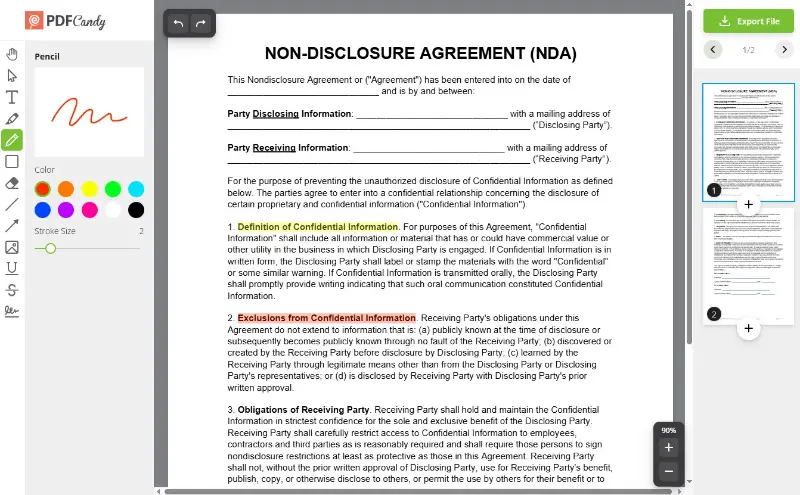
Who Benefits from PDF Editors?
| Group | How They Use PDF Editors |
|---|---|
| Students | Annotate and write on PDF study materials, complete academic forms, and compile research into shareable files. |
| Job Applicants | Refine resumes, edit cover letters, and format application documents for specific roles. |
| Legal & Administrative Staff | Review contracts, remove confidential data, delete pages from PDF, and prepare case-related papers. |
| Knowledge Workers | Create polished proposals, manage internal reports, and organize complex documentation. |
| Entrepreneurs & Small Teams | Process invoices, fill out tax paperwork, and customize business forms efficiently. |
Overview of open-source PDF editors
Open-source PDF editors are tools built on publicly accessible code, allowing you to inspect, modify, and redistribute the software.
Unlike proprietary platforms, these programs are usually maintained by volunteer communities or nonprofit organizations. They’re often free to download and adaptable to different user needs, especially for those who prioritize transparency and control.
In short, open source means no paywalls, no vendor lock-in, and the ability to tweak things to your liking.
Best Open-Source PDF Editors
Several community-developed options stand out for their utility and flexibility:
- LibreOffice Draw – Offers diagram editing and light PDF tweaking as part of the larger LibreOffice suite.
- PDFsam (Split and Merge) – Specializes in organizing pages, combining files, and splitting PDF content into smaller documents.
- PDF Arranger – A minimalist app for rotating, rearranging, and duplicating pages.
- Okular – A versatile reader for Linux and other platforms, featuring commenting tools and support for multiple file types.
Features Typically Included
Although capabilities vary between programs, most provide the following functions:
Text and Element Adjustment
Tweak layout, shift objects, or make minor corrections without exporting to another format.
Page Handling Tools
Reorder, extract, or compile pages with drag-and-drop ease.
Markup Capabilities
Add visual cues like highlights, stamps, or typed notes for review purposes.
Format Conversions
Turn PDFs into images, text files, or other lightweight formats when needed.
| Benefits | Challenges |
|---|---|
| Free of charge with no recurring fees | Lacks high-end tools like OCR, e-signatures, or form automation |
| Open development model fosters transparency | Support may rely on community forums instead of direct assistance |
| Great for quick edits and file structuring | Interface design and polish may vary significantly |
| Available for multiple platforms and device | Functionality often segmented across several apps |
Overview of paid PDF editors
Paid PDF editors are professionally developed applications designed to streamline how you interact with digital documents.
These tools typically bundle a wide range of advanced features into a single, polished interface—offering greater control, automation, and support. They’re often licensed through subscriptions or one-time purchases and cater to both individuals and organizations looking for efficient solutions.
With premium software, the focus shifts from “can it do this?” to “how fast and smoothly can it handle it?”
Best Paid PDF Editors
Some of the most widely used and trusted options include:
- PDF Candy Desktop – A versatile app for conversion, merging, splitting, and secure password protection, with a straightforward, user-friendly design.
- Adobe Acrobat Pro DC – A powerful suite with everything from editing to e-signature workflows and cloud integration.
- Foxit PDF Editor – Known for speed, enterprise features, and a familiar interface.
- Nitro PDF Pro – Delivers strong tools, batch processing, and document conversion capabilities.
- PDF-XChange Editor – Offers a cost-conscious alternative with built-in OCR and efficient markup options.
What These Typically Offer
Most paid editors go beyond basic tweaks, providing capabilities that meet the demands of professionals and business teams:
Comprehensive Content Control
Modify layouts, adjust visual elements, and reflow text without compromising formatting.
Built-in OCR Engines
Convert scanned files into searchable, editable PDF documents — essential for digitization and archiving.
Signatures & Workflow Automation
Enable sign-off sequences, status tracking, and user authentication in just a few clicks.
Dynamic Form Tools
Build fillable fields, embed logic, and extract data for utilize in other systems.
High-Level Security Features
Implement password protection, redaction tools, and digital certification for sensitive materials.
| Key Advantages | Potential Drawbacks |
|---|---|
| Rich feature sets tailored for complex tasks | Higher cost compared to free PDF editors or open alternatives |
| User-focused design with minimal learning curve | Subscription models may not suit all needs |
| Access to help desks, guided tutorials, and live support | Tied to platform-specific licensing or logins |
| Continuous updates for stability and compatibility | May require more system resources to run smoothly |
Open Source vs. Paid PDF Editors
| Factor | Free PDF Editors | Paid PDF Editors |
|---|---|---|
| Budget Considerations | Perfect for those who prefer zero-cost options or have limited financial resources—no purchase or subscription needed. | Ideal for those willing to invest in software that offers a broader feature set and professional support. |
| Usage Frequency | Suitable for sporadic or light editing tasks such as simple annotations and basic page adjustments. | Tailored for frequent, intensive work involving comprehensive document handling and automation. |
| Capabilities Needed | Best when core functions like editing text in PDF, rearranging pages, and adding notes are sufficient. | Essential when requiring sophisticated tools such as optical character recognition, electronic signatures, and interactive forms. |
| Technical Skills | Fits those comfortable with self-help resources and community forums for troubleshooting. | Recommended for those seeking dedicated assistance, tutorials, and a smooth experience. |
| Operating System | Often compatible with multiple platforms, particularly popular in Linux environments, though may lack full macOS or Windows support. | Commonly supports all major systems with guaranteed updates and compatibility assurances. |
| Customization Options | Source code access allows tailoring and adaptation, ideal for developers or advanced tasks needing flexibility. | Features are fixed but designed for stability, ease of use, and consistent performance. |
| Data Protection & Compliance | Adequate for basic confidentiality needs but may not meet stringent corporate or regulatory standards. | Equipped with advanced security measures, encryption protocols, and compliance certifications. |
| Software Integration | Typically standalone applications with limited connection to other productivity tools; may need manual file handling. | Offers deep integration with cloud platforms, office suites, and enterprise management systems. |
| Ease of Learning | Might require more effort to navigate due to minimal guides and less refined interfaces. | Designed to be intuitive with extensive help resources, onboarding, and user-friendly layouts. |
| Maintenance & Support | Relies on community contributions for updates and assistance, which may be irregular or delayed. | Benefits from professional maintenance, regular updates, patches, and customer support services. |
Conclusion
Whether you go with a no-cost options or invest in a commercial product, the decision ultimately hinges on your needs.
- The best free PDF editors are often more than sufficient for simple tasks and offer greater flexibility for tech-savvy users.
- Conversely, paid programs typically come with richer toolsets, stronger integration, and dedicated help — benefits that can save time and reduce friction in high-volume settings.
Choosing the right path means weighing your priorities: cost, convenience, and capability.
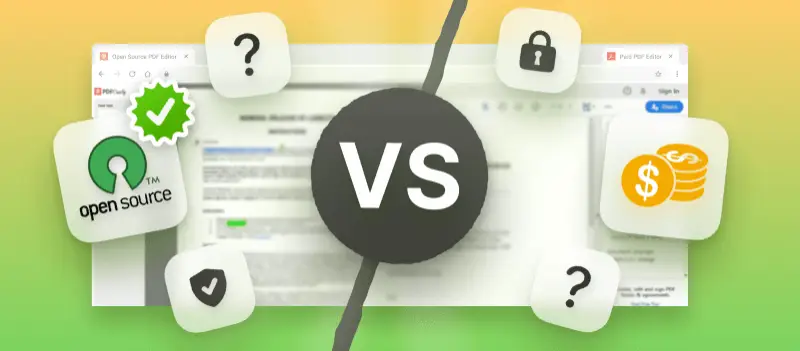


.webp?w=420&h=184)
.webp?w=420&h=184)