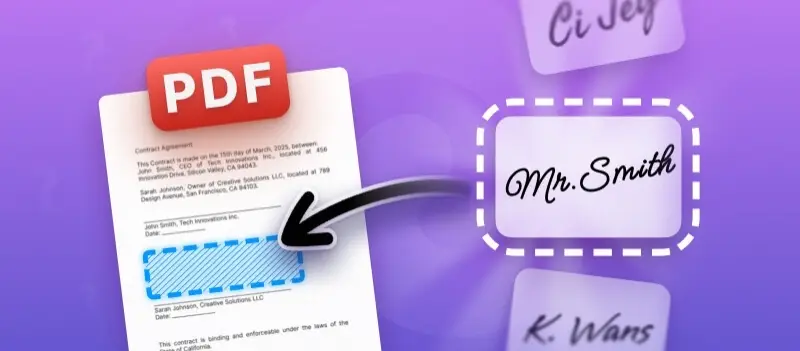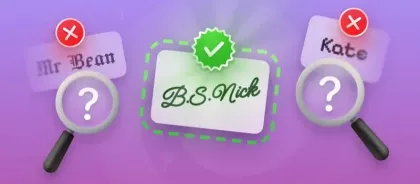How to add initials to a PDF is a common question for anyone needing to mark documents quickly without printing or scanning.
Whether you are approving forms in PDF, verifying content, or personalizing papers, signing is a simple process with the right tools.
This article will walk you through various ways to fill and sign a PDF with your initials using online platforms, desktop software, and mobile apps. You will also learn tips to ensure your text looks professional and legally acceptable.
Why add initials to a PDF?
| Purpose | Explanation | Example Scenario |
|---|---|---|
| Approval of Content | Marks specific sections as reviewed or accepted without adding a full signature. | A manager places initials beside an agreed-upon clause in a contract. |
| Legal Validation | Confirms understanding of certain provisions required by regulations. | A tenant initials each page of a rental agreement. |
| Personal Identification | Distinguishes contributions or clarifies authorship in shared documents. | Team members initial their completed sections in a project report. |
| Rapid Confirmation | Serves as a time-saving alternative to signing every page. | An HR specialist initials a checked resume during the hiring process. |
| Seamless Digital Workflow | Enables marking electronically without printing or scanning. | A freelancer applies initials to an NDA using a tablet. |
How to add initials to PDF online?
PDF Candy is an adaptable web service that provides a broad selection of features for handling your files. Users can combine documents, transform formats, secure sensitive data, and much more.
As an online solution, it operates on any platform without installation.
- Open the free PDF signer in your preferred browser.
- Click "Select file" to upload the document requiring your initials.
- Hit "New signature" and choose between "Text" or "Draw". Alternatively, you may import an image if you have one saved.
- Move the initials to the desired spot on the page and resize if needed.
- Press "Export File" to apply changes and download the revised version.
You can position initials on multiple pages or sections before completing and saving the edited document.
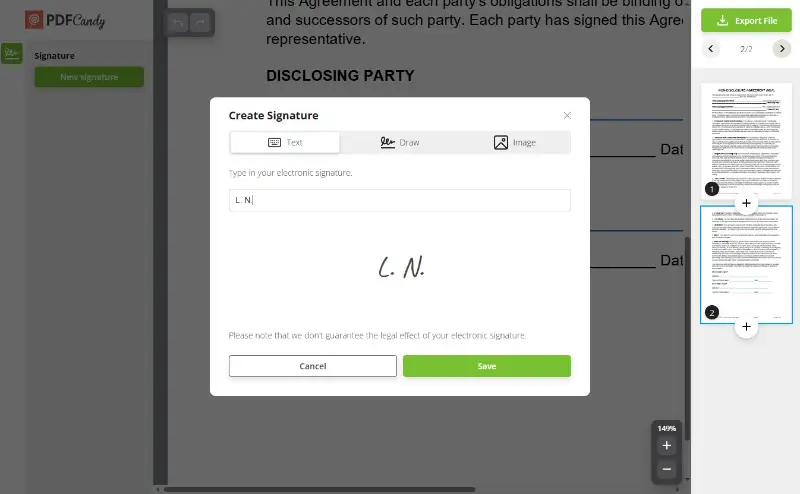
Pros:
- No setup required. This online tool works directly in the browser across all major operating systems.
- User-friendly interface. The straightforward design makes placing initials quick and hassle-free.
- Optional utilities. Besides adding signatures, it enables editing, annotating, compressing, and converting PDFs.
Cons:
- Requires internet access. A stable connection is necessary to complete the process.
How to sign PDF on PC?
Adobe Acrobat Reader is a well-known program for opening, annotating, and organizing files. Beyond its core functions, it enables users to complete forms, sign pages, and place initials in PDFs.
This app is accessible on Windows, macOS, Android, and iOS devices.
- Get Adobe Acrobat Reader, install it on your computer, and open it.
- Load the PDF that requires initials by selecting "File" → "Open".
- From the left-side menu, click "Fill & Sign".
- Pick "Sign" → "Add Initials". You may draw them manually, type characters, or upload an existing graphic.
- Drag the result to the chosen spot, resize if needed, then save the updated paper.
The initials you add can be saved for quick reuse, so you don’t need to recreate them each time you sign a new document.
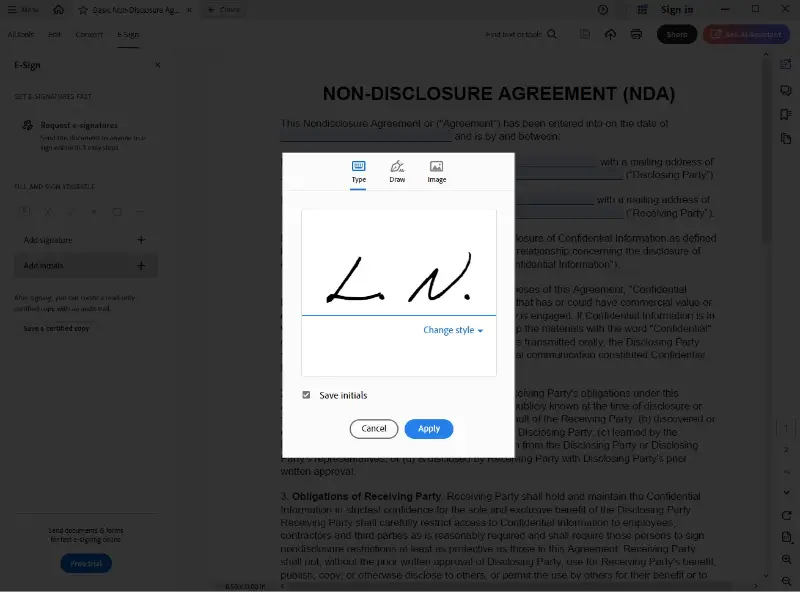
Pros:
- Wide device support. Works seamlessly across desktops and mobile gadgets.
- Local processing. PDFs stay on your device, minimizing exposure of confidential information.
- Flexible signing. Offers options to draw, type, or import a picture of your initials when signing a PDF.
Cons:
- Sign-in requirement. Certain functions may ask for an Adobe ID login.
- Restricted free version. More sophisticated tools are available only with the paid Pro edition.
How to add initials to PDF on iOS?
Markup is a native utility on Apple devices that enables you to annotate, highlight, and sign PDF documents. It provides a straightforward way to make quick modifications without installing additional applications.
How to use Markup for adding initials to PDF
- Open the PDF in the Files app or from an email attachment on your iPhone or iPad.
- Tap the Markup icon (a pen tip inside a circle) at the bottom right corner.
- Press the "+" button and choose "Signature" or "Text".
- Type or draw your initials using a finger or Apple Pencil.
- Position the text in the desired place, adjust the size if needed, and tap Done to store the updated file.
iOS saves the initials you create, so you can effortlessly reuse them in other PDFs without recreating them each time.
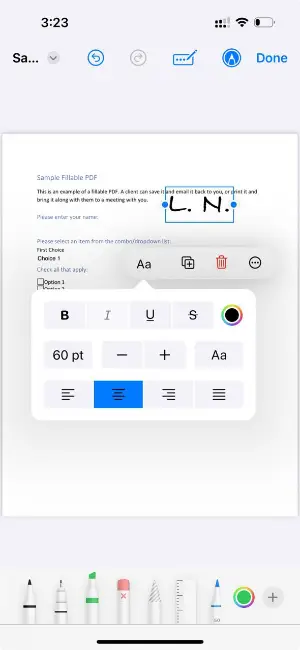
Pros:
- Built-in option. Comes preloaded on all gadgets, eliminating the need for extra downloads.
- User-friendly design. Allows simple creation of initials with touch input or Apple Pencil.
- Seamless integration. Accessible directly from system apps, enabling swift modifications.
Cons:
- Apple-only availability. Works exclusively within the iOS and iPadOS environment.
- Minimal feature set. Offers only essential tools compared to dedicated PDF editors.
Tips for professional initials in PDFs
Adding a PDF signature can carry legal weight, so it is important for them to appear credible and meets formal requirements. Follow these recommendations to achieve a proper result.
- Maintain uniformity. Apply the same appearance on all documents, regardless of whether they are handwritten or typed.
- Ensure clarity. Avoid ornate or complex strokes that might be hard to interpret or duplicate.
- Position accurately. Insert initials precisely in the designated fields to prevent misunderstandings.
- Match official records. Employ the letters that correspond to your registered name as stated in agreements or identification papers.
- Choose reliable software. When handling confidential files, work with applications that provide encryption or offline processing to protect information.
- Store a backup. Keep the finalized version with your initials for future use or verification purposes.
FAQ
Are digital initials legally recognized in all countries?
Not universally. Some regions have strict laws governing electronic identification, while others fully accept them if created through trusted platforms. Always review the legal framework in the country where the document will be used.
Can initials replace a full signature on contracts?
In certain cases, yes, especially for internal documents or informal agreements. However, many contracts explicitly require complete signatures, so consult the specific terms before relying solely on initials.
How can I prove that the initials are mine?
Proof can be established by using software that records timestamps, IP addresses, and unique identifiers. Keeping a copy of the signed file and related authentication data strengthens credibility.
Can I remove initials from a PDF after adding them?
Yes, if the document is not locked or flattened, most editors allow erasing or replacing initials. Once a file is secured or digitally signed, changes may become impossible without invalidating the signature.
Conclusion
Adding initials to a PDF is easier than ever with modern tools. From online services to specialized software and mobile apps, you can insert your signature in seconds without printing or scanning.
Choose the method that best fits your workflow and enjoy a seamless document-signing experience. By following these steps, you can save time and keep your digital paperwork organized and secure.