Converting a Word to PDF on an iPhone may prove to be useful in different situations. For instance, if you're in a rush to submit documents or are away from home and your personal computer.
In this article, you'll learn how to save your Word as a PDF on your iOS device in a few clicks.
PDF Candy
PDF Candy’s basically your one-stop shop for redacting PDFs online — editing, merging, squishing files down, even pulling off some OCR magic if you need it.
No downloads, no fuss. Just open your browser and you’re good to go. Seriously, if you wanna process a quick Word-to-PDF conversion without clogging up your computer with another random app, this is the move.
How to convert Word to the PDFs on your iPhone with PDF Candy
- Open your web browser and go to the online Word to PDF converter.
- Upload your DOCX/DOC either by clicking the "Add file(s)" button or utilizing the drag-and-drop feature. Alternatively, import documents directly from Google Drive or Dropbox.
- To begin the format change, hit "Convert to PDF".
- Upon completion, a new window displaying the "Download file" button will emerge.
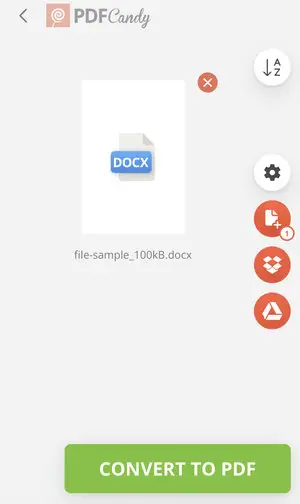
Converting Word documents to a PDF through PDF Candy comes with several benefits, such as:
- User-friendly interface. The platform boasts an intuitive interface, accommodating individuals regardless of their proficiency levels.
- Available at no cost. Utilizing the Word-to-PDF converter is free and doesn't require registration.
- Merge multiple papers. You can merge multiple DOC and DOCX files into one single PDF.
- Cloud storage integration. Cloud storage services are supported, making it convenient to access and convert your drafts from anywhere.
- Secure processing. Your archives are securely processed and are automatically deleted within 2 hours.
- Additional tools. Explore other capabilities of the service, such as adding password protection to your PDF, and many more.
This one’s a lifesaver for freelance designers. You’re tossing portfolios back and forth, proposals flying around — it gets messy. PDF Candy keeps it all smooth.
Overall, using PDF Candy to convert your Word to PDF online provides a hassle-free, efficient, and cost-efficient approach. Try it out today and experience the convenience and benefits it has to offer.
Employing the online Word-to-PDF converter is one of the possible methods. Here are some other options you may consider to save your Word as a PDF.
Via a dedicated Word to PDF app
The App Store features multiple mobile programs dedicated to working with electronic documents or specifically designed Word or PDF converters. Here's how to employ one of them:
- Download and install a converting app.
- Launch it and locate the "Word to PDF" tool. Import your file.
- Hit the "Convert to PDF" button.
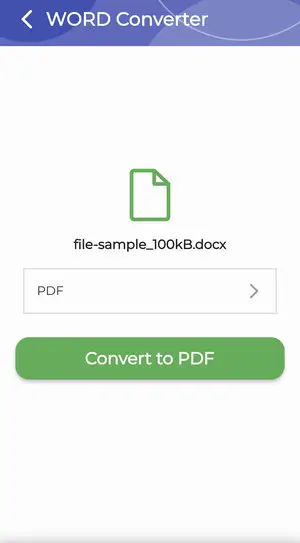
You’re knee-deep in confidential reports, right? You don’t want those floating around in the cloud or some sketchy web tool. This app just sits quietly on your phone, does its thing offline, and you can actually trust it.
Files app
There's a built-in function that allows you to export your materials in the desired format. See below how to convert Word to PDF with this feature:
- Go to "Files" and open your Word.
- In the top right corner, hit tree-dots to open the menu. Pick "Export" in it.
- "PDF" will be one of the options in the drop-down list.
NOTE: This method works on iOS versions before 17.
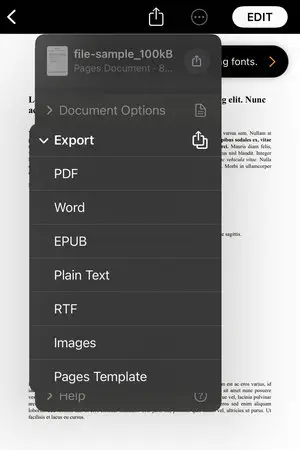
Students don’t have time for a song and dance when they just need to turn in an assignment. Tap, convert, send. Done. No wild goose chase for some random tool.
DOC vs PDF: comparison table
| Feature | DOC | |
|---|---|---|
| Purpose | For creating and editing text. | For sharing and preserving layout. |
| Editability | Easy to edit. | Difficult to edit without special software. |
| Compatibility | Best with Microsoft Word. | Universally compatible across devices. |
| Layout Preservation | May vary across devices or software. | Consistently preserved layout. |
| Security | Limited built-in security options. | Offers encryption and password protection. |
| File Size | Generally larger due to formatting and editing data. | Typically smaller and optimized for sharing. |
| Interactive Features | Supports comments, track changes. | Can include forms, bookmarks, and links. |
FAQ
What if I want to edit the converted PDF?
After converting from Word to PDF, you can edit the resulting PDF using the tools offered by the platform. These include deleting and rearranging pages, adding page numbers and editing metadata, adding a watermark and electronic signature, and more.
Does converting to PDF have any effect on the image resolution?
Transformation typically doesn't affect the image resolution unless specific compression settings are applied during the process. PDF Candy aims for little to no quality loss, so you can be sure your report looks great.
Will the fonts be preserved in the PDF conversion on iPhone?
Yes, however, if a specific font is not available on your device, the PDF may use a substitute font, potentially altering the document's appearance.
Conclusion
In summary, converting Word to PDF on an iPhone is simple and can be completed efficiently with the appropriate tools.
Whether it's a last-minute edit or preparing presentations on the go, utilizing your iPhone to its fullest capacity empowers you to stay productive wherever you are.
Other useful articles for iPhone owners:
- Learn how to sign documents on your iPhone.
- Edit PDF with just your phone in no time.
- See how you can convert JPG to PDF with your iOS device.




