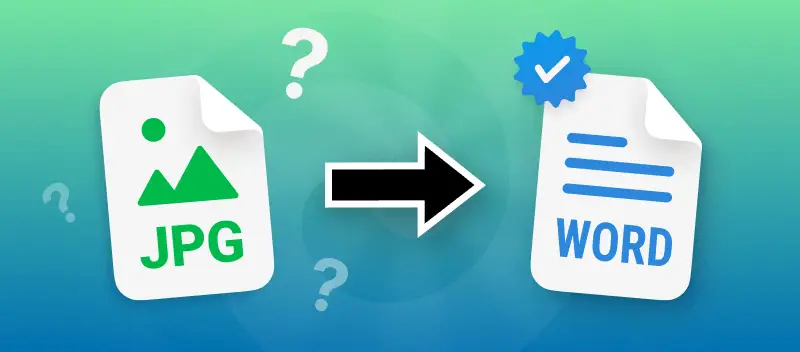Finding ways to convert diverse JPG images to Word can feel tricky, especially if you’re not very tech-savvy.
Luckily, there are plenty of online image to text converters that can easily accomplish this task. PDF Candy will help you change a JPG to Microsoft DOCX in just a few clicks of your mouse.
In this article, you will see how to rapidly convert a JPG to Word with this online platform. All you need is the Internet access and a computer or mobile device. Follow the instructions to start and get a quality end result.
How to transform image to Word online
Imagine you’ve got a dossier as a picture, but you need it in Word for editing or including in your work. Manually typing everything out would take forever, so understanding how to turn the picture into a Word document is the way to go.
Using a JPG to Word converter online is great for changing an image to text if your photos are crisp and the text quality is high, too. The process actually involves 2 continuous conversions, both handled easily with a single set of tools.
Here is what you need to do:
Step 1:
- First, go to the online JPG to PDF converter.
- Upload your photo or drag it into the browser. Adjust page size, orientation, and margins if needed.
- Click the "Convert" button to change the image to PDF.
- Save the created doc to your device with "Download file".

Step 2:
- Open the online PDF to Word converter.
- Repeat the uploading instructions described above to add the PDF into the tool.
- Use the appropriate button to convert PDF to DOCX.
- After the conversion is done, download the output Microsoft Word file or share it via a link.
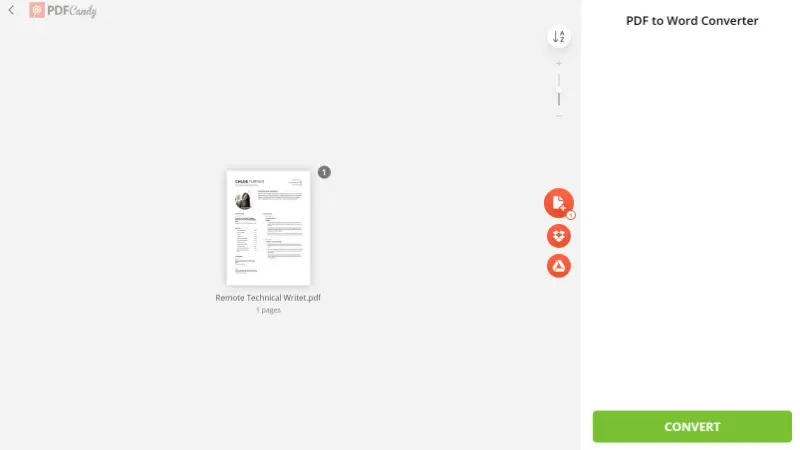
Once you follow these steps, you can easily convert your JPG to Word for free and online.
Explore many other tools the platform offers. Apart from converting files from and to different formats, you can perform extended work on your PDF documents.
The provided instruments include the ability to compress PDF, merge and split PDFs, rearrange and deleted pages, and more.
The website also has an online PDF editor for changing the existing text, highlighting and removing information, and more.
How to convert JPG to Word if the image is of low quality
If you have a JPG file that has a very low resolution, then processing it through double JPG to PDF and PDF to DOCX conversion may not work to transcribe all the text correctly.
Another alternative to the picture to Word converter is the optical character recognition technology. OCR will help when trying to convert a blurry scan or image to text.
- Convert JPG to PDF and save the file.
- Open the "PDF OCR" tool and upload the document there.
- Select the original language of the file and initiate the character recognition with the button "Start".
- Save the output TXT file and re-open it in Microsoft Word.
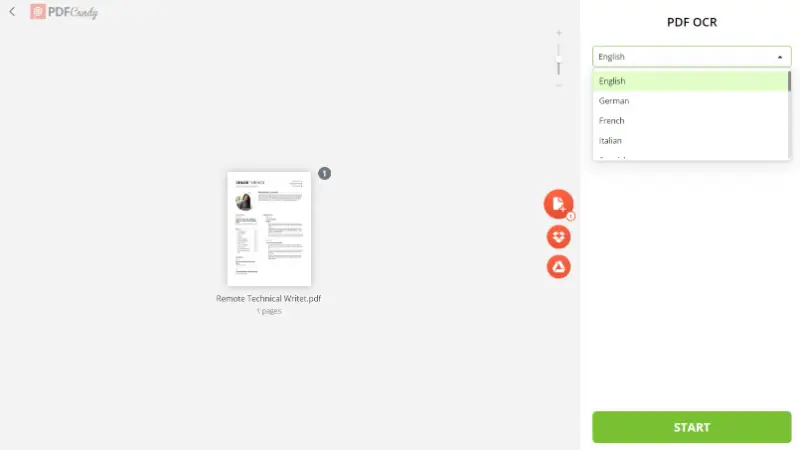
OCR is a reliable way to convert a scanned paper, a PDF file made out of pictures, and an image to an editable PDF with searchable data. It recognizes text from scanned documents and photos and converts it into digital format.
This method will also work to extract text from PDF in any language.
Advantages of utilizing PDF Candy to convert a picture to Word
- It is possible to convert JPG to Word for free, which allows everyone to use the platform without spending a lot of money on an application or subscription.
- High processing speed even on weak computers. The online service does not require high technical characteristics of the PCs.
- The JPG to DOCX converter works on all devices with Internet access regardless of the operating system - Mac and Windows computers, iPhones, iPads, Android-based phones, and more.
- Flexible use of the JPG to a Word converter as you can work on your files at any place and at any time.
- Fast conversion of files to other supported formats, nonetheless of the resolution of graphic objects and the amount of text content in the document.
- A simple and intuitive interface will be clear even for a novice user. All tools, including the JPG to Word and PDF to Word converters, do not require studying, so you can immediately begin to work.
- Thanks to the integration with Google Drive and Dropbox, documents can be converted from a variety of devices. This significantly reduces the time it takes to work with electronic documents and increases efficiency.
- A large selection of additional instruments helps the user to solve a variety of tasks, despite of their range and complexity. Merge and split, edit and compress, password protect PDF, and much more!
Honestly, I’d say this converter is a lifesaver for anyone who deals with images and hates retyping stuff. I’ve found it super handy for teachers turning slides into editable documents, students trying to get their notes into Word without the hassle, and office folks who have to deal with reports.
How to turn a JPG to PDF format using iLovePDF
If you have an image file that you want to process, iLovePDF offers an easy and quick solution. This tool allows you to upload your picture and change it into a PDF document without hassle.
Follow the steps below to complete the conversion:
- Visit the JPG to PDF page on iLovePDF.
- Click "Select JPG files" to import your image.
- After the upload is complete, you can adjust the settings, such as page size or orientation if necessary.
- Use the "Convert to PDF" button to start the processing.
- Once it is done, download your new file.
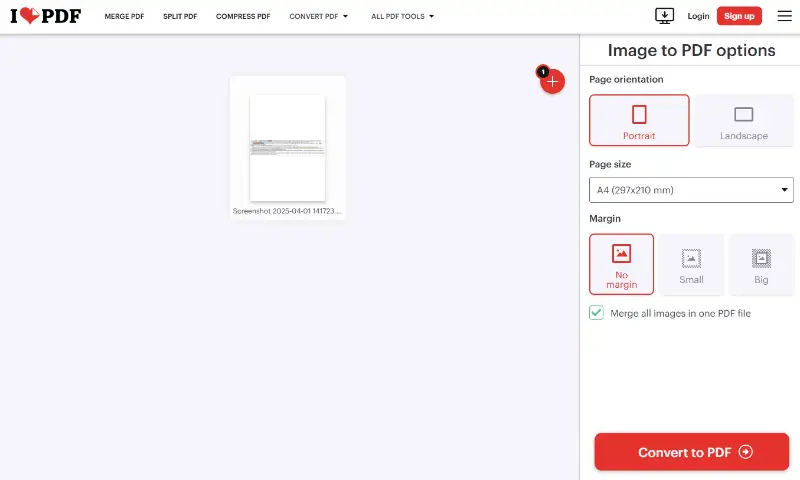
The platform also offers a variety of other tools for working with documents, such as merging, splitting, and compressing files.
I’d say iLovePDF is perfect for those who wants a simple and quick way to turn images into PDFs. It works well for freelancers, bloggers, office workers, or just anyone who needs to keep pictures organized.
Reasons to convert from JPG to Word
Converting a JPG image file to a Microsoft Word document can actually save you a lot of time and effort. Here are a few reasons why it’s worth doing:
Editing Images
Once your image is in Word, you can tweak any text you see. You can also highlight, cover up sections, or resize and move pictures around. Basically, it lets you make changes fast without starting from scratch.
Share Easily
A Word file is way easier to send around than an image. You can email it, upload it to cloud storage, or move it between devices without worrying about whether someone can open it.
This makes sharing info quick and straightforward.
Plain Formatting Options
Converting to Word opens up tons of options for adjusting text, formatting paragraphs, adding lists, or inserting extra images. It’s a simple way to make your papers look polished and professional.
FAQ
Can I convert JPEG to a Word document?
Yes! JPEGs are basically the same as JPG files—the difference comes from older versions of Windows, which required a three-letter extension for names. So, any tool you use to turn JPG into Word will work perfectly with JPEG too.
Can I edit a JPG in Microsoft Word?
Not really. Even if the footage contains text, Word won’t let you change it directly. You first need to convert the item into a DOCX. Once that’s done, you can redact the sentences, rearrange elements, or add new content freely.
Can I convert several JPG files to DOCX at once?
Absolutely. The easiest way is to combine your graphics into a single PDF first employing a tool like "Merge images to PDF". After that, you can change the updated PDF into Word.
Is it possible to turn a Word document into JPG?
To perform the opposite operation, you will need to convert a Word file to PDF format. Afterward, turn the resulting PDF into a JPG picture.
How do I convert an image to a PPT?
This is doable as well. Start by turning your JPG into a PDF, just like in the first step. Then, apply a PDF-to-PPT converter to finish the transformation. This is useful for creating presentations quickly without manually adding each one to a slide.
Conclusion
In this article, you learned how to convert an image to a text file in Word format. In the process, you also became proficient with using JPG to PDF converter and developed skills to convert PDF to DOCX.
Tools like PDF Candy make this process smooth, whether you’re working with DOCX, PDF, XLSX, or other formats. Personally, I think once you get the hang of these conversions, your workflow becomes much faster and way less frustrating. No more retyping text or juggling multiple files.