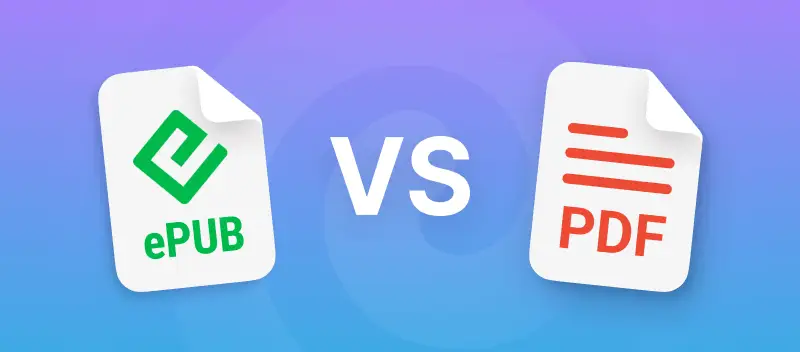There is a lot of talk about which format is better as electronic books become more and more popular.
We will discuss the ePub vs PDF debate in this article. Authors, publishers, and readers all need to know what each extension is good at and what it can't do. This article goes into detail about both.
What is ePub?
The ePub format is easy to spot with its .epub extension. It stands for electronic publication. Most often, this is used for eBook storage.
It is designed to be flexible and can adapt to various screen sizes, making it popular for e-readers, tablets, and smartphones. ePub files can contain text, images, and even multimedia elements. They support features like bookmarks, annotations, and text-to-speech functionality.
For these reasons, most e-reader devices support ePubs. This format allows for a more dynamic experience.
ePub format's main features:
- Integration of visuals. Allows for the inclusion of images alongside the text.
- Interactive elements. Supports hyperlinks, footnotes, and cross-references.
- Digital rights management. Provides tools for protecting copyrighted content.
- Compact size. Files are typically smaller, allowing for easier distribution and faster downloads.
- Compliance with open standards. Follows the rules set by the International Digital Publishing Forum (IDPF), which ensures that the elements can work with each other and will last for a long time.
What is a PDF?
PDF stands for Portable Document Format. It has been around since the 1990s. It was made so that it could be moved between devices without problems with formatting or appearance.
PDF is a well-known eBook format because it keeps the layout and design very well. It keeps the original design. This is great for manuals, reports, and academic texts, where how things look is very important.
This is the best option for a static reading experience. It doesn't give you much freedom, but it makes sure that you can see the same thing on all devices and platforms.
PDF format's main features:
- Universal compatibility. Works across different devices, operating systems, and software applications.
- Print-friendly. Ensures documents appear the same when printed, with consistent layout.
- Security options. Supports encryption, password protection, and digital signatures to secure sensitive content.
- Multimedia embedding. Allows for the inclusion of images, audio, and videos within documents.
- Digital rights management. Lets authors and publishers control access to and distribution of copyright.
PDF vs ePub: What do they have in common?
Both PDFs and ePubs are highly compatible and are in an open-file format. This means that you can perfectly read ePub and PDF on a variety of devices and platforms, so it doesn’t matter if you’re using Windows, Linux, or macOS.
These digital formats also work on e-readers and tablets, including Kindles, iPads, and Android devices like Galaxy Tabs.
What’s more, both PDFs and ePubs are interactive, which allows people to annotate their reading, add comments and write on PDF or ePub, etc.
Here's a comparison table listing some popular apps that support viewing and editing ePub and PDF formats:
| App | Supported Format | Features |
|---|---|---|
| Adobe Acrobat Reader | Reading, annotation, editing, form filling | |
| Adobe Digital Editions | ePub, PDF | Reading, library management, annotations |
| Apple Books | ePub, PDF | Reading, annotations, iCloud sync |
| Calibre | ePub, PDF | eBook management, conversion, editing |
| Google Play Books | ePub, PDF | Reading, annotations, cloud sync |
| LibreOffice | Editing, conversion, document creation | |
| Microsoft Edge (Windows) | ePub, PDF | Reading, annotations, PDF editing |
| Microsoft Word | Editing, conversion, creation | |
| Scribus | Desktop publishing, layout design | |
| Sumatra PDF | ePub, PDF | Lightweight PDF and ePub reader |
| VitalSource Bookshelf | ePub, PDF | Reading, annotations, study tools |
These are just a small selection of apps. There are many more programs available for desktop and mobile platforms as well as online ePub and PDF editors and readers.
Can I convert my ePub book to PDF?
In case you decide that you'd rather have your eBook as a PDF file, you can always employ an ePub to PDF converter to change the format. For example, you can use the online service PDF Candy.
The steps for converting your ePub to PDF:
- Go to the ePub to PDF converter in your browser.
- Click the "Add file(s)" button to upload the eBook you want to convert.
- Optionally, adjust the settings according to your preferences, such as the page size and margins.
- Hit "Convert" to start the processing.
- Once it is complete, you can download the result to your computer or continue to edit the PDF.
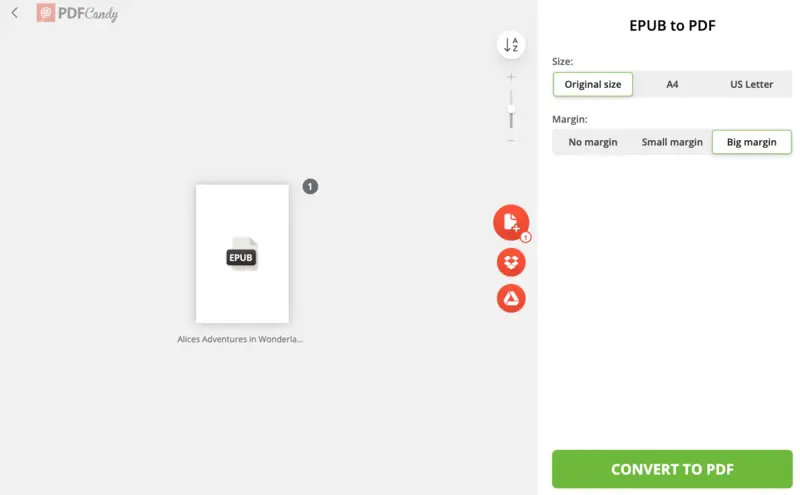
ePub vs PDF: Which One to Choose?
When it comes to digital documents, the choice between ePub and PDF formats often depends on specific needs and preferences.
| Feature | ePub | |
|---|---|---|
| Text Reflow | Yes | No |
| Multimedia Support | Limited | Extensive |
| Fixed Layout | No | Yes |
| Annotations | Yes | Yes |
| Compatibility | E-readers, tablets, smartphones, and PCs | Wide range of devices and platforms |
| File Size | Smaller | Larger |
| Security | Limited (depends on DRM) | Strong (supports encryption, passwords) |
| Printing | Limited | Excellent |
Use Cases
ePub
1. Novels and Fiction
Best for books that focus on text, with the option to adjust font size and display on various devices.
2. Interactive eBooks
Ideal for works with multimedia or interactive elements like links, audio, and video.
3. Self-Publishing and Digital Libraries
Common in independent publishing, as it’s compatible with most e-readers and digital platforms.
4. Academic Materials
Great for textbooks or research that requires flexible layout adjustments for different screen sizes.
1. Professional Documents
Excellent for reports, manuals, and official papers where consistency matter.
2. Research Papers
Suitable for complex papers that include tables, images, and intricate layout.
3. Business and Legal Texts
Ideal for contracts and proposals that need encryption, signatures, and a secure format.
4. Print-Ready Documents
Best for materials designed for physical printing, maintaining the original design.
5. Forms and Surveys
Perfect for forms with fixed fields, supporting digital signatures and data security.
FAQ
Which format is better for reading on e-readers?
Most of the time, the ePub format is better for Kindle or Nook. E-readers are best for changing the layout of text, which ePub does best. This lets you read smoothly on screens of all sizes and orientations.
Are PDF files compatible with all e-reader devices?
Most e-readers can open PDFs. However, the experience may vary depending on the device's capabilities and screen size. Some options may work better with such files than others, so it's a good idea to look at the specs of the device before you buy it.
Which one - ePub or PDF is better for users with visual impairments?
The ePub format is typically better for visually impaired users due to its support for accessibility features like text-to-speech functionality and customizable font sizes. PDFs, on the other hand, may present challenges for those with visual impairments due to their fixed layout and limited accessibility options.
Are there iPhone apps to read ePub eBooks?
There are a number of applications that let you read ePub, including Apple Books, Marvin Reader, and Adobe Digital Editions. You can change the font, add notes, and sync across devices to make your experience more personal with these.
What other eBook format should I consider?
Another choice that could work is AZW (Amazon Kindle Format). It is based on MOBI but has more features, such as the ability to work with Amazon's own DRM. If you only publish on Amazon or want to reach Kindle users, it might be a good choice.
What is Digital Right Management?
DRM is a set of rules that keeps people from copying, sharing, or changing digital data without permission. It offers encryption and licensing to limit access and enforce specific rules. The goal is to protect the rights of creators and stop piracy.
What are the limitations of DRM for eBooks?
DRM makes it harder to share, move, and change content. It can make it difficult for devices and platforms to work together. Also, DRM systems can be easy to get around, which could mean the protection measures are less effective.
Conclusion
It's easy to see why ePub and PDF are both popular for eBooks. If you need something that works on a lot of different devices, PDF is the way to go when comparing.
Many devices can view and open PDFs, and the content will always look like the original, which is often important. Also, if you want to share documents that can’t be modified, PDFs are the best choice._
In many cases, you might need to change an ePub file to a versatile PDF, and there’s a simple solution to do so. We have a free online ePub to PDF converter, which doesn't add watermarks and keeps them secure according to the Privacy Policy.
Other online tools you may find useful:
- If your created file turns out to be too large - shrink its size right away with the "Compress PDF" tool.
- Add a watermark to the PDF to protect the copyrights of your documents.