E-books have become a common and easy way to read written content in the world of digital literature, which is always changing. MOBI is a popular format, especially for Kindle devices, among the many available.
Therefore, many want to know how to quickly convert MOBI to PDF to be able to access their books without any special MOBI reader.
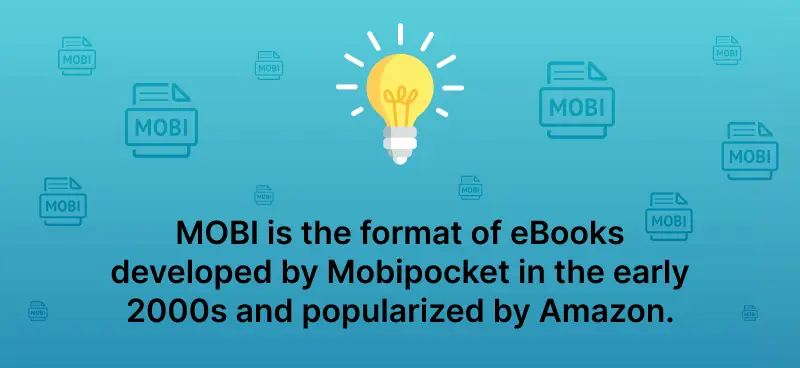
In this article, discover how to switch from MOBI to PDF using both online and offline PDF converters. We'll also explore why you might want to make this process and provide an easy-to-follow guide.
Method 1. PDF Candy
If you are looking for an easy way to convert your MOBI to PDF, consider using PDF Candy. This is a free online service that does not require installing some PDF software on your device. You can simply upload your files to the website, configure the settings, and get your results!
PDF Candy is an online service that helps convert your ebooks into PDF format.
How to convert a MOBI to a PDF with PDF Candy
- Access the online MOBI to PDF converter through your browser (Firefox, Chrome, and others).
- Click the designated button to import your MOBI file from your PC, Dropbox, or Google Drive.
- Optionally, customize settings such as page size (US letter, A4, A3, or A5) and margins (small, big, or none).
- Tap "Convert" to initiate the process.
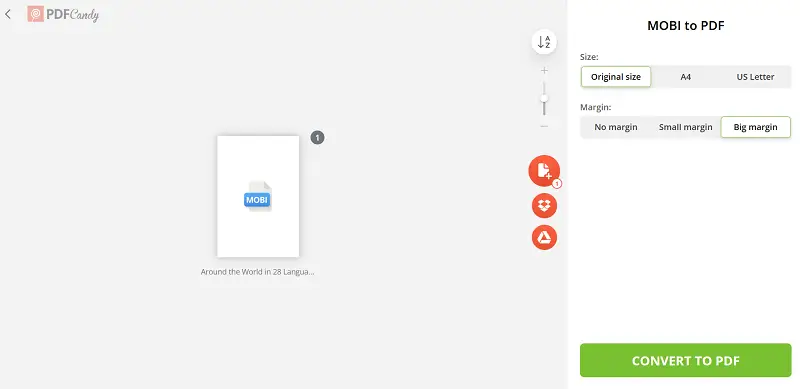
When it is complete, save the PDF to your device. Following these steps, you will quickly turn a MOBI book into a PDF.
Pros of the online PDF converter:
- Efficiently saves storage space with its fully online functionality.
- User-friendly interface that is understandable even to a novice.
- Seamlessly integrates with cloud storage platforms.
- The platform permits unregistered visitors to convert their MOBI to PDF for free.
- Compatible with a wide range of devices, including iPhones, Androids, Windows, and Mac computers.
- Allows you to process multiple MOBI files simultaneously, enabling you to merge them into a single PDF document.
I once used it to change a travel guide before a trip, and having the PDF version on my phone made it so much easier to search and highlight important sections.
How to customize the result?
Once you have your digital book in PDF form, you have the ability to make necessary edits. For example:
- Enhance readability by adding page numbers for easy navigation
- Ensure security with the Protect PDF tool to prevent unauthorized use.
- Verify the layout; if anything is misplaced, consider rearranging pages.
Method 2. PDF Candy Desktop
You don't need to rely on your internet connection speed to transform MOBI ebooks to PDF. If you opt for software-based conversion, install PDF Candy Desktop, which also provides additional tools for further PDF manipulation.
How to easily convert MOBI to PDF on Windows
- Download and install the MOBI to PDF converter for Windows.
- Drag and drop the MOBI file into the program window. The "MOBI to PDF" tool will automatically light up. Add as many documents to the queue as you need.
- Select to merge everything into one PDF if necessary. You can also set a password for the output.
- Click "Convert" to turn your MOBI books to PDF format.
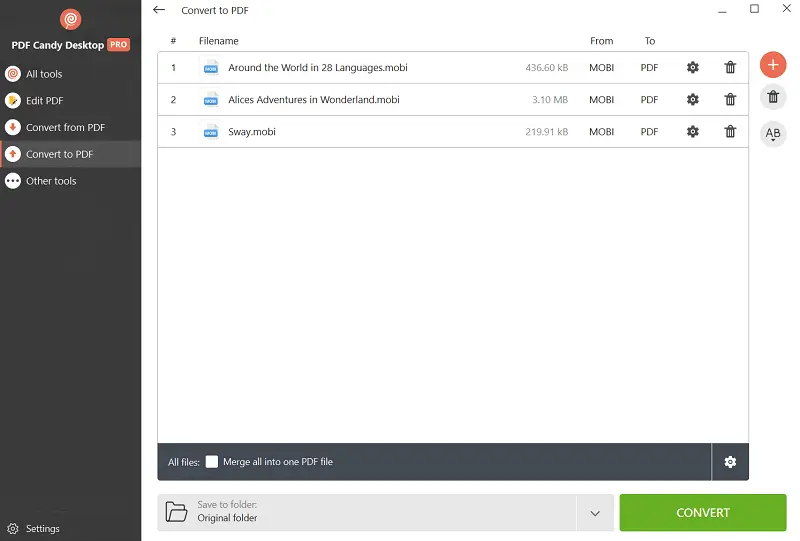
Pros of a desktop app to save MOBI as PDF:
- Operates offline on your desktop or laptop.
- Compatible with Windows 11, 10, 8, and 7.
- Swift processing time for conversion tasks.
- Offers additional tools for various PDF-related enhancements.
I often use the desktop version when I don’t have stable Wi-Fi, and it’s reassuring to know I can still work on my ebooks quickly.
MOBI vs PDF: comparison table
| Feature | MOBI | |
|---|---|---|
| Full Name. | Mobipocket. | Portable Document Format. |
| Developer. | Amazon. | Adobe Systems. |
| Primary Use. | E-books. | Documents, E-books, Forms, Presentations. |
| Text Reflow. | Yes, adjusts to screen size. | No, fixed layout. |
| Interactivity. | Limited, primarily for navigation and bookmarks. | High, supports forms, annotations, and multimedia. |
| Compatibility. | Kindle devices/apps, some other e-readers. | Almost all platforms. |
| File Size. | Generally smaller due to simpler formatting. | Can be larger due to embedded media. |
| Layout. | Not preserved. | Kept exactly as designed. |
| Editing. | Limited, typically not editable. | Can be changed with PDF editors. |
| Images. | Basic, optimized for small devices. | Full support for high-resolution pictures. |
| DRM Support. | Yes, Amazon’s DRM. | Yes, various DRM schemes. |
| Accessibility. | Designed for e-readers with text-to-speech features. | Supports accessibility options like tagging and screen reader compatibility. |
| Printing. | Not ideal for printing. | Designed for high-quality printing. |
How to convert MOBI to PDF: conclusion
Converting MOBI to PDF has become a simple process with the use of online services and offline programs. Whether you need cross-device compatibility, standardized formatting, or enhanced editing options, this process provides a versatile solution.
You can easily switch between these formats by following the steps in this guide. This will make sure that everything works together and is easy to utilize. MOBI to PDF conversion is simple and flexible, so you can read your favorite books on any device.
FAQs
1. Why would I choose MOBI over PDF or vice versa?
Because of its dynamic formatting options, MOBI is often the best format for eBooks, especially on Kindle devices. PDF, on the other hand, is chosen for its versatility and consistent layout across different devices, making it suitable for various types of documents.
2. How do MOBI and PDF handle fonts?
Readers can change the styles and sizes in MOBI to fit their own tastes. PDFs keep the original typeface, so the presentation is the same on all devices.
3. Are there any differences in image support?
MOBI files might not be able to handle complicated layouts and images as well as PDFs, which are good for documents with pictures because they keep the details and layouts.
4. Are there differences in printing?
People usually like to print PDFs because they keep their formatting the same on all devices and can keep high-quality resolution. To get the best print quality, you may need to make more changes to MOBI.
5. Can I convert a MOBI file to a PDF with clickable hyperlinks?
Yes, many MOBI to PDF converters preserve clickable hyperlinks during the process. This is particularly useful when the original MOBI file contains links to external websites or references.
6. Which format is better for flexible content?
MOBI easily adjusts to different screen sizes and ensures a consistent experience on devices like Kindle. PDFs, however, have a fixed structure that may require zooming or scrolling on smaller displays.
7. Can I modify a MOBI or PDF?
PDFs are generally more challenging to edit without specialized tools. In comparison, MOBI files can be converted to other formats, allowing more straightforward alterations.
Other articles you may find interesting
- If your book turns out to be too large, read how to compress PDF without Adobe Acrobat to save your device's memory.
- Need to select a specific extract from the book? Find out how to save certain pages of PDF to cut out the part you want to focus on.



(1).webp?w=420&h=184)
.webp?w=420&h=184)