Being able to convert a PowerPoint presentation to a Word document can be beneficial on some occasions as text files are much easier to open on various devices, including tablets and phones.
For example, such transformation may be necessary to repurpose content for detailed editing or inclusion in reports. Additionally, this skill can help you manage your content more effectively or share it with others in a format they are familiar with.
In this article, we will look at 2 easy ways how to convert a PPT to Word.
How to Convert PPT to Word Online?
Online platforms often prove to be extremely helpful for completing tasks quickly and without the need for additional software. There are plenty of them available, free or paid. For example, PDF Candy.
See the simple instructions on how to convert PPT files to DOC format below:
Step 1. Convert PPT to PDF
- Open the PPT to PDF converter.
- Click "+Add File" and upload the PPT or PPTX file. You can do that from your device's memory, or Google Drive and Dropbox cloud storage. Alternatively, drag and drop the presentation into your browser.
- After the PPT to PDF conversion is complete, save the created file.
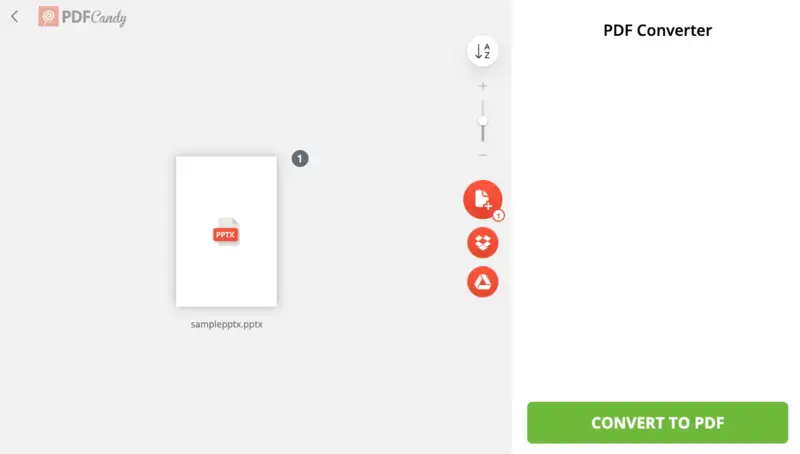
Step 2. Convert PDF to Word
Next, you need to export PowerPoint to Word to convert the PDF file to DOC format. By following this way, you can convert the original PPT to Word.
Here's the process:
- Open the PDF to Word converter. Upload the document as you did in Step 1.
- The service will display your file and the "Convert" button. Press it to proceed.
- After a short wait, the new Microsoft Word document will be ready for download.
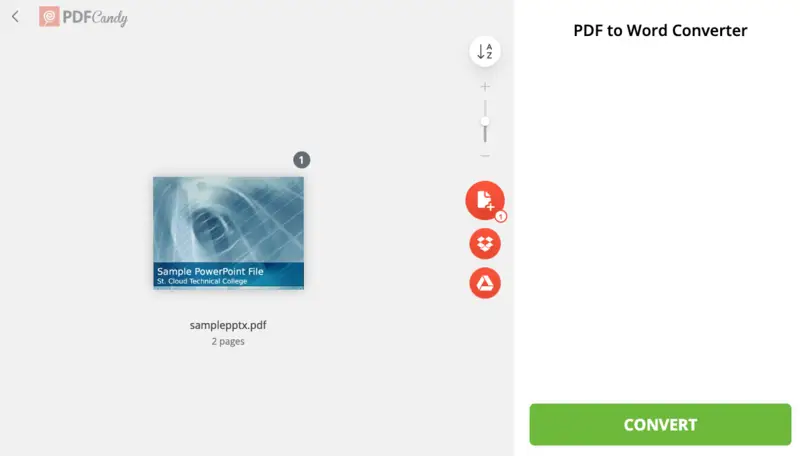
Advantages of Converting PPT to Word Online:
- Fast operation on any device, regardless of technical characteristics and installed OS (Windows 11, 10, 8, 7, Mac, Linux – does not matter).
- All you need is a stable connection to the Internet. You can work anywhere and anytime, as long as you have network access.
- The interface is not overloaded with unnecessary tools and features. There's no learning curve for beginners.
- No need to install a PPT to Word converter and make sure it is compatible with your OS.
- The resulting Word file can be easily modified in major text editors.
How to Convert PowerPoint to Word with Handouts?
Turning PowerPoint to Word can be done quickly and easily using the built-in exporting capability of Microsoft's program. This feature allows you to easily create a document with all the slides from your presentation in the same format that you would use in Word.
- Open the presentation in PowerPoint.
- Click the "File" tab. Select the "Export" option.
- Choose "Create Handouts" and then select "Microsoft Word".
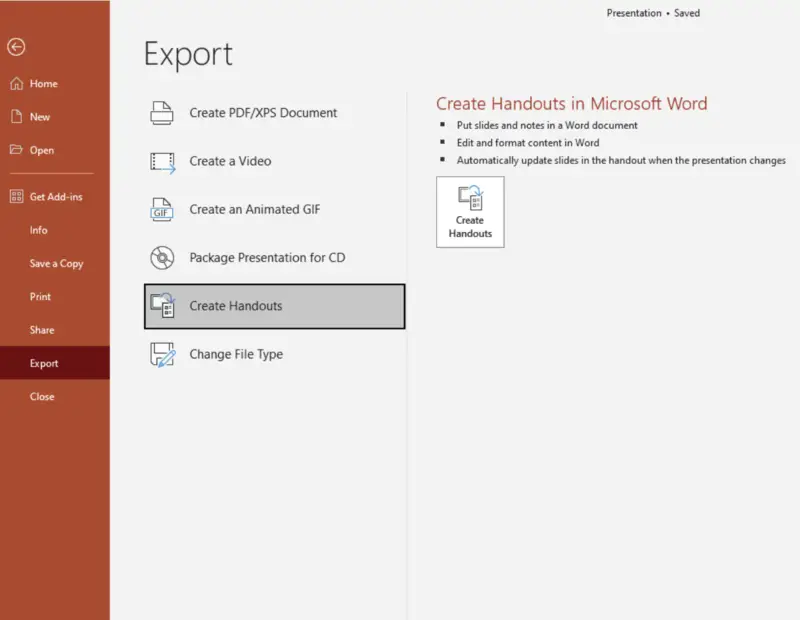
Although it seems like a convenient way to turn a PPT into a Word document, there are a few advantages and disadvantages that should be considered before taking the plunge.
Pros:
- The export function is straightforward to find;
- The conversion process is uncomplicated and swift.
Cons:
- Some formatting, such as text highlighting or vertical spacing between elements is not preserved during the PPT to Word export process.
- Images may become distorted or pixelated. This can reduce the quality of the exported document.
The Handouts method makes it easy to convert PPT files to DOC or PDF formats quickly and without any special software. It is an excellent method of keeping all of your presentations organized and ready for sharing or printing.
PPT and PPTX: What is the Difference?
If you are switching a PPT presentation to a Word document, it is essential to understand the distinction between PPT and PPTX extensions.
| Feature | PPT | PPTX |
|---|---|---|
| PP Version | PowerPoint 97-2003 | PowerPoint 2007 and later |
| File Format | Binary | XML-based |
| File Size | Generally large | Significantly smaller than the older version |
| Features | Limited to basic PowerPoint features | Supports advanced features like animations and transitions |
| Editable | More susceptible to format issues when opened in newer versions | More stable and retains formatting across different versions |
If you intend to save their presentation as Word documents, pay attention to the version of PowerPoint utilized.
If the file was created with an earlier version (.ppt), then it will be necessary to first upgrade it to a newer version (.pptx). Only then will it be practical to export PowerPoint to Word.
Why Convert PPT to Word?
Exporting PowerPoint to Word documents is often necessary for sharing and editing. In many cases, it's more convenient to work with Word than PowerPoint.
Here are a few of the reasons why you should consider converting PPT to Word:
- Collaboration. Word documents can be easily shared with others for collaboration on a project. There are possibilities to track changes and merge different versions of a document into one file.
- Formatting. The formatting options in Word are more comprehensive than in PPT. In the DOC or DOCX format, you can easily change fonts, add text boxes, insert tables, and so on.
- Editing. Making changes to a document in Word is much easier than in PowerPoint. Copy and paste text from other documents, spellcheck, add images, and easily make changes to the layout.
- Printing. Preparing your presentations for printing is much easier when it is saved as a Word file. You can print multiple copies or single-page documents without having to reconfigure your printer settings each time.
Switching PPT to Word greatly facilitates the ability to share, edit, format, print, and search documents. It's an important step in any project that requires collaboration or editing.
Turn PPT into Word Document: What Else to Do?
- Keep Formatting. When converting PPT to Word, make sure you choose an option that preserves the layout.
- Copy & Paste. In case of last resort, you can transfer each slide's contents into a Word document by hand.
- Tools. Utilize an online document converter for more precise outcomes and to expedite the process.
- Edit Text. Once you have changed your PowerPoint to Word, go through it and edit any text that may have been incorrectly converted from the original presentation.
- Organize Content. After conversion, it is critical to organize your content logically – use headings, lists, etc.
- Check Links. Test that all the hyperlinks within the document still work correctly, as they can sometimes be broken during processing.
FAQ
Will all formatting from PPT be preserved in Word?
No, some advanced elements such as animations, slide transitions, and custom fonts may not transfer properly.
What happens to charts and tables from PPT in the Word document?
They should become static images, though the underlying data won’t be editable unless the conversion process preserves them in flexible form.
How to Convert a PPT to Word: Summary
To sum up, exporting PowerPoint to Word successfully necessitates careful consideration of the details. Confirm that the slide titles are visible in the Word document and that any images or tables are correctly aligned. Additionally, ensure all fonts and colors match those in the PowerPoint presentation.
As you can see from this article, you can use PDF Candy or the Handouts function of PowerPoint to switch between formats. Not only you can convert PPT to Word, but there are also multiple supported input and output formats.
Other options for working with PDF include:
- PDF to Excel and Vice Versa. Change Microsoft Excel format to PDF and back.
- Convert Word to PDF and PDF to recognized text in DOC format.
- HTML to PDF converter to convert Hypertext Markup Language documents to a more common PDF format.
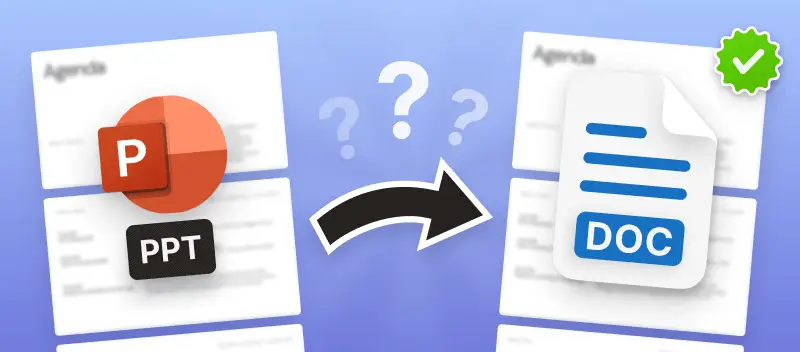



.webp?w=420&h=184)