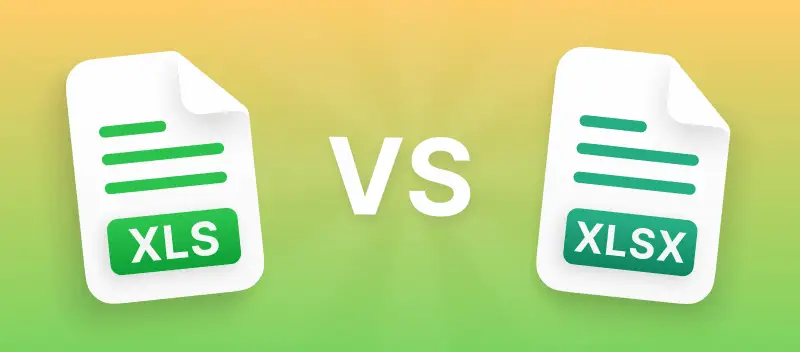Excel has been the go-to for, honestly, forever — so it’s no wonder folks get tripped up by those weird extensions: XLS vs XLSX.
Let’s clear this up. In this article, we’re getting into what actually sets the main Excel file formats apart. Yeah, lots of us know our way around a spreadsheet, but let’s be real — most people don’t even realize there are two contrasting, but kinda related, endings.
So, whether you’re totally new to grids or just trying to flex your MS muscles a bit more, understanding the difference between XLS and XLSX is 100% worth your time.
XLS vs XLSX
What is XLS?
Microsoft rolled out the XLS extension way back in the late 80s, and it caught on crazy fast as the go-to for logs and databases. Seriously, if you had numbers to crunch, you probably used one.
Now, even though people say it’s "open source" and rooted in XML, it was really made to play nice with Microsoft Excel. XLS lets you stash data in tables and columns, whip up charts, run formulas, organize, sort things — basically, all the grid magic you expect.
A lot of folks employ the extension for finance — think budget sheets, sales, expense trackers. One of its cooler tricks? Automatic generation. Pop in your data and you’ve got charts ready for your next big meeting. Saves you time and makes you look like you’ve got it all together.
| Feature | Description |
|---|---|
| Extension | .xls |
| Program Used | Microsoft Excel (97–2003) |
| Type | Spreadsheet |
| Format | Binary |
| Supports Macros | Yes |
| Max Rows/Columns | 65,536 x 256 |
What is XLSX?
So, XLSX. You’ve probably seen these pop up whenever someone sends you a matrix, right? They’re pretty much the popular format these days — Microsoft whipped them up in the 2000s, and now they’re everywhere. Excel, Google Sheets_, Apple Numbers\, they read XLSX like it’s their native tongue.
Think of XLSX like a super-organized digital binder. It stores your data with XML magic, which just means everything’s tidy and easy to move around.
One thing, though: if you’re into macros (those little scripts), XLSX isn’t your buddy. You’ll want .xlsm for that. And if you’re planning to make a grid with over a million rows? First, wow. Second, that’s basically the upper limit.
| Feature | Description |
|---|---|
| Extension | .xlsx |
| Program Used | Microsoft Excel (2007 and later) |
| Type | Spreadsheet |
| Format | XML-based (OpenXML) |
| Supports Macros | No (use .xlsm for macros) |
| Max Rows/Columns | 1,048,576 x 16,384 |
Similarities of XLS and XLSX
Alright, so XLS and XLSX — those are the classic Excel kinds everyone’s bumped into at some point. Both are totally from Microsoft, so no surprise there. They’re basically like siblings, always ready to help you stash your data, crunch numbers, scribble notes, and give things a professional look.
Here’s what makes them alike:
- Both are Microsoft originals, so they know what’s up in the spreadsheet game.
- You can load them up with text, numbers, formulas, and all sorts of wild formatting — no judgment.
- Want to sort stuff, run some calculations, or play around with how things look? Either is totally cool with that.
- Building charts? Both can whip up a graph to show off your stats (or just how little you have in your bank account).
- XLS and XLSX files are like the universal language. Seriously — Excel, Numbers, Google Sheets... they all get along with these formats.
- Even though they’ve got different "under-the-hood" setups, both keep your data organized and easy to grab when you need it. No more digging through digital piles for that one number you forgot where you put.
Differences between XLS and XLSX
| Aspect | XLS | XLSX |
|---|---|---|
| Introduction | Late 1980s | Early 2000s |
| Format | Binary | XML-based on OPC specification |
| Size | Usually takes up more space | Way leaner, thanks to some clever compression |
| Compatibility | Sometimes grumpy with new software | Super friendly — gets along with all the latest stuff |
| Features | Pretty basic, does the job | Packs extra goodies: better security, more ways to save your butt if things go wrong, and can handle monster-sized sheets |
Reasons to convert XLSX to PDF
Converting XLSX (Excel) files to PDF format can be beneficial for several reasons:
- Everybody can open it. Seriously, your boss, your cousin, that one friend who’s still stuck on Windows XP — PDFs work everywhere. No need to panic about someone not having Excel.
- It always looks right. You spent ages getting those charts and colors just so, right? PDF keeps everything exactly how you want it, no strange formatting surprises.
- You can lock it up. Got sensitive info? You can slap a password on a PDF or limit what people can do with it. That’s way more secure than tossing around an open Excel file.
- Printability. Printing from Excel is... confusing. PDFs actually look good on paper, no missing columns or cut-offs.
How to convert XLSX to PDF online
If you are looking for a quick and reliable way to turn XLSX into PDF without the need to install software, opting for an online solution is your best bet. PDF Candy offers an efficient online tool for seamless operation, requiring no registration.
Here’s a step-by-step guide on how to use it:
- Open the Excel to PDF converter in your browser.
- Pick the XLSX you want to change and upload it to the service. Alternatively, you can add it from your Google Drive or Dropbox.
- The process will start automatically.
With an online converter such as PDF Candy, concerns about desktop compatibility are alleviated. You won't find yourself in a situation where you need a specific version of the program to ensure successful modification.
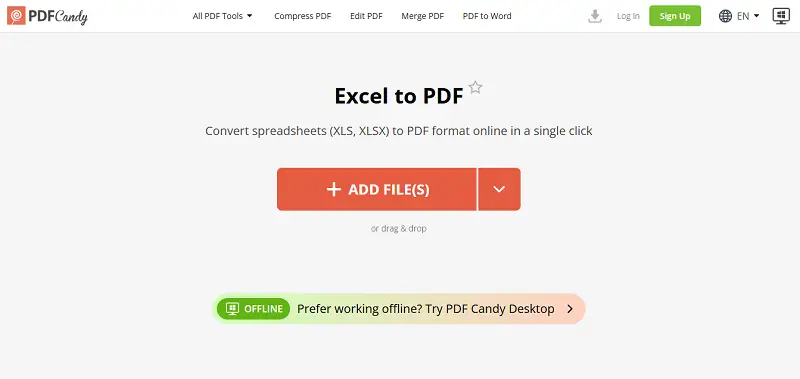
All that’s required is a browser connected to the Internet, that’s it! Plus, all processes are done fast and securely. So don't waste time anymore and try PDF Candy now!
How to convert XLSX/XLS to PDF on PC
Whether you are a teacher or a student, you are likely soon to encounter situations where you need to transform XLSX to PDF. Fortunately, with the help of PDF Candy Desktop, manipulating your materials can be quick and easy!
Unlike an online service, this software can be installed onto your computer and applied offline.
Therefore, this secure solution enables you to process files without constraints on size. Moreover, via a desktop-based Excel to PDF app can significantly optimize the whole process time-wise.
PDF Candy Desktop contains an extensive list of tools that support various formats such as DOCX, XLSX, JPG, PNG, and more.
To use this PDF program and transmute XLSX to PDF follow these steps:
- Download PDF Candy Desktop and install it on your device.
- Open the program and locate the "Excel to PDF" tool.
- Add the desired XLSX, XLS or CVS. Alternatively, you can drag and drop the files over the tool icon.
- The document should now appear in the list visible in the middle part of the working window. You can adapt multiple XLSXs to PDF at once.
- Click "Convert" at the lower right side of the program window.
With PDF Candy Desktop you can forget about tedious processes associated with conversion and relax knowing that your files will be converted locally!
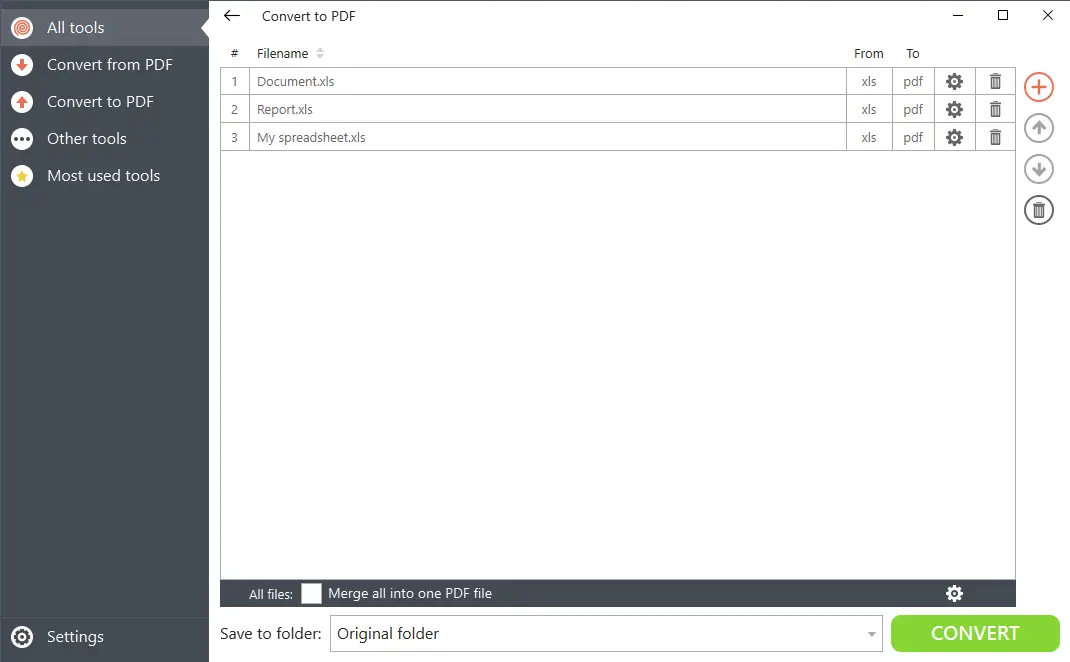
XLSX vs XLS: FAQ
Can I convert XLS to XLSX and vice versa?
Absolutely! You can open your file in Excel, hit "Save As", and pick whichever kind you need. Or, if you don’t have this program handy, there are plenty of online converters.
How do XLS and XLSX handle macros and VBA (Visual Basic for Applications) code?
XLSs are old pros at supporting macros and VBA — they roll with it. XLSX is a bit more particular and wants you to apply the .xlsm if you want to keep those macros alive. Just save it as macro-enabled, and you’re golden!
How do XLS and XLSX work with complex formulas and functions?
Both extensions can work with all sorts of formulas and calculations, so you’re covered either way. That said, XLSX is noticeably zippier and sturdier, especially when you’re dealing with a ton of data. It’s like upgrading from a flip phone to a smartphone!
Can XLS handle more data than XLSX?
Nope, not even close. XLS is old-school and maxes out at about 65,000 rows and 256 columns. XLSX, on the other hand, can have over a million rows and way more columns than most of us will ever need.
Are there differences in formula storage and calculation?
Yes. XLS stores formulas as binary records, making calculations less efficient. XLSX uses XML-based formula storage, improving processing speed and reducing corruption risks.
XLS vs XLSX - conclusion
The XLS versus XLSX comparison becomes clearer with the insights shared in this article. It's crucial to understand that XLS, being the older format, are primarily compatible with legacy software. Whereas XLSX leverages modern XML coding for better data optimization and broader compatibility with contemporary solutions.
When converting these varied extensions into a unified PDF, it's vital to conduct thorough research on the program you intend to employ.
Try other free PDF tools
- Compress the resulting PDF for easier sharing.
- Divide the document using 4 different modes.
- Use an online PDF editor to accurately edit converted Excel spreadsheets.
- Set a strong password for your PDF.