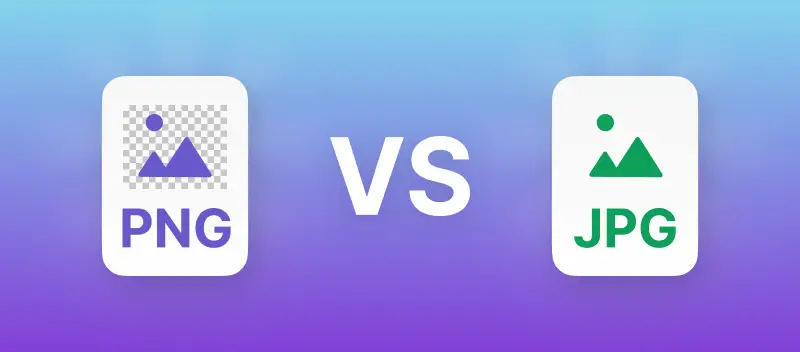Honestly, picking between JPG and PNG is way more important than people think—especially if you’re dealing with footage all day. Each has its quirks.
JPG? Good for photos, keeps the size tiny, but yeah, you’ll lose a little detail. PNG? That’s your go-to when you need crisp lines, transparent backgrounds, or don’t want your drawing looking like it got put through a blender.
So, what’s the deal? Let’s break down what actually matters: what makes these formats tick, where you’d use each, and what you should keep in mind so you’re not slapping a blurry logo on your fancy website.
What is a PNG file?
Alright, so here’s the lowdown on PNGs.
First off, PNG stands for Portable Network Graphics—yeah, it’s a mouthful.
Basically, it’s a type of image. Instead of using fancy mathematical formulas to draw stuff (like vector pics do), PNGs just go pixel by pixel. Imagine a huge sheet of graph paper and you color in every little square—that’s pretty much how PNGs work.
Fun fact: PNGs actually rolled onto the scene back in '95, and they were briefly called PBF (like anyone remembers that).
The main reason they got popular? Well, GIFs were everywhere, but they were stuck with this 8-bit color limit. That’s 256 tones. PNGs busted that door wide open with 24-bit, so you could finally get millions of shades instead of the old palette.
Since then, PNGs have leveled up even more, now handling crazy high hue depths—think 48 to 64 bits. So, yeah, if you want your footage looking crisp (and you’re not obsessed with size), PNG's your friend.
What is a JPG file?
JPG — yeah, those are the ones you see everywhere—is short for Joint Photographic Experts Group. Fancy, right? It’s been around since '92, but some brainiacs were cooking it up way back in the 80s. People sometimes call it JPEG, just to keep things simple.
So, what’s so special about JPGs? Basically, they’re all about saving space. Instead of hoarding every pixel, JPGs use a clever trick. They smoosh all that data down by blending and tossing out extra info nobody’s gonna notice anyway. That’s called "lossy compression".
PNG vs JPG: What is the main difference?
JPG and PNG graphics share numerous similarities. Both offer comparable color-depth levels and support features such as shadow management, interlacing, and metadata handling. However, neither PNG nor JPG supports HDR (High Dynamic Range), layers, or animation.
The main difference between PNG and JPG lies in transparency support. While PNGs allow for transparency, JPGs do not. Additionally, 1-8 bit PNGs provide color indexing functionality, a feature absent in JPGs.
Use cases to benefit from both types
For those facing uncertainty in selecting the appropriate format for saving visuals, this can assist in making the decision:
- Go with PNG if your picture’s packed with a ton of text, needs see-through bits. Or you’re messing around graphics, logos, or anything with crisp lines and sharp edges. Seriously, it’s a lifesaver for stuff that isn’t just a photo.
When the colors have to pop—like, retina-burning neon or crazy comic book vibes — PNG’s your buddy. It keeps those colors sharp and doesn’t turn everything into a blurry mess.

- Use JPG format when working with photorealistic pictures or anything loaded by colors—think vacation shots or a snap of your dog being weird. If you don’t care about transparency and just want something that won’t eat up all your memory, JPG's the one.
JPGs excel in rendering smooth color transitions, making them particularly well-suited for conveying realism and capturing intricate details in photography.
However, if extensive editing is needed, JPGs may not be the optimal choice due to their utilization of lossy compression.
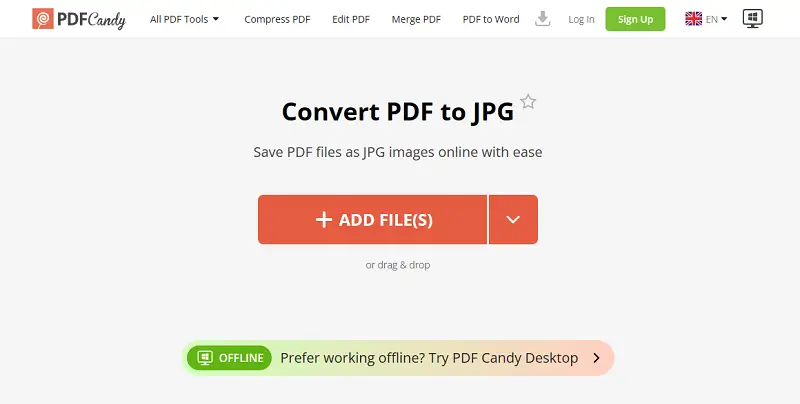
Checklist
Use PNG:
- When you need transparent backgrounds (e.g., logos, icons, overlays).
- For graphics that require sharp edges or text.
- If the quality needs to be preserved without any loss, even after multiple edits.
- For high-quality prints of icons with few color gradients or details.
Choose JPG:
- For photographs with smooth color transitions and gradients.
- When you need smaller sizes for faster loading times (e.g., on websites).
- If file size is more important than perfect quality (e.g., social media paintings).
- For large collections where minor quality loss is acceptable to reduce storage space.
Is PNG or JPG better: Summary table
Here's a summary table comparing JPG and PNG formats:
| Feature | PNG | JPG |
|---|---|---|
| Compression. | Lossless, retains all data. | Lossy, sacrifices some quality. |
| Transparency. | Supports transparency. | Does not sustain transparency. |
| Color Depth. | 8-32bit, upholds up to 256 colors. | 24-bit, also known as Truecolor (can represent up to 16.7 million colors). |
| File Size. | Larger. | Smaller. |
| Editing. | Retains data integrity during editing. | Quality and data loss with each edit. |
| Use Cases. | Text-heavy images, graphics, line art. | Photographs. |
FAQ
How do PNG and JPG formats handle metadata?
Both PNG and JPG formats support metadata, allowing to embed additional information such as authorship, copyright, and keywords into the file.
Are there any differences in browser assistance for JPG and PNG?
Some older browsers have limited backing for PNG transparency, leading to potential compatibility issues with older web pages. In general, both formats are well-supported and widely utilized for digital media applications.
Can PNG or JPG files be converted into other image formats?
Yes, both extensions can be turned into other file types using various online and offline tools. Common ones are GIF, BMP, TIFF, and SVG.
How do PNG and JPG handle scaling?
PNG maintains fidelity during resizing due to its lossless compression. JPG may lose quality or become pixelated.
Which format should I choose for website logos?
PNG is typically preferred as it supports transparency and maintains quality, especially for pictures with sharp edges.
PNG vs JPG: Conclusion
In conclusion, the choice between JPG and PNG depends on the specific requirements of your project.
Ultimately, understanding the strengths and limitations of each format will help you make the right choice based on your needs for quality and transparency.
Whether it's preserving every pixel in intricate graphics or minimizing size for efficient web display, PNG and JPG offer versatile solutions for various image applications.