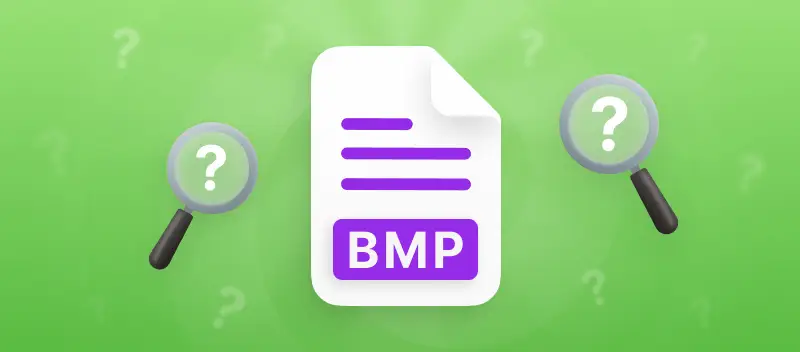BMP format is an image with the extension .bmp. These are often referred to as bitmap footage and are also called Device-Independent Bitmap Graphic documents. In this article we will take a closer look at what is a BMP file and how to work with it.
BMP File Format Meaning
BMP stands for bitmap. It is a common file that was first created in the 1990s by Microsoft. The idea behind the type was so that visuals could be viewed on alternative devices rather than just Windows ones without needing a visual adapter.
BMP contains uncompressed data, which makes them ideal for displaying and storing high-quality images. BMPs usually contain up to 24 bits per pixel, allowing for millions of possible colors. These qualities make them suitable for storing colorful digital photographs or artwork with a high level of detail.
However, this means that the sizes of .bmp are often larger than other picture kinds like GIFs and JPEGs.
What is a BMP File: Advantages of BMP
BMPs are great for icons, screengrabs, and 2D photos. They can store color data as well as monochrome inputs in a variety of tone depths. Though most bitmaps are uncompressed and large, you can make them smaller with lossless compression.
Another benefit of BMP file is that it allows you to store complex, high-quality pictures. Each BMP will store every pixel independently and so the quality and accuracy of the image are maintained.
I feel like BMP still has its place, even if they’re kind of old-school.
- For coders, they’re super straightforward — just raw pixels you can mess with.
- Designers might appreciate them when they need a crystal-clear version without any compression messing things up.
- In research or science, they’re handy since every tiny detail stays exactly as it is.
- For printing, the sharpness can be a real advantage.
How to Open a BMP?
Now that you know what is a BMP file, let's see how to view it. Opening a BMP is simple. It depends on your device but provided that you’re familiar with your operating system, you won’t find it difficult.
To see your image, you should double-click it with your laptop keypad or mouse. Your picture will then be visible in Photos, the default reader with Windows. If you open more than one snapshot, switch between them with the right and left arrows.
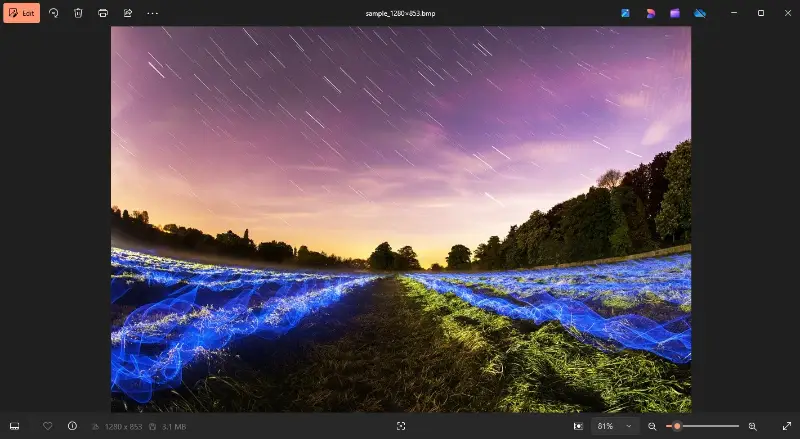
You can also enter your bitmap image via a different program. To do this, you need to right-click the item in the folder and select "Open with".
How to Edit a BMP File?
The program you employ depends on what you want to redact about the BMP depiction. Even if you just open the painting with the Windows Photo app you can crop, resize, rotate, make lighting adjustments, flip the picture, add filters, straighten, and change its aspect ratio.
There are many utilities that can access or utilize BMP extension files, including the following:
- Microsoft Paint. Paint comes pre-installed on all Windows computers. It is an easy-to-use app for opening, editing and saving BMPs.
- Adobe Photoshop. Photoshop is a professional software suite capable of retaining BMP.
- GIMP. GNU Image Manipulation Program is an open source package able to modify and store outlines.
- IrfanView. It is a lightweight viewer and editor that can open, and keep BMP format.
- XnView. It is a management software that allows for opening, converting and preserving bitmap.
These are just a few of the many tools available for referencing BMP. With so many options available, you're sure to find one that fits your needs!
How to Convert a BMP?
If you want to turn a BMP into another graphic format, you can do this in a variety of ways. Firstly, you can open up it in the Windows photo app, then save it as another type. If you want to change it into a PDF, you can apply a free online BMP to PDF converter.
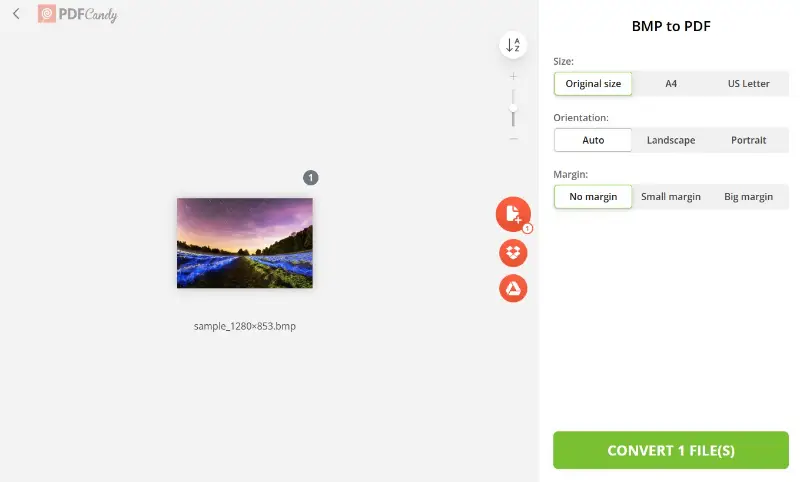
PDF vs BMP
PDFs and BMPs are both digital types utilized for storing documents, drawings, and other extensions. But they are not the same.
A PDF is a Portable Document that is deployed to keep papers. It's a popular format because it's easy to share and view on any device. PDFs are often adopted for sharing contracts, resumes, and other important materials.
The main difference between PDF and BMP is their purpose:
- PDFs are frequently utilized for retaining documents, whereas BMP picture is regularly used for preserving paintings.
- They necessitate distinct programs for inspecting and manipulating. While PDFs can be accessed by any reader, BMPs can only be opened through specialized software that supports bitmap image files.
JPEG vs BMP
When it comes to digital illustration types, JPEG and BMP are two of the most popular. They both have their own advantages and disadvantages, so it's important to know the difference between the two.
| JPEG | BMP |
|---|---|
| Joint Photographic Experts Group. | Bitmap Image File. |
| It is a lossy compression algorithm that reduces size by discarding some of the data. | It is a raster format that uses a grid of pixels to represent a rendering. |
| Ideal for web photos, as they don't need to be high-resolution. Usually smaller in size, but can become blurry when compressed too much. | BMP extensions are larger because they store more information about a snapshot. They are also top-notch and can be employed to make detailed logos with crisp edges and no artifacts. |
It's vital to remember that JPEGs are better suited for web while BMP files are the best for print or full-size digital emblems. JPEGs can be used in print, but you may notice a decrease in quality if you try to enlarge them too much. Ultimately, it all depends on your needs and the type of picture you're creating.
GIF vs BMP
Both GIF and BMP are image file formats, but they have some key differences. GIFs are smaller in size, allowing them to be applied for online visualizations, compared to BMP, which take up more disk space.
A GIF (Graphics Interchange Format) is a depiction that supports up to 8 bit depth. It uses lossless compression, meaning that the quality won't diminish when the doc is compressed. This makes GIFs great for web art, as they can be downloaded quickly without sacrificing visual fidelity. However, GIFs only support 256 colors, so complex pictures with many colors may look distorted or pixelated.
BMP extension is much larger than GIFs. BMPs better suited for printing HD footage. In addition, they support up to 24 bits per pixel, so bitmaps display more than 16 million colors and provide superior detail compared to GIFs.
FAQ
Can BMP be compressed?
Yes, you can use encoding techniques such as RLE (Run-Length Encoding) or algorithms like ZIP to reduce the size of BMP images.
Can BMP files contain transparent elements?
BMP paintings support transparency, but only in the form of a single color. This is typically achieved via a specific shade index in the palette.
Is the BMP format suitable for printing?
Yes, especially when high-quality pictures are required, as it preserves all details without compression artifacts.
Can BMP files be animated?
No, it is a static extension, which means it can only represent a single frame or still image.
What hue depths are supported in BMP?
The 1-bit depth is used for black-and-white graphics, while 4-bit and 8-bit allow for indexed colors.
BMP File Format: Final Thought
BMP, or bitmap images, are commonly employed to share and store some high-quality content.
However, with such a large size, they are hard to send over to other people. So it is critical to compress them if you plan to share those outlines with others or post online. With BMP to PDF converter, all the problems are resolved while preserving the quality of the original file.
Overall, proper application of a BMP can help you get the best results for your project. Understanding the basics of what a BMP extension is and how it works will set you up for success with creating this type of footage.