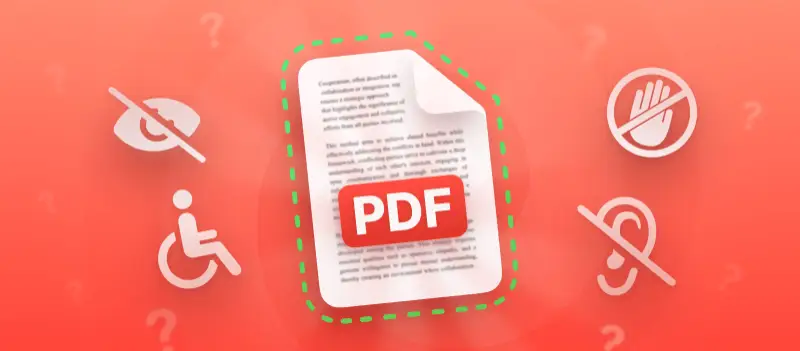Creating an accessible PDF ensures that your documents can be easily used by people with various disabilities.
With the right approach, you can design files that work well with assistive technologies and meet established standards.
This article walks you through what is the difference between a PDF and an accessible PDF and essential steps to make your papers more inclusive.
What is PDF accessibility?
PDF accessibility focuses on creating documents that everyone, including those with disabilities, can read, navigate, and interact with successfully.
An accessible PDF is structured so that assistive tools, such as screen readers, can interpret its contents accurately. To accomplish this, the file should have:
- Tags that define the hierarchy of headings and other elements.
- Text descriptions for images and diagrams.
- Logical sequencing, ensuring the content flows naturally.
- Searchable characters, avoiding static scanned pages.
These enhancements turn a static file into one that serves all audiences equally.
Standard PDF vs accessible PDF
| Aspect | Standard PDF | Accessible PDF |
|---|---|---|
| Reading Sequence | Determined by layout, may confuse assistive apps | Follows a clear, tagged structure |
| Images | Purely visual | Include descriptions for screen readers |
| Navigation | Relies on scrolling and visual cues | Provides headings, bookmarks, and links |
| Text Content | Sometimes locked in image format | Fully selectable and machine-readable |
| Regulatory Status | No guarantee of compliance | Designed to meet WCAG, Section 508, and similar standards |
PDF accessibility standards
Accessibility is more than a courtesy—it’s often mandated by law. Two primary regulations shape these practices:
- WCAG (Web Content Accessibility Guidelines) – International recommendations ensuring digital materials can be utilized by individuals with varying abilities. These rules emphasize perceivable content, keyboard operability, adaptable layouts, and clear information.
- Section 508 – A U.S. federal mandate requiring government-related digital resources to be functional for people with disabilities, including electronic documents.
Observing these requirements not only avoids legal consequences but also demonstrates a commitment to inclusivity.
Core elements of an accessible PDF
Designing a PDF in accessible format requires more than simply exporting a file. It involves embedding features that allow assistive technologies to interpret the information correctly. Here are the crucial components to implement:
1. Organized Headings and Proper Tagging
Employ a clear hierarchy of headings (H1, H2, H3) to structure sections logically. Tags define relationships between different parts of the document, enabling screen readers to announce and navigate content accurately.
2. Consistent Reading Flow
Ensure the sequence in which text, images, and tables are presented matches the intended order. A visually appealing layout can still confuse assistive tools if the underlying flow is disordered.
3. Text Descriptions for Visual Elements
Images, graphics, and diagrams should include concise alternative descriptions. These text explanations allow individuals who cannot see the visuals to grasp their meaning and purpose.
4. Accessible Table Formatting
Data tables must have clearly identified header rows and defined cell associations. Avoid using tables as design tools since this practice disrupts how assistive software processes the information.
5. Searchable Content
Files consisting solely of scanned images cannot be interpreted by screen readers. Applying Optical Character Recognition (OCR) converts static papers into selectable, machine-readable text.

6. Meaningful Link Labels
Hyperlinks should convey their destination without relying on surrounding context. Replace vague phrases like “click here” with descriptive labels such as “Read the full accessibility guide.”
7. Legible Fonts and Strong Color Contrast
Choose simple typefaces and maintain sufficient contrast between text and background. This improves visibility for those with low vision and enhances overall readability.
8. Defined Language Settings
Set the primary language in the properties. This allows assistive applications to pronounce words correctly and apply appropriate linguistic rules during playback.
How to create an accessible PDF?
One of the easiest ways to improve accessibility is to find a service designed to enhance structure and readability.
Step 1. Prepare the Source File Correctly
Start with a well-organized document in Word, Google Docs, or another program:
- Utilize clear headings (H1, H2, H3).
- Apply styles instead of manually adjusting fonts.
- Add alt text to images.
- Ensure tables have proper headers.
Create accessible PDF
PDF Candy is an online platform that offers a variety of tools, including features essential for accessibility. You can create a PDF in six different ways:
- Merge PDF – combine multiple documents into a single file.
- Convert to PDF – change various formats (like DOCX or PPTX) to PDF.
- Image to PDF – turn pictures into text.
- Word to PDF – quickly transforms DOC and DOCX while retaining structure.
- Rearrange pages – modify the order of pages for better navigation.
- Edit PDF – the key feature for adding accessibility elements and adjusting content.
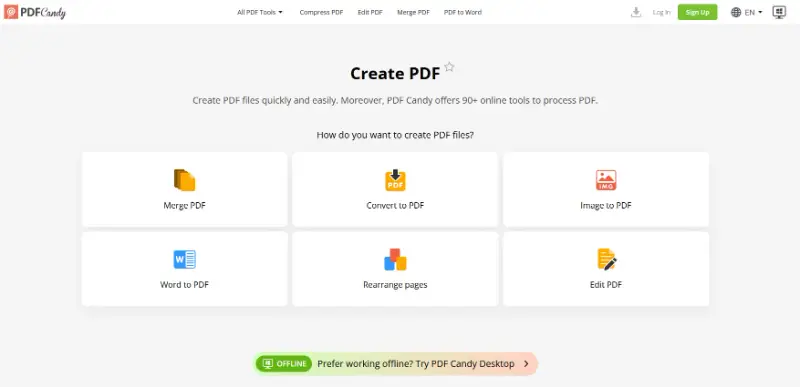
Conclusion
Ensuring you have an accessible PDF is not just a matter of compliance; it’s a commitment to inclusivity.
By incorporating proper tagging, alternative text, clear structure, and accessible design elements, you can make your documents usable for a much wider audience.
Start applying these practices today, and you’ll create content that truly reaches everyone, regardless of ability.