The first time I figured out how to make a PDF searchable, I couldn’t believe how much time I’d wasted scrolling through scanned PDF pages and digging through old receipts.
Seriously, turning images and handwritten scribbles into editable text made organizing my digital mess so much easier.
So here’s the deal: I’m going to walk you through the best OCR tricks I’ve picked up for turning boring pics into files you can actually use.
Step 1: Capture With Clarity
Good OCR has nothing to do with luck or fancy software. It all comes down to the picture you start with. I don’t mess around here. If you want sharp results, treat document grabbing like a science experiment: neat input, smart output.
My best practices:
- Resolution. I never go below 300 DPI. If the paper’s got tiny print or faded words, I crank it up to 600 DPI.
- Lighting. Glare or deep shadows trip up the program. I stick with soft, even brightness, something as indirect sunlight or a mellow desk lamp.
- Flat PDF pages. If the sheet is curved, the text warps and the OCR stumbles. I’ll press it flat under a heavy book or close the lid tight.
- Watch the background. When I’m photographing receipts, I always employ a dark, matte surface.
- Turn on the right mode. Most phone scanner apps (Adobe Scan, Microsoft Lens, Apple Notes) do the heavy lifting for you - cropping, straightening, boosting the text.
You’d be amazed - these little tweaks can bump OCR accuracy from 70% to well over 95%.
Fact: According to Fortune Business Insights, the global intelligent processing market was valued at over USD 2.4 billion in 2024, with projected growth to more than USD 10 billion by 2032.
Step 2: Preprocess to Make PDF Searchable
People skip this stage all the time, and that’s a mistake. From what I’ve seen, it’s hands-down the fastest way to get better OCR.
Remember, the app isn’t reading words, it’s looking at pixels. So, the cleaner the footage, the better it does.
Here’s my go-to routine:
- Crop PDF tight. Get rid of empty borders or stray shadows. Less clutter means fewer errors.
- Straighten it out. Skewed scans confuse the OCR. I always align the lines so they run perfectly straight.
- Clean up the specks. Dirty drafts collect stains and dots, removing them stops weird random letters from popping up.
- Boost the contrast. Faded ink? I brighten it. Dingy paper? I make it white again.
- Go black-and-white. For older OCR engines especially, turning the image into crisp black-and-white works wonders.
If I’m working with a big batch, I try to automate. For quick fixes on a single doc, even the basic editors in macOS Preview or Windows Photos do the trick.
Step 3: Choosing the Right OCR Converter
Not all PDF OCR apps are the same. I’ve been down this road more times than I can count, tried everything from free open-source ones to the latest paid and cloud-based giants. Each one has its quirks.
1. Web Utilities
When I need a quick transformation, I often turn to PDF Candy. It’s a simple, browser platform offering free and paid options for editing, organizing and running OCR on PDFs without installation.
It’s perfect for creating readable PDFs. I’ve compared its output against desktop programs, and while it’s not built for massive batches, it performs surprisingly well for day-to-day use.
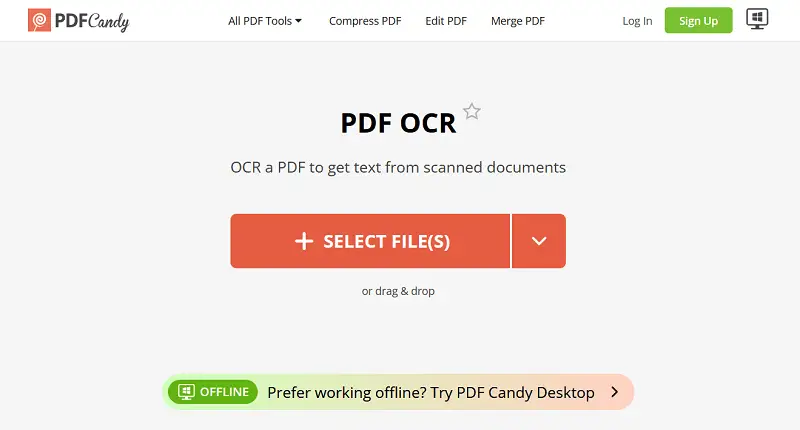
2. Cloud Services
Platforms such as Google Cloud Vision, Microsoft Azure Computer Vision, and Adobe Acrobat provide near state-of-the-art results, especially for noisy scans.
They apply AI models trained on massive datasets and can recognize printed text in PDF, tables, and even handwriting. The tradeoff is privacy and high cost.
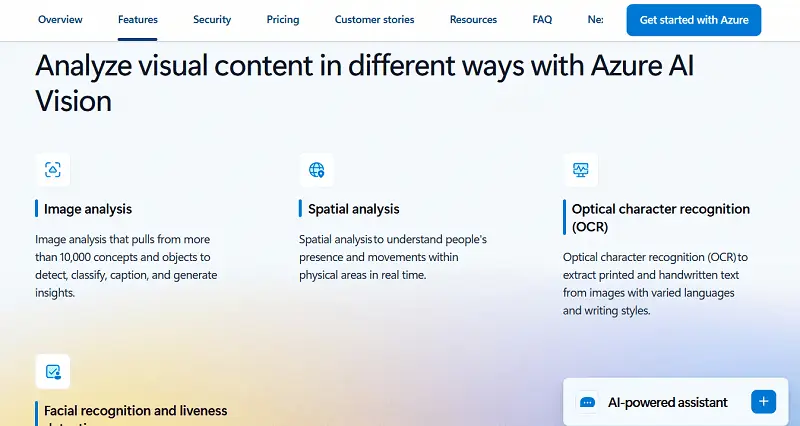
3. Enterprise Solutions
ABBYY FineReader and Kofax OmniPage excel in layout preservation, advanced accuracy, and batch automation. They’re the standard for organizations archives, contracts, and forms.
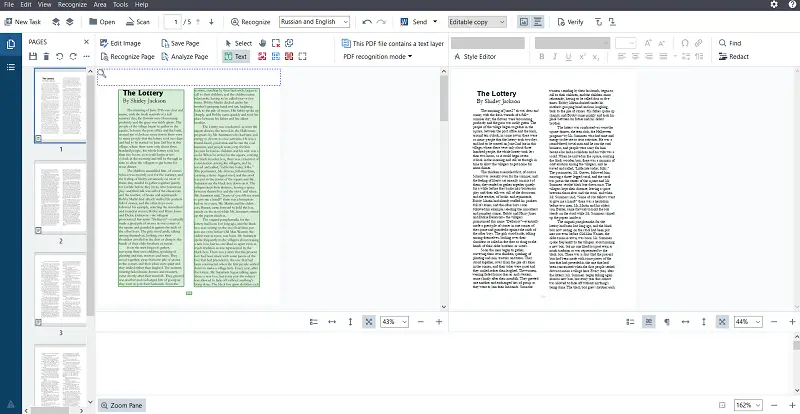
Step 4: Tailor PDF OCR to the Document
Every material’s different, so I don’t use the same process for everything. Scanning billing statements? That’s a whole different ballgame from digitizing notes.
Receipts
Sales slips are a pain. The fonts are tiny, the paper’s usually thermal (which fades fast), and sometimes you get creases or smudged ink.
Below is what helps:
- Crank up the brightness and contrast. Faded sentences pop out more.
- Get rid of busy backgrounds.
- Use a high scan resolution: 400 to 600 DPI if you can.
- Stick to grayscale mode for better PDF text recognition.
Invoices
Structured stuff works best with template-based OCR.
The good enterprise apps let you map exactly where things - numbers, totals, or taxes - show up. There’s even "zonal OCR" that only looks in certain spots, which keeps mistakes down.
Handwritten Sheets
This is where OCR still stumbles. Classic engines throw up its hands at messy cursive.
But the latest HTR systems (Google Cloud AI or Microsoft OneNote’s Ink-to-Text) utilize neural networks trained on millions of manual samples.
They’re not magic, but they usually hit 70–90% accuracy if your writing isn’t total chicken scratch. It’s enough to make your papers searchable, though I always do a quick proofread to catch names or jargon that get mangled.
Step 5: Create the Readable PDF Layer
Once the PDF text recognition finishes, it’s time to drop it into your document. Most tools give you two main options when exporting:
1. Scannable PDF (Image + Hidden Text Layer)
This keeps the sheet looking exactly like the original, but now you can search, copy and paste, or use TTS. Perfect for archiving, especially if you care about the layout, as with old records.
2. Editable Formats (Word, TXT, CSV)
Go this route if you need to extract the text, redact things, or work with data in a spreadsheet.
Personally, I stick with the first variant for almost everything. Such PDFs show up in searches on both Mac and Windows, and they look as the scanned originals.
Step 6: Validate and Clean the Output
No OCR to PDF software gets it right every time. Even in good conditions, you need to double-check things or you’ll run into problems later.
Here’s how I verify the results are solid:
- Start a quick search for common words - like "Total", "Date", or the company’s name.
- Spot numbers to catch classic mix-ups, like "O" and "0", or "1" and "I".
- Employ validators for things with a set format: dates, figures.
Final Thoughts
Searchable PDFs aren’t just a nice-to-have. They’re your ticket to owning your data instead of losing it in a pile of files.
That’s the real trick: you’re not archiving documents anymore, you’re making them readable, alive, and useful. Suddenly, finding what you need is almost effortless.
(1).webp)

(1).webp?w=420&h=184)
(1)(1).webp?w=420&h=184)
