Knowing how to convert your PDF to PPT? Seriously, it’s a total game-changer. Whether you’re a student buried in assignments, hustling at your 9-to-5, or someone who wants their slides to actually pop — this trick can really shake things up.
In this quick guide, I’ll show you the basics of transforming PDFs into PowerPoint presentations. No fluff, just the stuff you need.
PDF Candy
PDF Candy is like your go-to toolbox for anything PDF-related. It’s stacked with features — merging, splitting, converting. The best part? The layout is super friendly, so you don’t have to hunt around for the instrument to turn PDF into PPT.
How to convert big PDF to PowerPoint free with PDF Candy
- Launch your browser and navigate to the online PDF to PPT converter.
- Either click the "+Add file" button or simply drag and drop your PDF document onto the website.
- The conversion will start automatically.
- Once the process is complete, download the slideshow directly to your device.
If you need to share the new file with your team or classmates, uploading it to something like Google Drive or Dropbox totally helps. Or make a shareable link — way less hassle than sending a million emails.

Using the online PDF converter offers several benefits:
- You don’t have to install a thing — open up your browser and get started with the free online PDF converter. It couldn’t be easier.
- It handles all kinds of formats, so you can convert your PDFs to DOCs, XLS, JPGs, or whatever else you desire.
- The design’s super straightforward. Seriously, anyone can find their way around the tools without any headaches.
- Works from pretty much any device as long as you’ve got an Internet connection. Laptop, tablet, phone — transform files wherever you are, even if you’re stuck in line somewhere.
- Ensures that the output maintain high quality, preserving the formatting, layout, and content of the original.
- Security actually matters — they make sure your documents stay private.
- You can use PDF Candy without creating an account or providing any personal information. This streamlines the conversion process and eliminates unnecessary steps.
Ideal for: Marketing strategists
Quickly transforms reports, brochures, or product sheets into PPTs or other formats.
iLovePDF
iLovePDF is a lifesaver when it comes to wrangling PDFs. You don’t have to fuss around installing anything. Just head online, and you’re good to go. If you need to convert PDFs to PowerPoint presentations, it’s a breeze.
How to change your PDF to slides with iLovePDF
- Open your browser and go to the website.
- Click "Select PDF file" or drag your document directly into the drop area.
- Hit the appropriate button and wait for the processing to finish – the tool will handle everything automatically.
- Once done, save your PowerPoint to your computer.

Ideal for: Academic researchers
Converts papers and data-rich PDFs into slide decks efficiently.
Why convert a PDF to PPT?
PDFs are fine if you want to stare at something static, but if you desire your info to actually pop off the screen? PowerPoint is where it’s at.
Fact: Approximately 35 million PowerPoint panels are delivered daily worldwide, reaching an audience of over 500 million people.
Here’s why making the switch is a good move:
| Enhanced Visuals. | PowerPoint’s got all those fun design tricks — cool fonts, colors, you name it. Suddenly your content isn’t only readable, it’s actually interesting. |
| Improved Accessibility. | According to the Centers for Medicare & Medicaid Services, creating accessible PowerPoint slides ensures that content is usable by individuals with disabilities. |
| Interactive Elements. | PDFs just kind of sit there. Transforming PDF to PPTX lets you throw in videos, music, and animations so your screening feels alive. |
| Presenter Tools. | Forgot your talking points? No stress — PowerPoint has notes, timers, and practice instruments to keep you on track. |
| Collaboration. | Chances are, your coworkers live in the slides program. Sharing and editing together makes sense. |
PDF vs PPT: comparison table
| Feature | PPT | |
|---|---|---|
| File Type | Document format | Presentation format |
| Editable | Yes (PDF software) | Yes (PowerPoint or similar) |
| Usage | Reports, forms, manuals, eBooks | Presentations, slideshows |
| Interactivity | Limited (links, forms) | High (animations, transitions, media) |
| Compatibility | Supported by most devices and software | Requires PowerPoint or a similar program |
| Collaboration | Limited editing (requires specific software) | Real-time collaboration (via PowerPoint or cloud services) |
Conclusion
Alright, let’s tie this all together. Finding out how to turn PDF into PPT is way easier than most people think, and honestly, it can make your slideshows so much more lively. No more copy-paste nightmares!
Just hit up that free online PDF converter, and you’re good to go. So, next time you’ve got a PDF that needs a little magic, remember — you’ve got this handy trick up your sleeve. Easy peasy!
Additional PDF editing tools:
- Transform your documents into images by using the PDF to JPG converter.
- Extract images from PDF to get all pictures included in your draft. Save them separately or as a ZIP archive.
- Explore the option to resize PDF to standard dimensions such as A4, A5, A3, or US letter.
- Rearrange PDF pages to reorder the pages, rotate and delete them at your will.
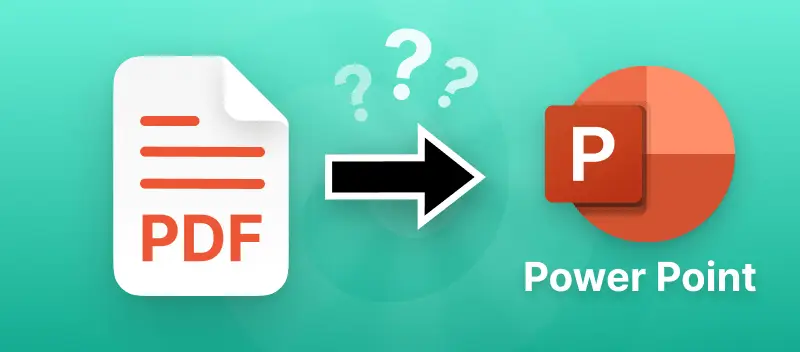

.webp?w=420&h=184)

