Traditionally used for software documentation, compiled HTML Help files aren't always the easiest format for daily tasks. Converting CHM to PDF, a more widely supported format, can greatly enhance usability and distribution.
We're going to give you a comprehensive guide today that will show you how to turn CHM into PDF with a free online service in just one click.
How to quickly convert a CHM to a PDF online
PDF Candy is a versatile online platform designed to cater to a wide range of PDF-related needs. It provides an intuitive interface and a comprehensive suite of tools, making it an excellent choice for both casual users and professionals.
The service allows you to change files to and from PDF format. This includes converting from DOCX, JPG, PNG, and more, as well as transforming PDFs into other types.
How to change your CHM to PDF with PDF Candy website
- Launch the CHM to PDF format converter in your browser.
- Upload the document you wish to convert by pressing "Add File" and selecting it from your computer or mobile device. You can also import from Google Drive or Dropbox.
- Once the thumbnail appears on the screen, click "Convert" to start the process.
- After it is done, you can download the result to your device or re-upload it to your cloud.
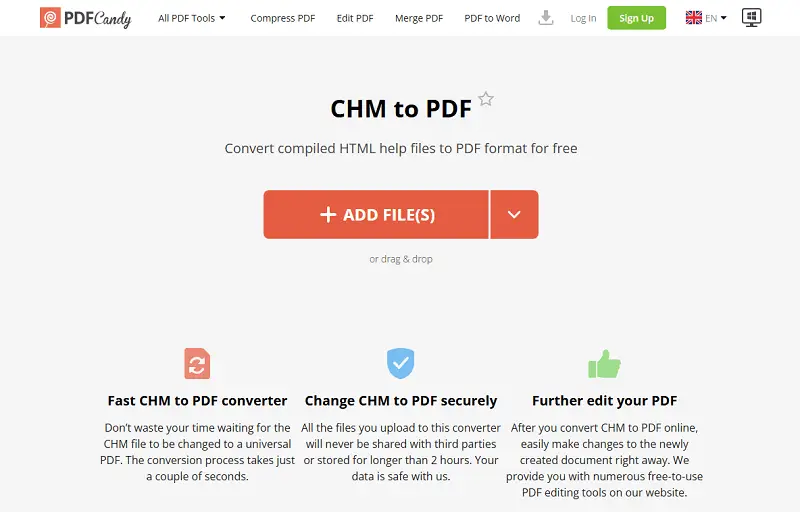
Advantages of PDF Candy
- Convert the CHM files to PDF anytime and from anywhere.
- Enjoy fast performance across all devices and browsers.
- Easily upload and download from cloud services.
- No installation needed, and the tool works well on devices with minimal technical requirements.
- A visually appealing interface ensures a smooth and intuitive experience.
- Regular updates to the platform and algorithms keep the service current.
I personally used PDF Candy to turn a technical manual I downloaded for work, which made it much easier to read on my tablet during meetings.
I also tried converting a set of old software guides I had saved in CHM format. Having them as PDFs meant I could annotate, highlight, and share them with colleagues without worrying about compatibility issues. I appreciated being able to pull data directly from my Google Drive.
What is a CHM file
A CHM extension is a specialized digital format primarily employed for distributing software documentation and help content.
Microsoft created CHM files, which are a practical means of combining and delivering help resources offline. Images, other relevant sources, and a compilation of HTMLs make up this extension.
An index, a search function, and a table of contents are standard components of the CHM format. These offer an orderly and structured method of presenting data; they are especially helpful for software manuals and guides.
For official guidance on archiving, you can also refer to National Archives’ resources on managing digital information.
CHM vs PDF: comparison table
| Feature | CHM | |
|---|---|---|
| Primary Use. | Software documentation, offline help files. | Sharing, preserving formatting across platforms. |
| Structure. | Compiled collection of HTML, images, and resources. | Single format that embeds text, images, and other media. |
| Navigation. | Includes table of contents, index, and search features. | Generally has bookmarks, hyperlinks, and searchable text. |
| Compatibility. | Primarily supported on Windows; limited on other OS. | Widely utilized across all major operating systems. |
| Interactivity. | Supports dynamic elements like URLs and multimedia. | Supports hyperlinks, forms, and multimedia. |
| Editing. | Typically not intended for editing; requires specific tools for modification. | Can be changed using various PDF editors. |
| Size and Compression. | Often larger due to bundled resources. | Can be compressed to reduce the size. |
| Security. | Limited security features. | Advanced options, including encryption and password protection. |
| Ease of Use. | Requires specific software for full functionality. | Easily accessible with a wide range of tools and viewers. |
FAQ about turning CHM into PDF
Can I maintain the table of contents (TOC) and indexing?
This can be difficult. CHM's interactivity and hierarchical structure do not directly translate to a static PDF format. However, with advanced conversion techniques, the TOC can be preserved as bookmarks. Keep in mind that dynamic links may be lost.
Does CHM encryption affect the conversion?
If it is password-protected, you must first decrypt the content. Without entering the code, the inside of the CHM will be inaccessible.
CHM to PDF: conclusion
Converting CHM to PDF offers a convenient solution for those looking to enhance accessibility and versatility.
By following the steps outlined in this guide, you can effortlessly turn your CHM files into PDFs, making them easier to view, share, and archive. The process is streamlined and straightforward, requiring no special software installations or technical expertise.
If you wish to edit your PDFs further, check the following articles:
- Add watermark to protect your data.
- Delete pages from the PDF so that your clients would receive only the main information.
- Find out how to compress data to send a package without problems.
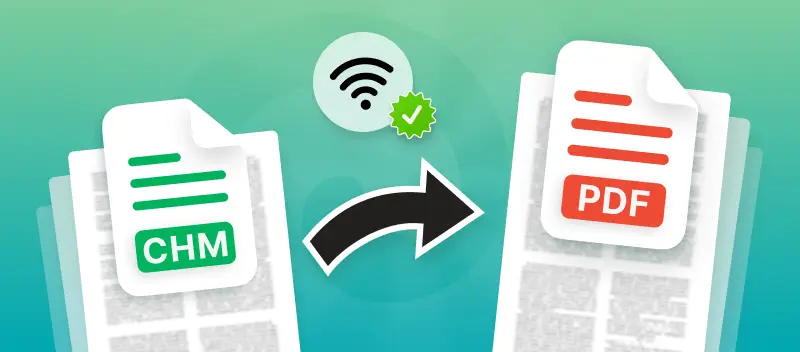

.webp?w=420&h=184)

