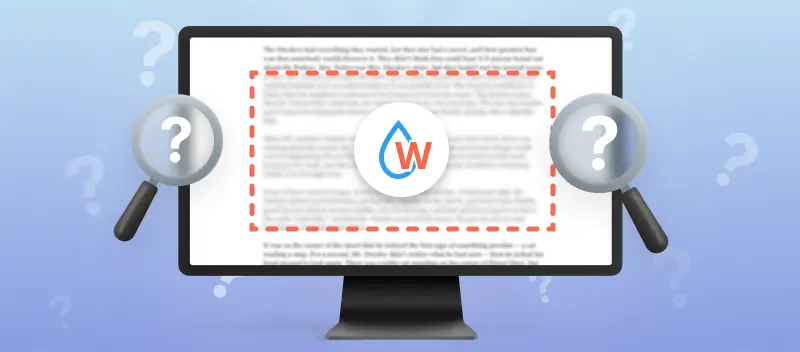Protecting the integrity and ownership of digital documents is paramount. Whether you're sharing confidential reports, marketing materials, or your creative work, knowing how to watermark your PDF files will help against unauthorized use or distribution.
In this article, we'll explain what is a watermark and explore its purpose, types, and significance in paper security.
Furthermore, we'll provide practical insights into how to easily add a watermark to a PDF, whether you're a business professional, content creator, or simply someone concerned about protecting your drafts.
What is a watermark?
A is a recognizable pattern, image, or text that is visibly embedded into a digital or physical document.
So, what’s a PDF watermark, really? Think of it like a electronic stamp — could be text, a faint logo, whatever — that’s slapped onto a record or a pic.
Back in the day, watermarks were those ghostly shapes you’d see when you held paper up to the light, you know? Old-school authentication, like "This draft’s legit, not some made a copy".
Fast-forward to now, and we’re doing the same thing, just way more high-tech. PDFs, photos, even videos — people throw watermarks on them to shout, "Hey, I made this!" or "Don’t steal my stuff!"
It’s half security, half bragging rights, honestly. Slap your name or logo on there and suddenly everyone knows who the real MVP is behind that file.
.webp)
What are the watermarks used for?
Watermarks serve various purposes depending on the context in which they are utilized.
| Purpose | Description |
|---|---|
| Copyright protection | Basically, if someone tries to jack your stuff, that watermark is like your digital fingerprint — people can spot who owns it right away. |
| Brand identification | Slap your logo or name as a watermark and, boom, your brand’s out there no matter how far your content travels. It’s like free publicity, honestly. |
| Authentication | Ever seen those official docs with faint logos in the background? Same idea online — watermarks in PDFs or certs show they’re the real deal, not some knockoff. |
| Deterrent against theft | Just having a watermark hanging around is like putting up a “beware of dog” sign. Most folks won’t bother stealing if they know everyone can see it’s yours. |
How to watermark a PDF
PDF Candy is a versatile online platform that offers a comprehensive suite of tools for managing documents. It provides a user-friendly solution to easily watermark PDFs.
How to watermark a PDF online with PDF Candy
- Upload a PDF to the Watermark tool from your device or cloud storage.
- For text watermarks, insert text in the appropriate box. Otherwise, add JPG, PNG, and BMP images as watermarks.
- Choose where the watermark will be located. You have 9 options to choose from or place it on the entire page.
- Click the "Add Watermark" button to get the output watermarked file.
- Download the PDF or share it immediately.
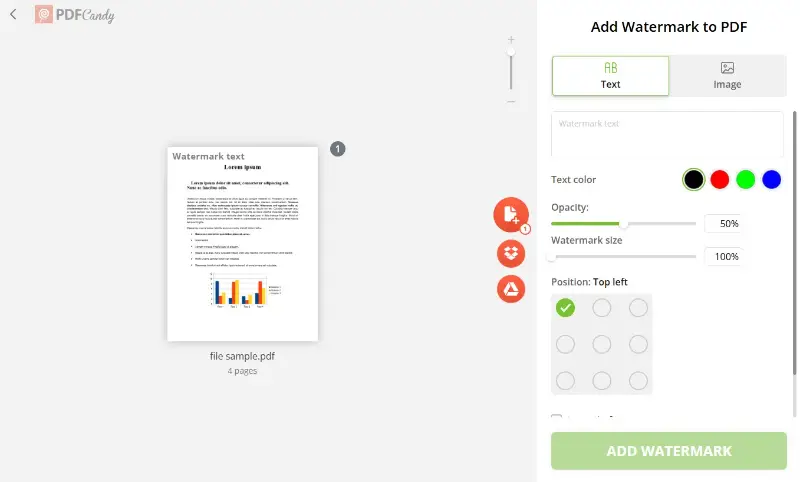
Since watermarks are intended to mark the entire file, in the case of multi-page PDFs you cannot select a watermark for individual pages. When you click the relevant button, all pages of the uploaded document will be affected.
- If you need to stamp only some pages, you can first split PDF, add a watermark to the desired pages, and finally merge the archives back.
Why choose us to watermark PDF?
PDF Candy is a suite of tools designed to make editing and working with PDFs fast, easy, and free.
We offer cross-device and cross-platform tools, which means you can use them right from your browser on the device of your choice. The service works equally well on Windows, macOS, Linux, and smartphones and tablets.
Types of watermarks
Watermark in a PDF document can serve various purposes including branding, security, and classification.
Common types of PDF watermarks:
- Text. Text watermarks are textual overlays added to the background or foreground of the page. These often include the name of the organization or information such as "Confidential", "Draft", "Sample".
- Image. Image watermarks can include logos, signatures, or other pictures that represent the ownership or status.
- Transparent. Transparent watermarks are subtle overlays that do not obstruct the visibility of the underlying content significantly. They are often used for branding or copyright purposes while ensuring that readability remains unaffected.
- Opaque. Opaque watermarks are more prominent images that can partially obscure the content of the contract. They can be applied for security purposes to discourage unauthorized copying or distribution .
- Dynamic. They contain variable information such as the viewer's name, IP address, date, or time of viewing. This watermark in a PDF file is generated automatically when the material is viewed, printed, or downloaded.
Legal aspects of watermarks
Watermarks do more than just safeguard digital content — they also carry legal significance, particularly in terms of intellectual property protection.
Copyright
They act as an indicator of ownership, helping establish who holds the rights to a document or image. In cases of property disputes or unauthorized use, these can provide a clear link to the creator or rightful owner.
Legal validity
While watermarks themselves do not offer direct protection, they serve as a deterrent to potential infringers.
By marking content as copyrighted or confidential, they signal that the document is protected, discouraging unapproved reproduction or sharing. In some instances, watermarks may even be cited in legal contracts to define usage terms and restrictions.
FAQ
Can watermarks be customized?
Yes, you can adjust various aspects, such as the text, font, size, color, transparency, and rotation.
Does a watermark in a PDF affect its quality or printing?
No, as long as it is applied with appropriate transparency and size. However, a poorly placed or opaque watermark may make printed text or images less clear.
Can a watermark be used to track document distribution?
Yes, by including unique marks (such as names, versions, or serial numbers). This technique helps identify the source of a leaked or shared file and is commonly utilized in business.
Conclusion
In summary, a PDF watermark is crucial for protecting digital assets, asserting ownership, and reinforcing brand identity in your documents.
By adding a watermark to PDF pages effectively, individuals and organizations can deter unauthorized distribution, convey important information, and maintain integrity.
More PDF tools
Aside from adding a watermark to your PDF, you can also:
- Convert PDFs to every standard format and vice-versa.
- Use lots of different tools via which you can edit PDF, crop PDF or rotate PDF.
And much more! Take a look at all the tools we put at your disposal on the main page of the website.