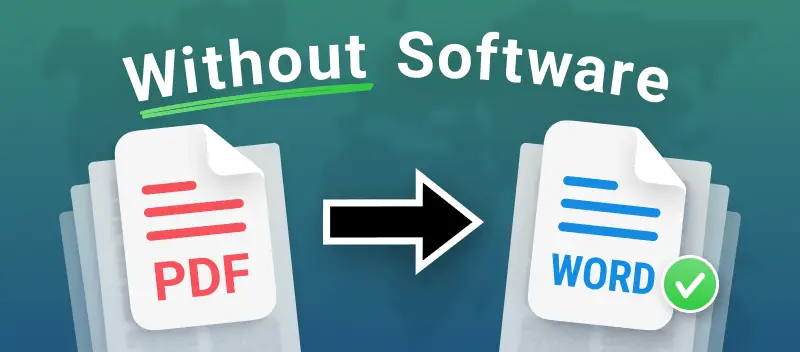Converting PDF files to Word documents is a common task, whether for editing text or simply making the information more accessible. Many people rely on specialized programs, but most of these require a paid license.
Today you will learn how to convert a PDF to a Word document without any software.
Believe it or not, you don’t need extra utilities or subscriptions to turn a PDF to a DOC file. This article explores free and simple methods to complete the task, all without using Adobe or other paid applications.
PDF Candy
The simplest way of converting a PDF to a DOC is by applying a web-based platform.
With PDF Candy, you can change PDF to Word in just a few clicks from any browser. The process is fast and straightforward—no downloads or installations required.
How to convert long PDF to Word document online
- Open the PDF to Word free converter in Safari, Chrome, Mozilla - any works.
- Upload the PDF you want to transform. You can do so with "+ Add File" or by dragging and dropping them directly into the window.
- The service will begin the modification after you click the appropriate button. By default, your paper will be changed to DOC.
- Download the created Word document on the next page.
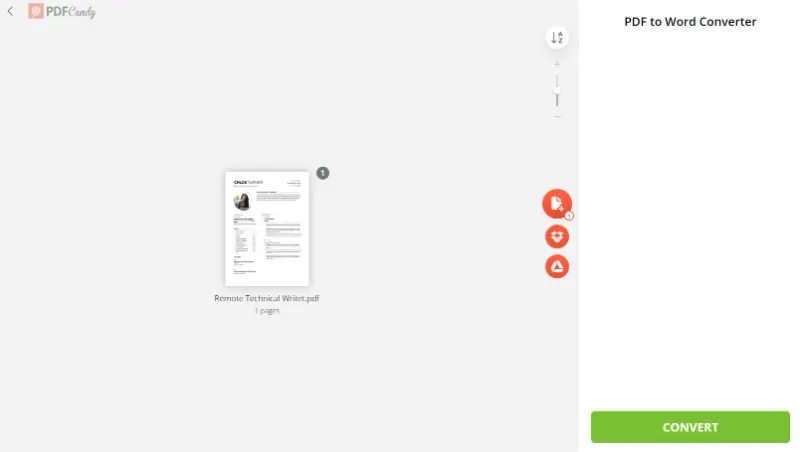
Once your PDF is modified, you can easily share it without retrieving by employing the generated URL or QR code. Since Word files are usually smaller, you typically won’t need to compress your PDF for emailing.
After converting your PDF to polished DOC, the new archive can be sent as an attachment, shared online, or embedded into a webpage.
Advantages of the PDF to DOC online converter:
- Completely free and works in any web browser.
- Compatible with all devices, including Android and iOS phones (Pro, Pro Max, Plus, Mini, SE), Windows PCs (7, 10, and newer), and Mac computers (iMac, MacBook Air, Pro).
- Allows uploading files directly from Google Drive or Dropbox.
- After converting PDF to Word, stores your drafts for 2 hours.
- Beginner-friendly UI with no watermarks added to your papers.
- Apart from the tool to export PDF to a Word document, offers 90 additional instruments.
Honestly, I really like PDF Candy. It’s super intuitive, and everything just works without any fuss. I never feel lost or confused while using it. For me, it’s one of those tools that just makes handling materials way less annoying.
Other features of the website:
- Extract images from PDF to preserve their quality as you convert your PDF to DOC or perform other manipulations with the file.
- The PDF to Excel maker will turn your document into an XLS spreadsheet in a few seconds.
- Protect PDF to secure sensitive and confidential information from unauthorized use.
With this free online PDF-to-Word converter, you don't need to download many applications. Also, regardless if you use macOS at home, Windows at work, or iPhone in your everyday life, you can convert PDF to Word online on any of them.
Google Docs
You can also change format from PDF to Word with Google’s web-based editing suite. While most people think of it as just a tool for creating and sharing documents, it also lets you convert PDFs into editable Word files.
This means you can get a DOC quickly, without installing anything extra.
How to save your PDF as a Word document via Google Docs
- Go to Google Drive and sign in.
- If your PDF isn’t already in your account, click the "New" button and select "File Upload".
- Find your PDF under "Files". Hit the three-dots icon and pick the "Open with" option. Opt for "Google Docs" from the drop-down.
- From the "File" menu, locate "Download". Choose "Microsoft Word (.docx)" as the outcome format.
- Your converted draft will be saved to your computer, usually in the "Download" folder.
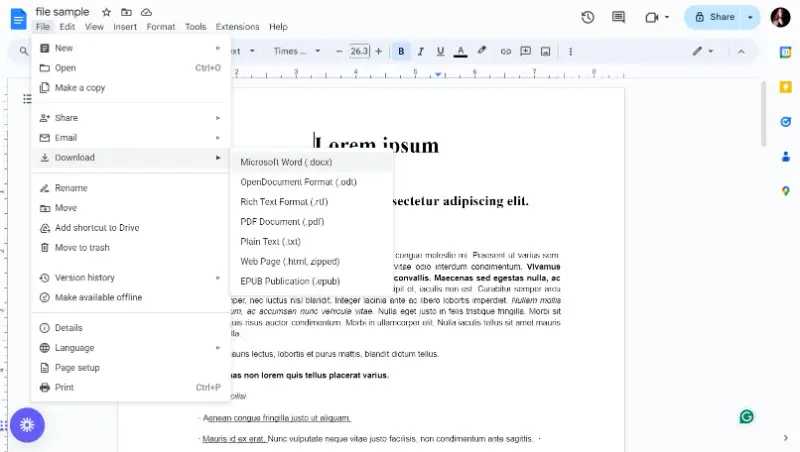
Working on PDFs with a team can be tricky, but once it’s in Word format, Google Docs makes collaboration much easier. Everyone can make edits and leave suggestions in real time, without sending multiple copies back and forth.
Pros:
- Quick, free, and straightforward way to change PDF to Word.
- Lets you transform the PDF before downloading it as a DOCX.
Cons:
- You must have a Google account to export your PDF to Word.
Google Docs is great for handling documents online. But if you want more control over your PDFs—like adding images or tweaking text—you can try an online PDF editor.
As for me, this utility is super easy to open and tweak files, and working with other people is pretty smooth. The only annoying part is you need to log in, and doing stuff offline isn’t simple.
Microsoft Word
Another reliable way to convert PDFs into Word documents is by using Microsoft suite itself.
If you already have this program installed on your PC, turning a PDF into an editable DOCX can be done without any additional tools. It’s a convenient solution, especially if you frequently work with documents and need to make changes right away.
How to convert static PDF to DOCX
- Start by opening Microsoft Word on your computer.
- Navigate to the "File" menu and hit "Open" to choose the PDF you want to convert.
- A notification will appear, letting you know that the utility will create a copy of your sheets and export the PDF content to a Word document, press "OK".
- Now you may edit the content if needed. Afterward, go to the "File" menu again and tap "Save".
- Enter the name of the file and choose the location for the new file to be stored. Click "Save".
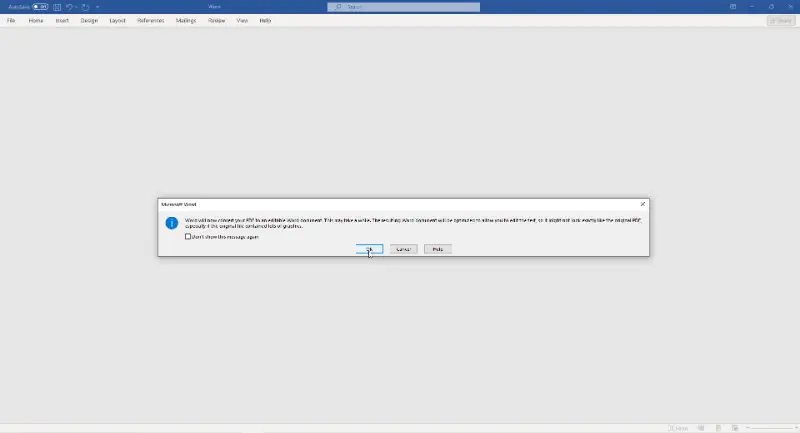
Employing this approach for converting plain PDF to Word has the advantage of letting you start editing immediately.
Pros:
- The PDF to Word converter automatically transforms the PDF as soon as you open it in Word.
- Offers flexibility to save in DOC or DOCX extensions, and you can even convert Word back to PDF.
Cons:
- Some original formatting may be lost during PDF to Word processing.
- Requires the software to be installed, which may mean purchasing a license if you don’t already have it.
Many people look for free ways how to convert their PDF to Word without Adobe, and Microsoft app isn’t one of them since it requires an authorization. Still, if you have it on site—it’s a reliable method.
Personally, I like it because the operation is fast, I don’t need to rely on online tools, and I can revise text without extra steps.
FAQ
Is the formatting always preserved after conversion?
Not necessarily. Simple layouts are more likely to remain unchanged, while intricate designs may experience some distortion.
Can I convert a scanned PDF into Word?
Yes, but it requires Optical Character Recognition (OCR) technology to identify the text in scanned images and change it into editable form.
Do links in a PDF remain functional?
Usually, URLs are retained, but some may become broken or altered depending on the complexity of the file.
How to convert a PDF to a Word document without software: conclusion
Converting a PDF to a Word file commonly necessitates expensive software or service. However, there are ways how to save PDF as editable Word that do not require installing an application or signing up for a subscription.
Take advantage of the described free online PDF-to-DOC converter as well as other methods how to export your file in a different format.