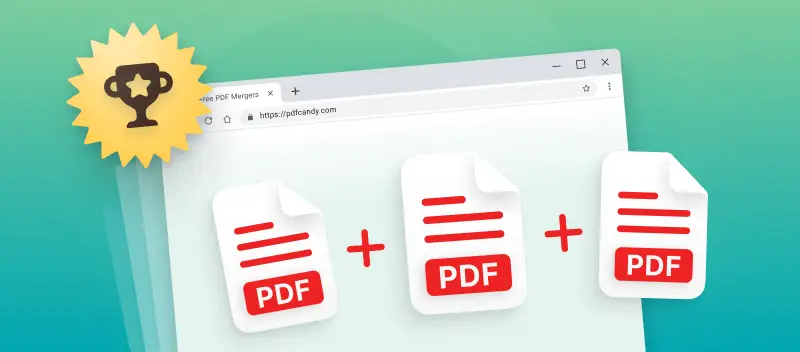Combining several files into one document can make your work easier by making it quicker to organize and share information. The free PDF merger is a must-have if you want to blend reports, research materials, or digital receipts.
We'll look at the best tools that work offline and online in this article. We'll give you a full overview of each editor, pointing out their features and how simple they are to use. This way, you can find the optimal method to join two PDFs.
Option 1. PDF Candy
PDF is an optimal method to store and share documents, but sometimes you need to unite them into a single one. This free online PDF combiner offers an easy way to do just that.
How to merge your PDF online with PDF Candy
- Open the free online PDF merger in your browser.
- Click "+ Add File(s)" and select the PDFs you wish to process. You can add several files at once. To upload more, hit the "+" button on the left.
- The input will be seen in the preview. You can arrange elements in the desired order. When ready, press "Merge files" to proceed to combine your PDFs online.
- After a sort processing, tap "Download file" to access your unified result.
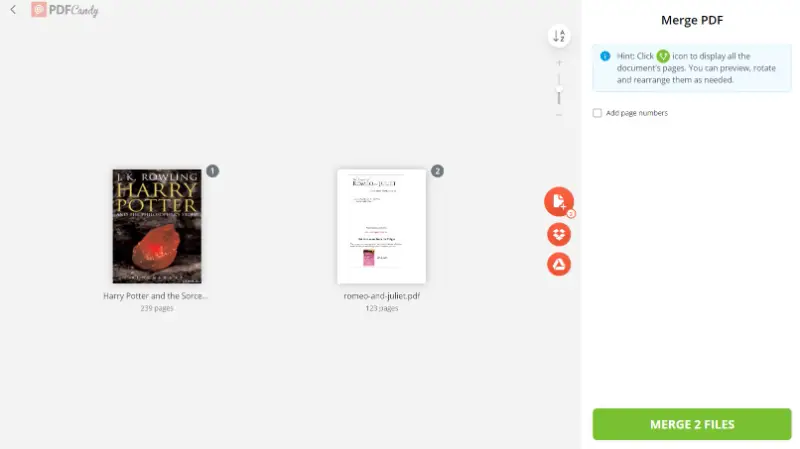
Advantages:
This website is a great approach to swiftly and conveniently merge PDF files online without needing any specific software or technical know-how. Here are just some of the pros:
- It's free. This PDF combiner is free to use.
- It's secure. All your data is encrypted and stored in a cloud environment, so it remains safe while being processed. Everything is deleted after 2 hours.
- It's fast. The whole process takes just a few seconds, and you won't be left waiting long for your result to appear!
- It's convenient. You can access the service without any hassle from any kind of internet browser. It is supported by Google Chrome, Safari, Firefox, Edge, and others - so no need to download and install any special software.
- It's easy. Even if you have never tried a similar platform before, you will find that the task of merging the PDFs online is straightforward and intuitive!
- It's efficient. Join up to 100 elements online or combine PDFs with images without needing to turn them into one format first.
- It's compatible. You won't need to buy separate versions of the same app for different OS. It works on Android phones, iPhone Max, ProMax, Plus, Mini, and SE; Windows PCs, iMacs, and MacBooks.
With no installation or downloads required, you can get your results in a few clicks. Adding several files into a unified document simplifies the management, sharing, and storage.
Add a password to protect the PDF that you just created. So if you need to join pages into one, give the free online PDF combiner a try!
In addition to all of this, it should also be noted that this tool can merge PDFs for free with images. Popular formats such as JPG, PNG, and BMP are supported.
Option 2. PDF Candy Desktop
For Windows users who work with PDF, it may be beneficial to explore the functionality of this desktop application by the same developers as the online platform. Providing similar functionality, this program offers a throughout experience of merging PDFs on your PC.
How to combine the PDFs on Windows with PDF Candy Desktop
- Download the PDF merger for free and install to a computer or laptop.
- Open the software and locate the "Merge PDF" tool. Upload the documents you wish to join together.
- Rearrange the thumbnails in the preview to the order you need them to be.
- Once your files are ready, you will be able to find the result in the selected folder on your PC.
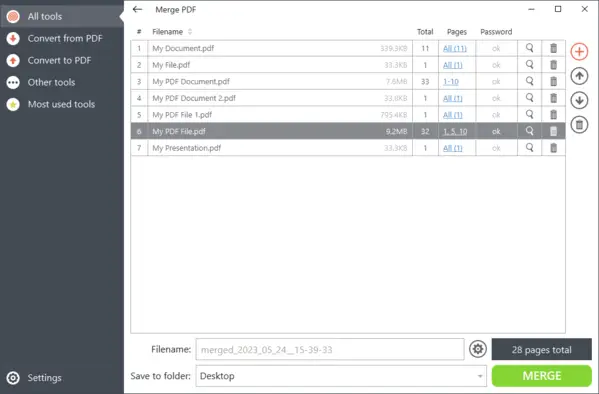
Using the batch processing feature, you will save time by eliminating the need to manually upload each individual PDF. Additionally, it simplifies the process of managing documents by providing you with a clean interface.
The undoubted advantages of PDF Candy Desktop for Windows are the ability to work with password-protected files and to choose specific pages or ranges.
Pros:
- It's free. You can try the PDF software to combine PDFs for free before committing to the paid subscription.
- It's high-quality. You merged files to keep the quality of the original.
- It's private. The operation happens on your computer, ensuring maximum protection of any sensitive information.
- It's capable. With full access, you are able to batch-process your data, join only selected pages of various PDFs, and add a code.
- It's unlimited. There is no limit to how big your PDFs are or how many files you can combine.
- It's offline. No internet connection is required to use this app for merging PDFs.
- It's smart. Supplementary instruments include optical character recognition, multiple converting options, and more.
This is the ideal solution for those needing to work on a regular basis. More to that, the application provides a functional toolkit for other manipulations with documents.
If you have a Windows PC, consider looking into this app, and you will see for yourself that the software was what you needed all along!
Option 3. Adobe Acrobat
Adobe has a reliable resource for PDF format. The developers are going with the trends in the IT world; therefore, like many of their competitors, they offer an online PDF combiner.
How to combine PDFs for free in Adobe
- Open the combining PDF tool.
- To upload your PDFs to merge, drag and drop them in the browser window or press the "Select files" button.
- If you do not have an account yet, the system will prompt you to sign up for one.
- Put the check mark next to all PDFs and all their pages you wish to be together.
- Click the "Combine" button. Download your file.
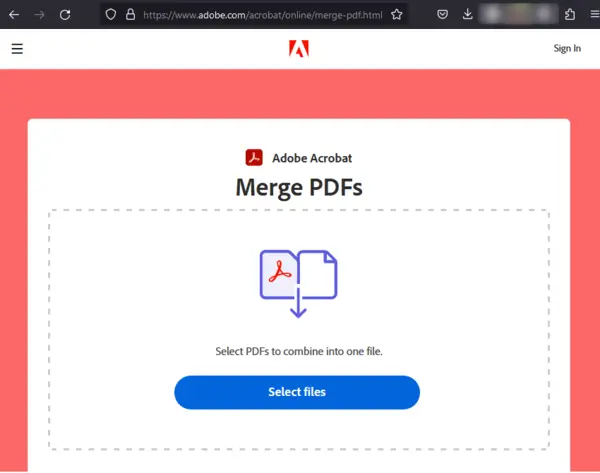
The preview allows you to revise every page of each document you upload to later process through the online PDF combiner.
With this PDF merger for free, you can remove pages that are duplicates or irrelevant to guarantee that only pertinent information is included.
Pros:
- A free online PDF merger with a long-time reputation.
Cons:
- Even to try combining PDFs for free, you have to create an account.
- For unlimited access, you will have to upgrade to the paid plan.
In conclusion, the service provided by Adobe is an excellent tool without any need for software installation. It is a great option for those who are looking for a simple solution.
Option 4. Sejda
Sejda is another website that can help you combine PDFs online. This is a platform to go if you need to unite several documents that is rather straightforward to use.
How to merge your PDFs for free with Sejda website
- Go to the main website and locate the "Merge" icon.
- Choose what you would like to add by clicking the "Upload PDF & image files" button.
- Reorder them in the way you need them to appear.
- Hit "Merge PDF files" at the bottom of the screen and wait for the process to finish.
- Once finished, you can download your new document.
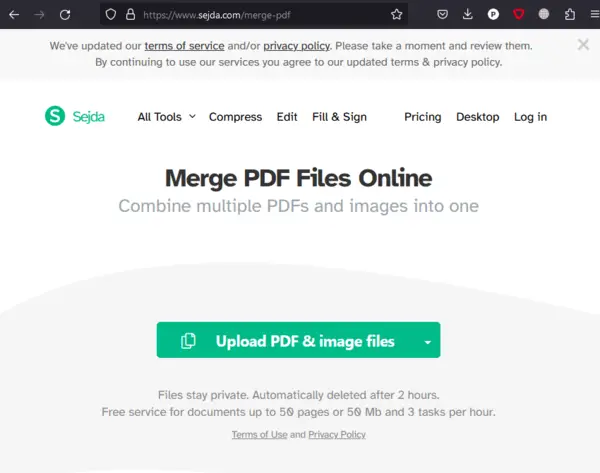
The ability to combine PDF files online will help in creating a unified paper. For instance, if you are asked to compile a portfolio of your work samples, this is the instrument to complete this task.
Uniting multiple PDFs with, let's say, writing pieces or even merge PNG images to PDF. This will simplify the process of presenting the portfolio.
Pros:
- Simple online PDF combiner with a user-friendly interface
- No need for expensive software to install on your device.
Cons:
- Limited features compared to paid versions.
- Maximum size is 50 MB per element.
Overall, Sejda is a reliable free online PDF merger. Although with the free version, you can only add 3 times per day, this is still a good method to try.
It is also secure since all files are deleted from the server after 2 hours of processing time, ensuring the privacy of your information.
Option 5. PDFChef
Merging your PDFs with this platform is another option. PDFChef is beneficial to have your documents organized and accessible.
How to join PDF files online with PDFChef
- Open the website and find the PDF merger. Choose the tool to proceed.
- Upload what you plan to unite by clicking the "Choose Files" button or dropping them directly into the window.
- Arrange the order in which you want them to be by moving around with your mouse.
- When you are happy with the result you see in the preview, hit "Save and download".
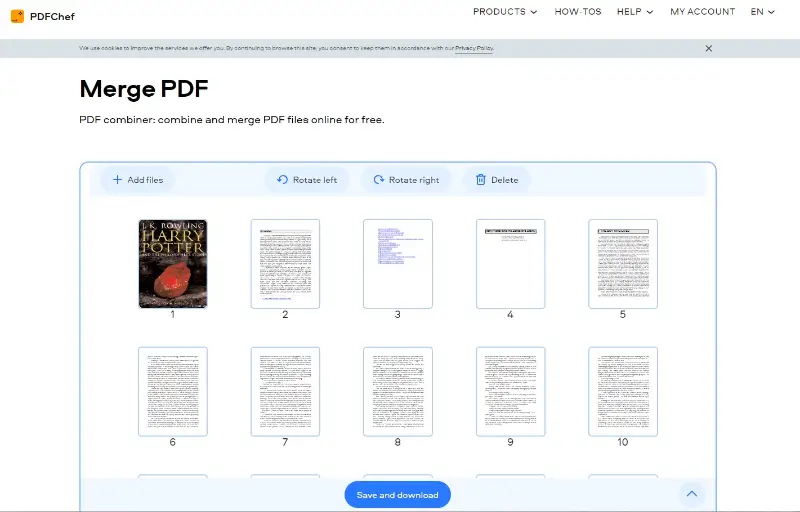
The main advantage to combine your PDF files online is that you can access them no matter where you are or what kind of device you are using. Especially if you sign up for an account.
All your processed data will be saved there for a period of time, so you can easily access them on a different computer or even on your phone. If you accidentally merged extra pages, you can always go back and extract PDF pages you no longer need.
Pros:
- Easy to use online free PDF combiner.
Cons:
- Every page of all documents is displayed in the preview. If your files are large, it will take a while to scroll through them.
- Occasional pop-up ads to sign up appear on the main screen as you merge the PDF online.
Utilizing the PDFChef is a good choice for swiftly uniting your files with no need to pay a fee or install any software on your device. With its intuitive design and simple interface, you are able to combine PDF online for free.
FAQ
1. How does merging multiple PDFs affect the internal structure?
The process combines the content of individual files without altering the internal structure. It updates metadata and references to reflect the new data.
2. How does page numbering work in merged PDFs?
This does not automatically adjust or reset the page numbers. If each source document has its own numeration, the result will maintain the same sequence.
3. Will the output file be editable?
Yes, if the original PDFs are OCR-enabled or contain text. For scanned papers, the final will not be searchable unless OCR is applied.
Conclusion
Combining PDFs is often necessary for organization. You may need to merge PDF online to make it easier to view as a set of samples rather than opening each one individually.
This option allows you to alter elements rapidly and effortlessly without having to manually revise individual documents separately. Moreover, it's way more convenient for sharing. Create a link or upload it to cloud storage right away.
Besides a web-based service, consider getting the desktop PDF merger for easier and faster work with this format. For use at work, at school, or for personal projects, taking advantage of this tool may be a great solution for you.
Choose the free PDF combiner you like the most or try them all!