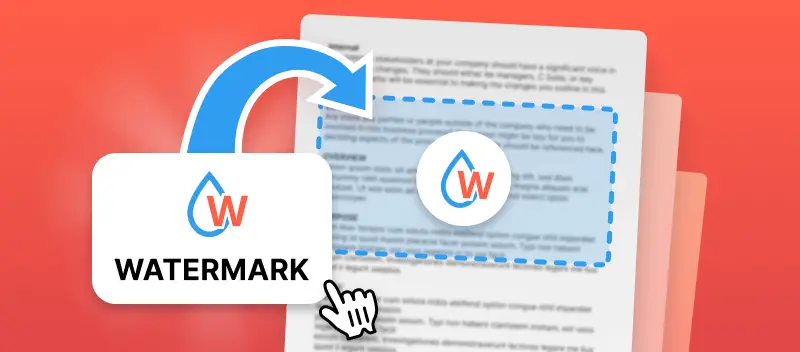Knowing how to add a watermark to a PDF document is a simple yet effective way to assert ownership and protect the file against unauthorized use. In this guide, we'll explore a hassle-free method to insert a watermark in your PDF using PDF Candy.
Whether you're safeguarding your intellectual property or branding your documents, follow along as we walk you through the step-by-step process of putting a watermark on your PDF files. Ensure the content remains secure and identifiable in just a few clicks.
Add watermark to PDF online
PDF Candy is a versatile online platform offering a wide range of PDF tools. These include various tasks such as converting, merging, splitting, compressing, editing, and more. It provides users with a convenient way to manage PDF files without having to install any software.
Steps you need to take to add a PDF watermark:
- Open the "Add watermark to PDF" tool in your preferred browser.
- Upload a file. Choose it from a device (you can also drag and drop it), or from Google Drive or Dropbox cloud storage.
- Watermark PDF with text or image. To insert a text watermark, just type the text in. You can also upload a JPG, PNG, or BMP image to be used as a stamp.
- Adjust the placing. 9 options are possible: from top left to bottom right.
- Click "Add watermark" to apply the changes.
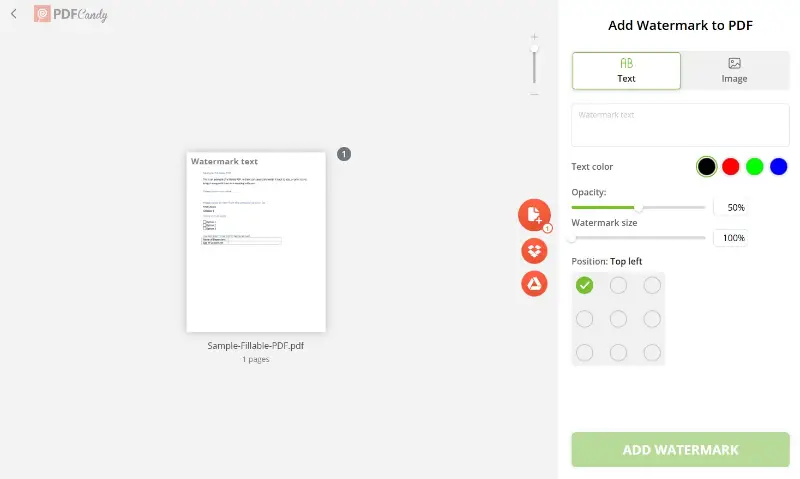
Once you add a watermark to a PDF, download the resulting file to any device: a computer, tablet, or smartphone.
If you have limited storage space, though, no worries: the integration with Google Drive and Dropbox is supported. You can upload your watermarked document straight to the cloud storage from our servers, with no intermediate steps required.
Using our service to add a watermark to a PDF is easy, and sharing the created file is so simple, too.
Why choose our PDF watermark tool?
If you’ve been frustrated with slow online services in the past, PDF Candy will come like a breath of fresh air. This free watermarking service is fast. It is ideal for situations when you are in a hurry, our cloud servers never seem to stall.
Although the default landing page is in English, our tool is not limited to just this language. In fact, we have full support for more than 20 languages. These include many of the world’s most commonly spoken languages, both Asian and European.
Plus, you don’t have to install anything extra to insert a watermark in your PDF with our service. Use it in any browser of your choice.
FAQ on how to add a watermark to PDF
What types of information can be included in a watermark?
PDF watermarks can include text, such as copyright notices, company names, dates, or custom messages, as well as images, logos, or graphics.
Do PDF watermarks affect file size?
The impact of a watermark in a PDF on file size is minimal, especially for text-based watermarks. However, image-based watermarks may slightly increase the file size, depending on the resolution and complexity of the picture.
Do watermarks change the quality of the document?
They may slightly obscure the content, but they typically do not significantly affect the readability or quality of the document.
Are there alternatives to PDF watermarks for document protection?
Yes, these include password protection, encryption, rights management solutions, and digital signatures. These methods provide additional layers of security and control over document access and distribution.
Insert a Watermark in a PDF on iOS
Markup is a built-in feature that allows users to enhance and modify PDFs effortlessly. It offers tools for annotation, signatures, and overlays without requiring additional software.
Follow these steps to place a watermark on a PDF:
- Open the document in the Files or Books app.
- Tap the "Markup" icon (a pen tip inside a circle) to access the editing tools.
- Press the "+" button and select "Text" to create a watermark.
- Enter your desired wording, then adjust the font, size, color, and transparency.
- Move the text box to the preferred position on the page.
- Tap "Done" to finalize the changes.
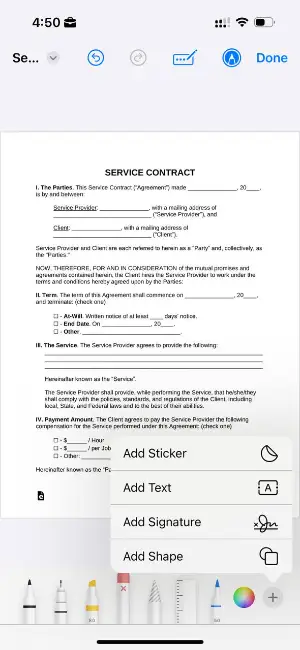
After applying the watermark, you can save the updated PDF or share it through AirDrop, Mail, or cloud services.
For seamless access across multiple devices, store the file in iCloud Drive or link it to Google Drive and Dropbox. This ensures availability wherever needed.
Markup on iOS provides a simple yet effective way to personalize PDFs without extra applications, streamlining your workflow.
Conclusion
Enhancing the security and professionalism of your PDF documents has never been easier. With these simple steps, you can effortlessly add a watermark to your PDFs, ensuring your content remains protected and branded.
Try it out today and take control of your documents!
Additional handy PDF tools
Besides, there are still 40+ various tools to discover for the most comfortable work with PDF files:
- Split PDF to delete extra pages from the document.
- Rotate PDF if you figured some pages of the file are at the wrong angle.
- Try the PDF compressor if the urge to send a large file occurs and you don’t know how to do it.